How to Fix Acer Screen Flickering on Windows 11 & 10? A Quick Guide for Users
Paramount Tech Solution
Paramount Tech Solution
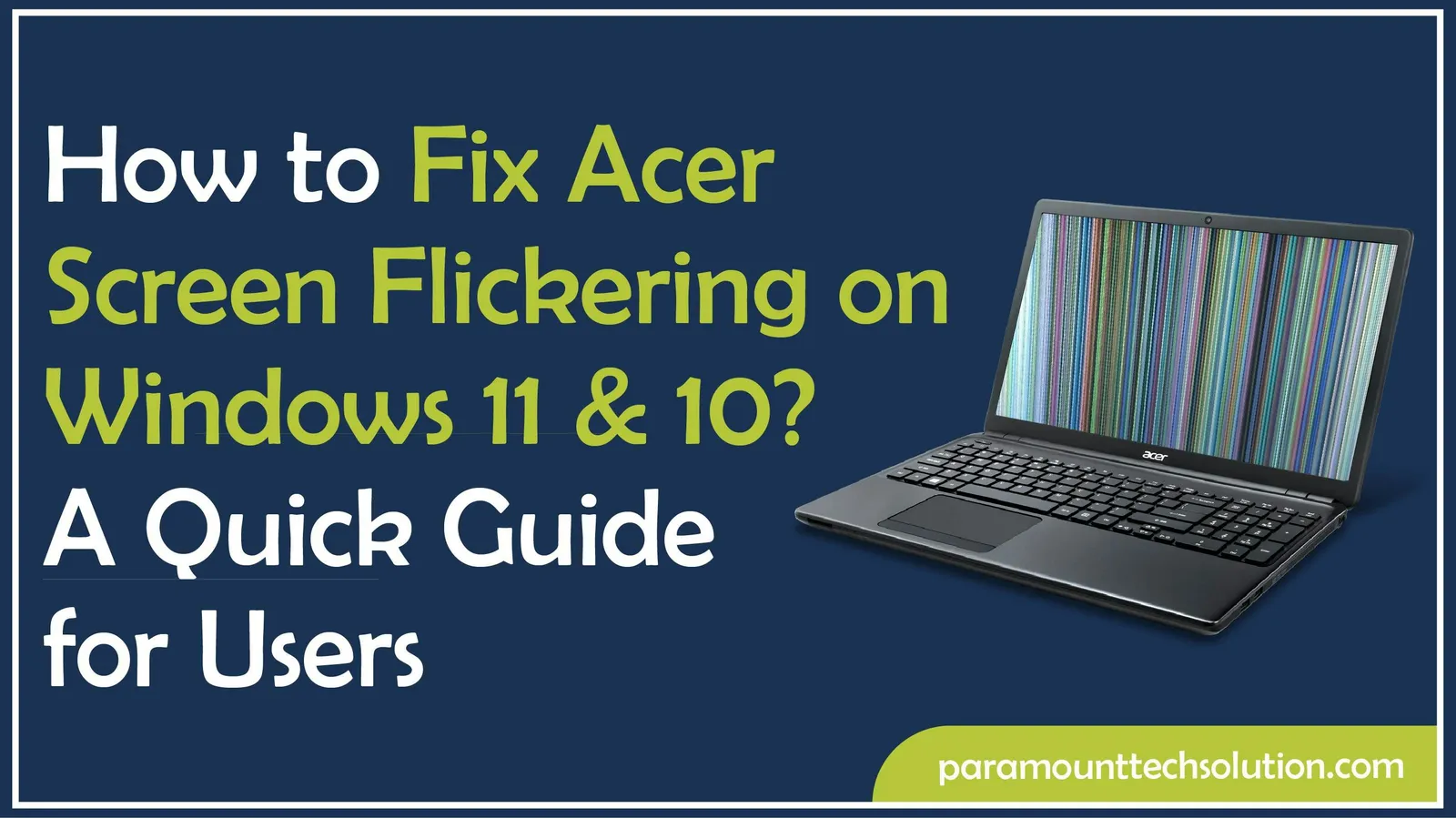
Acer screen flickering is a common problem that many users have encountered on Windows 11 and Windows 10 laptops. The Acer screen flickering issue may be due to software glitches, old drivers or even hardware failures, but the positive aspect is that, in most cases, the problem can be solved with the help of appropriate actions. This blog will discuss the Acer screen flickering issue Windows 11 and 10 and teach you how to resolve it to make the Acer display steady and well-operating.
Acer Display flickering is one of the most frequent problems that appears as flashes, lines or sudden variations in brightness. It is important to understand the distinction between software and hardware causes to address the Acer screen flickering problem with Windows 11 and 10.
The flickering in Acer screens normally appears in various forms, including horizontal or vertical lines along the display, flash attacks, or random variations in brightness. There are also cases where users observe the screen going dim and bright within a short period, complicating work or video viewing. Regardless of whether you are using an Acer laptop, Chromebook or external monitor, these symptoms tend to suggest the problem of screen flickering.
Learn: How to fix Dell XPS 13 Screen Flicker
Not every screen flickering issue is of the same nature. Flicker in software can be due to old display drivers, incompatible applications, or operating system bugs. Conversely, glitch can be caused by a faulty screen, loose cable connection, or a malfunctioning GPU. It is important to know whether it is a software problem or a hardware problem, as this will guide you on the appropriate Acer screen flickering fix.
Many Acer users complain that their screens flicker on Windows 11 or 10 due to the incompatibility of various drivers, system updates or power settings that disrupt display behavior. The problem is sometimes caused by Windows updates that don't fit with display drivers on Acer, and incorrect refresh rates may also trigger the issue.
Acer screen flickering may occur due to various causes, including mere software malfunctions or hardware failures. By knowing these causes, it will be easier to get the correct repair for your equipment.
For Acer screen flickering fix, one should first determine the source of the problem, either software or hardware. These are fast steps that will ensure you diagnose the cause.
Start by turning down your screen brightness or adjusting the refresh rate in the Windows display settings. If the Acer flickering gets better, then it could be an issue with how your display is set up.
Boot your Acer laptop in Safe Mode. When the flicker goes away here, it is probably triggered by third-party applications, drivers or background processes.
Connect your Acer laptop to an external monitor.
Open Task Manager (Ctrl + Shift + Esc) and observe:
Test hardware health, GPU temperature and driver status using Acer Care Center and built-in Windows diagnostics. This may expose additional underlying hardware issues, such as GPU overheating or a broken backlight.
To resolve the Acer screen flickering issue in Windows 10 and 11, install the latest display drivers and change the refresh rate in Settings . In case the problem persists, turn off hardware acceleration or delete recent Windows updates that might be causing the issue.
Screen blinking issue on Acer Windows often starts with software issues. Try these solutions first:
Update or Reinstall Graphics Drivers (Intel, NVIDIA, AMD)




Sometimes Windows updates and settings trigger flicker issues on Acer laptops. Here’s how to solve Acer screen flickering windows 11/10!


If software and Windows fixes don’t work and show Acer monitor flickering lines, the issue may be hardware-related. To fix screen blinking issue on acer:
Each Acer model has unique hardware and software setups, so the cause of screen flickering may differ. Here’s how to fix it for specific devices!
Acer Aspire users often experience flickering after Windows updates or due to outdated Intel graphics drivers. For troubleshooting for Acer screen flickering:
Gaming laptops like Nitro and Predator often flicker because of switchable GPU conflicts or overheating. Here’s how to fix the Acer screen flickering black screen!
If your Acer Chromebook flickers, it may be due to display scaling or Chrome OS bugs. To fix Acer laptop screen flickering horizontal lines:
External Acer monitors may flicker because of faulty cables, refresh rate mismatches or GPU settings.
It is more convenient to prevent Acer monitor screen flickering rather than work with it afterward. Acer laptops and monitors are very easy to maintain with a few intelligent habits that can ensure their longevity.
Why is my screen flickering black?
A black flickering screen means a graphics driver issue or a loose display connection. Update your drivers or check the display cable to fix the problem.
Why is my screen flickering Android?
When your Android screen flickers, it may be due to bugs in adaptive brightness or a bug in hardware acceleration. To fix it, you should turn off adaptive brightness and update your phone 's software.
Why is my monitor flickering?
Your monitor may flicker because of a loose cable, wrong refresh rate, or outdated graphics driver.
Why is my laptop screen flickering?
If your laptop screen is flickering, it’s often because of old display drivers, apps that don’t get along, or even hardware problems. Usually, just updating your graphics driver and messing with the display settings can fix it.
How to stop your screen from glitching?
To stop your screen from glitching, update your graphics drivers, check cables, and adjust your display refresh rate.
Can a virus cause screen flickering?
A virus can cause screen flickering by affecting display drivers or system processes; conducting a full antivirus scan can help eliminate malware problems.
Can screen flickering damage my Acer laptop?
Occasional screen flickering won’t harm your Acer laptop, but persistent flickering can stress the display or GPU, so it’s best to fix it early to prevent long-term damage.