Black Lines in the Monitor
Paramount Tech Solution
Paramount Tech Solution
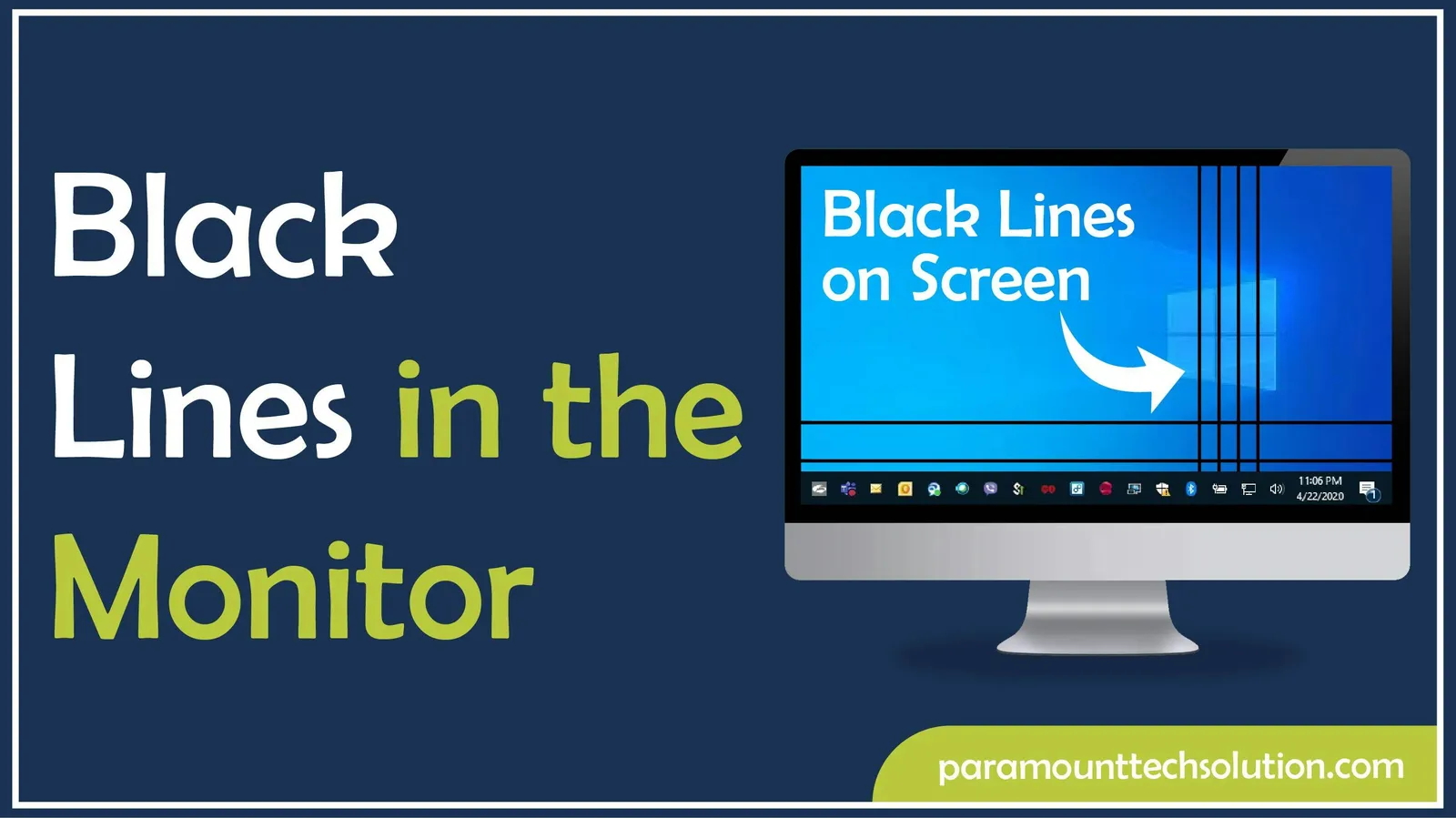
Black lines in the monitor
Have you been experiencing flickering or black lines on your monitor when you depend on the screen for your professional work, gaming, and entertainment, and wanted to clear them? Then you are in the right spot. Whether it's a black line on a monitor, a black line on a desktop screen, or even a permanent black line in the display, it looks weird. The line might appear as vertical or horizontal, which often indicates hardware or software problems.
In this blog, we will list out the root causes, solutions, and prevention backed by technical knowledge and real-world experience, so you can identify whether your monitor needs simple adjustments, a driver update, or a professional repair.
There are two types, i.e, vertical black line or horizontal black line. This happens due to outdated software, dead or stuck pixels, graphics card issues, damaged ports, or faulty wires.
A black vertical line usually occurs due to


A black horizontal line often occurs due to:

Black lines are often seen on the screen of a laptop. It usually happens after:
If you have ever seen random colored patterns, flickers, or blacklines on your monitor, you are experiencing screen artifacts.
A black line on the monitor or a black line on the desktop screen may be caused by several reasons, such as physical damage(faults in wires, ports, or panel), dead or stuck pixels, outdated drivers, or a graphics card issue. Here are the complete details:
Solution :
Modern monitors consist of millions of pixels. If an entire row of these pixels fails, it forms a black line in the monitor (Vertical or horizontal). It can be dead or stuck pixels.



Outdated drivers may not be compatible, which causes conflicts with your system and is responsible for a black line on your screen. This happens because Windows sometimes installs a general display that conflicts with your GPU, which causes a black line on your screen.
Solution: Don't rely only on Windows to avoid glitches, go to the official site of drivers such as NVIDIA, Intel, etc, download it, install it, and restart your device for complete setup. If drivers already exist and are outdated, then you simply need to update them.
For the updation of the GPU driver, you need to click on the Windows icon in the corner, search and select Device Manager, choose and expand the Display Adapters option, tap on the driver that you want to update, and click on Update Driver.



Note: After the updation of drivers, if the black lines on the monitor still appear, it occurs because the driver is not being installed correctly, incomplete installation, or compatibility problems.
Graphics cards are responsible for:
A failing GPU may not be able to generate images properly, leading to a permanent black line in the display.
Solution: Inserted the graphics card properly in the port.

If the black lines continue after trying all the tips, then the issue may be due to:
In such a situation, you need to see a professional repair or replace the monitor is the best solution.
Conclusions
A black line on your screen can disappear with just a few clicks, and sometimes no need for any replacement unless the issue becomes severe. Outdated drivers, graphics card issues, or damaged ports or cables are the causes of the appearance of black lines on the screen. If you follow the solutions that are listed in our blog, you will be able to fix the problem and which makes your monitor perform smoothly without blacklines. But if, after trying our fixes, the issue persists, then you need to seek assistance to get rid of this problem.
Why is there a black line on my monitor?
Outdated drivers, graphics card issues, or damaged ports or cables are the causes of the appearance of black lines on the screen.
Why did black lines appear after GPU updates?
This happens due to drivers' conflict with display settings, incorrect or incomplete installation, etc.
What is the monitor repair cost in the USA?
The average cost of repairing a monitor in the USA is $100 to $300, depending on the issue. Cable or driver fixes are cheap, but the replacement of a monitor is expensive.
What are the black lines on the monitor when gaming?
It usually occurs when there are hardware, graphics card issues, driver issues, or cable connection problems.