4 Must-know Tips to Create QR Code and One Click-killer
Paramount Tech Solution
Paramount Tech Solution
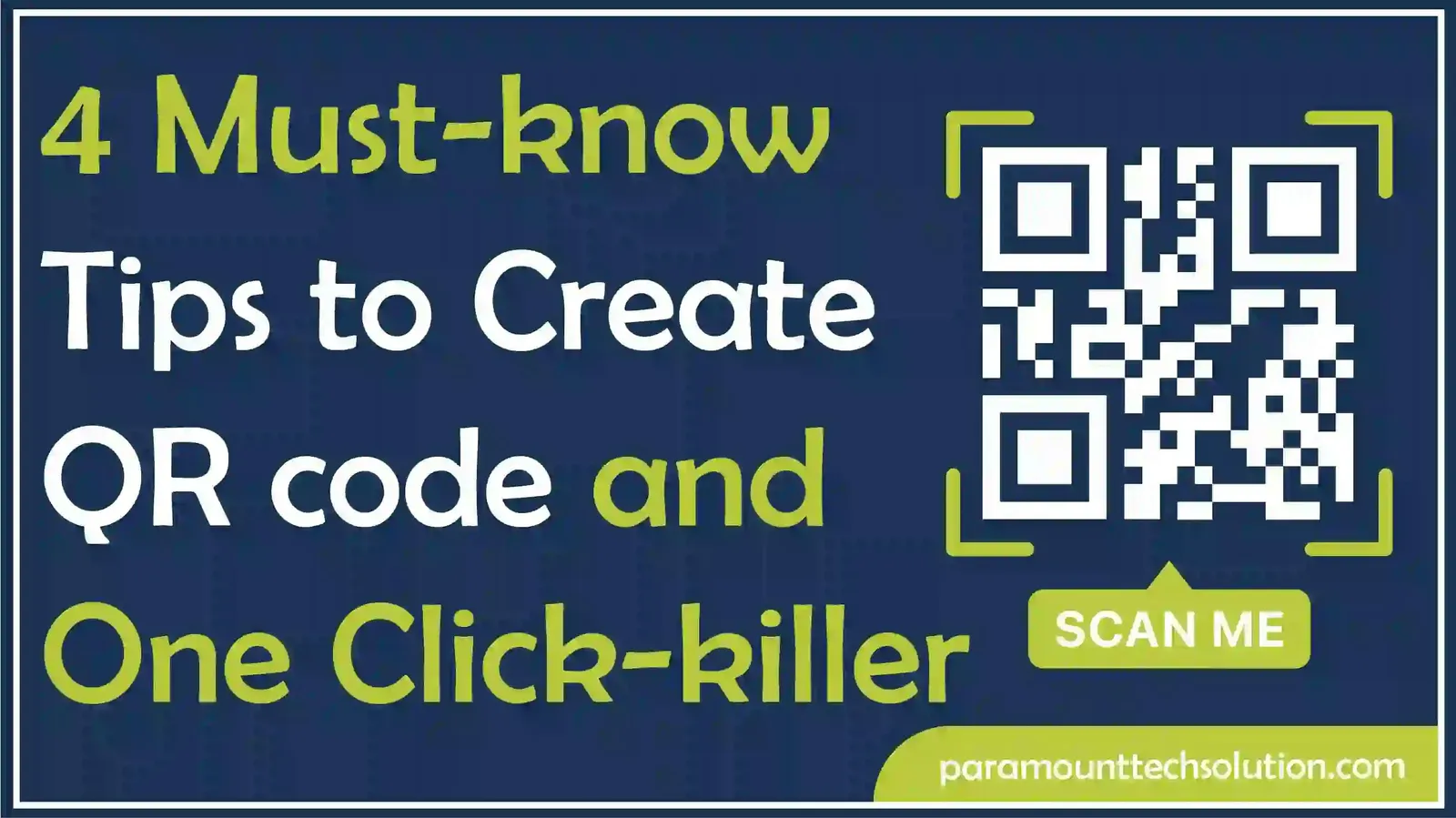
Making a QR code is quite easy and simple. To create a QR code, select the content for the code, enter information, customize if needed, and download the QR code.
In this Blog, we will guide you on how to make a QR code easily without technical skills, for things like menus or product links.
QR stands for quick response. A machine-readable code consisting of an array of black and white squares, typically used for storing URLs or other information for reading by a camera on smartphones
You can make a QR Code instantly. Select the content type of QR code, customize the color and shape, click on generate the QR code, and finally download the QR code.
Step 1:Pick a Type
Select the type of QR code you want to create(URL, text, phone, etc) from the available options. Fill in all the information appearing in the QR code, fill it carefully because once you create a QR code it it can’t be editable.

Step 02: Customize the QR code
Select the customization as desired. You can select different frames or colors to attract more users. Choose the colour or shape of the QR Code that is according to your personality or need

Step:03 Click Generate
Enter all the information that appears in front of you. Click on the generate action button to create a QR code.

Step 04:Download your QR code.
After generating qr code, download your QR code. Now you can download the file of QR code in .png,.svg, .pdf, vector graphics, etc.

You can easily create a QR code from an iPhone using Safari, Chrome, or any secure browser. Simply go to the QR code maker, press the +create button, select the type of QR code, customize if needed qr code then download it.
Step 01:Press the (+) icon button
Tap on the +create button that is shown on the screen to create a QR code

STEP 02: Select the type of QR code
Select the type of QR code that you want to create, then enter all the information carefully.

Step 03:Select Customization as desired
Customize your QR code according to your needs. You can change the color, shape, background, pattern, or frames that you want to create on qr code.

Step 04: Tap on download
After performing all necessary actions. Click on download,and share your QR code for scanning.


The amazing fact of QR is that it won’t expire. You can also open a QR code on a computer. You can also use your QR code for marketing or promotions, or for many other purposes.
For example: QR codes for email, website links, payments, product information. Some interesting QR codes are menus, wifi access, maps, location, codes on shirts, and many more.
This is the ultimate QR code failure. If your code leads to broken links, error pages, or irrelevant content, it not only kills the clicks but also damages your credibility.
Are QR codes expired?
Static code does not expire. Dynamic codes may expire.
What is dynamic or static code?
Dynamic code is flexible and can be updated. On the other hand, static code cannot be changed once created.
Is it safe to scan QR codes?
Most are safe, but avoid scanning unknown code as it may be harmful.
You can simply scan the QR code with your phone camera.
Do I need the internet to scan the code?
You can scan without the internet, but if the code links to websites, then you will need the Internet.