3 Simple Ways to Delete a Facebook Post Without Letting Anyone Know
Paramount Tech Solution
Paramount Tech Solution
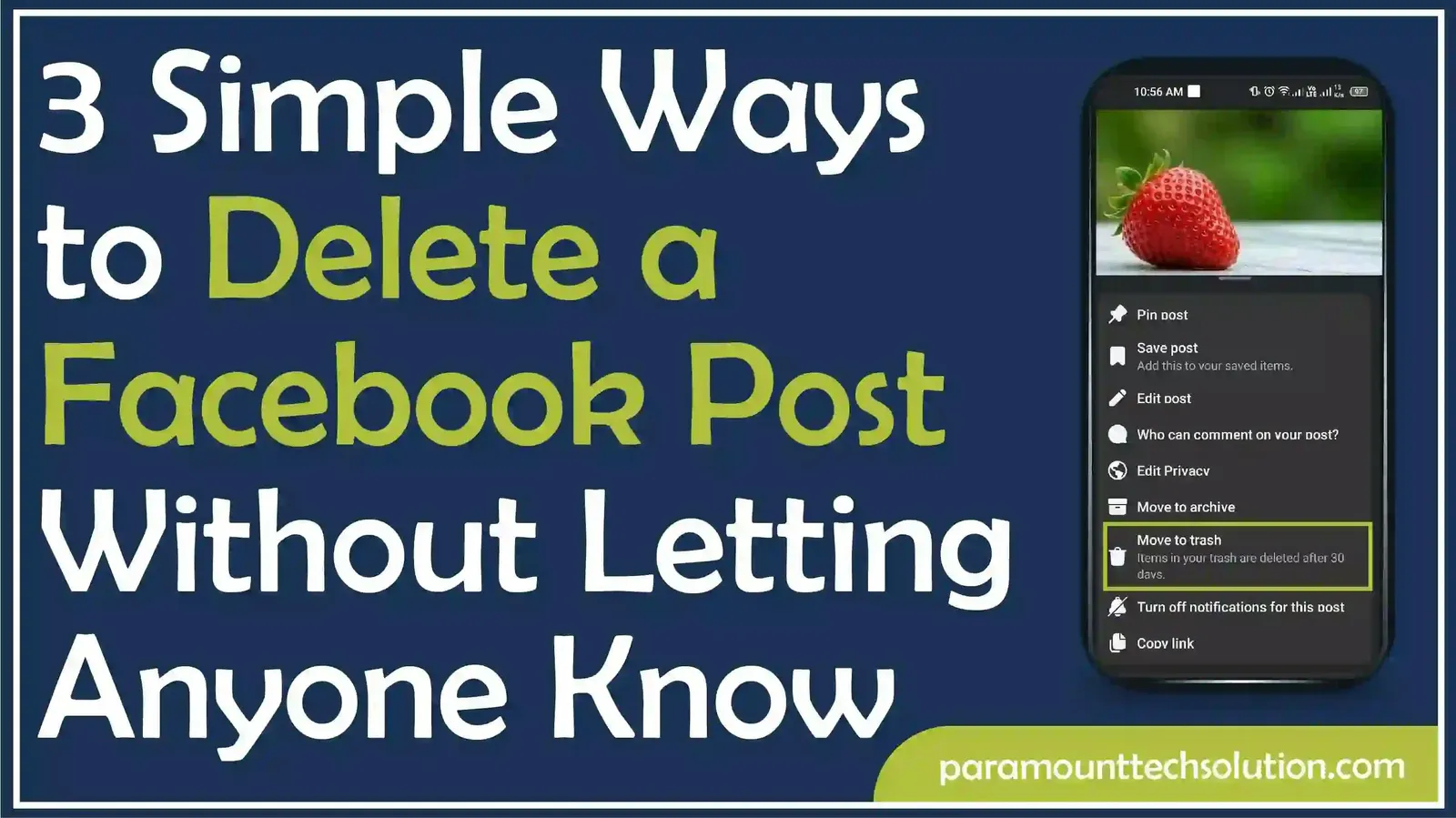
Do you want to delete posts you created on your Facebook long ago? You can erase all the posts by deleting them.
A Facebook post can be deleted by finding the post on a profile, clicking the three dots, and selecting ‘Move to trash’. The post will be deleted from your profile and permanently deleted after 30 days.
After reading this blog, you will be able to delete fb posts on mobile and desktop easily.
You may have unwanted posts on your Facebook timeline. You can delete all posts on your Facebook profile using your mobile. You can lock your profile if you don’t want anyone to see your post.
Follow these simple steps to delete unwanted Facebook posts. This guide applies to both Android and iPhone users.
Step 1: Open the Facebook App
Open the Facebook app on your mobile phone to delete a Facebook post by tapping the Facebook icon.

Step 2: Log in
Log in to your Facebook account by entering your email address and password. If you are already logged in, your profile will show up.

Step 3: Tap on Profile
After logging in, tap on your profile picture. You will see all posts on your timeline.

Step 4: Find the Post
On your timeline, find the post that you want to delete. You can delete the posts that you have made. You can’t delete others' posts on your timeline.

Step 5: Select More
Select more options by tapping the three dots on the top right corner of your post. After tapping, a pop-up menu will appear.

Step 6: Tap Delete
On the pop-up menu, find the ‘delete’or ‘move to trash’ option. You will find it at the bottom of the menu.
Note: Remember that if you tap on ‘move to trash’, the post will be moved to trash and will be permanently deleted after 30 days. If you tapped on ‘archive’, the post will be deleted instantly.

Step 7: Tap on Move
A pop-up message will appear asking you to delete a post from your Facebook account. If you are sure about deleting a Facebook post, then tap on ‘Move’. This will send the post to the trash, and it will not be visible on your timeline.
Note: The post will remain in the trash for thirty days. However, you can instantly delete it from the trash by tapping the Activity Log on your profile.
You can easily delete a Facebook post using a desktop. To delete a post from your Facebook profile, follow these simple steps.
Step 1: Go to Facebook
Open your browser and type facebook.com. The Facebook interface will appear on your screen.

Step 2: Tap on Log in
On your screen, you will find the login option. Provide your email address and password, and tap on log in. It will take you to your Facebook account.

Step 3: Click on Your Profile
Find your profile picture in the top right corner of your profile. Click on it and all your posts will appear

Step 4: Select the Post
Find the post on your timeline that you want to delete.

Step 5: Click the Option Menu
Find the option menu in the right corner of your post. You can see three dots there. Click on it. A pop-up menu will appear with many options.

Step 6: Click on Delete
At the bottom of the pop-up menu, you will find a ‘delete, move to trash, or move to recycle bin’ option. Click on it.

Step 7: Click on Move
A pop-up message will appear on your screen. It ensures that you will delete your Facebook post. Click on move, and your post will be deleted.

Note: If you delete your post, all the comments, likes, and reactions will be deleted automatically.
So, you can delete any post on your Facebook by following these simple steps. You can also delete comments on your Facebook posts by selecting them on your timeline.
All the Facebook posts can be deleted using the ‘Manage Activity tool.’ Follow these steps for bulk Facebook post deletion.
Step 1: Log in to your Facebook account to delete to remove the posts. Click on your profile picture. You can find it top right of the page.

Step 2: A new page will be shown. You will see all the posts you want to delete. Click on ‘Manage posts.’

Step 3: Click on ‘Filters’. Here, you can find the old Facebook posts you want to delete. You can filter the post by specific year, tags, or creators.

Step 4: Click on the check box to delete bulk Facebook posts at once. You can also view the full post by clicking on the thumbnail.

Step 5: When you select all the posts for deletion, click on the ‘Next’.

Step 6: Select ‘Delete post’ and click ‘Done’.

Now, you have deleted bulk Facebook posts from your feed.
Note: You can delete only 50 posts at a time.
Can I delete all my posts on my Facebook account?
Yes, you can delete all your posts on your Facebook account. You can do this either by deleting them individually or by using the ‘Manage Activity’ feature to delete them in bulk
How to erase all posts on Facebook?
To erase all posts on Facebook, go to your Activity Log and filter by posts. Then use the ‘Move to Trash’ option for bulk deletion.
Will comments be deleted if I delete my Facebook post?
Yes, all the comments, reactions, and shares will be deleted with the deleted Facebook post.
Can I recover my deleted posts on Facebook?
Yes, you can recover your deleted Facebook post within 30 days. After that, deleted posts are permanently removed and cannot be recovered.
Can I hide a post instead of deleting it?
Yes, you hide a post on your Facebook profile. Tap on the option menu and select hide.
Will my friends get notified if I delete a post?
No, your friends will not be notified if you delete a post on Facebook.