The Dell Computer Screen Won't Turn On: Causes and Fixes
Paramount Tech Solution
Paramount Tech Solution
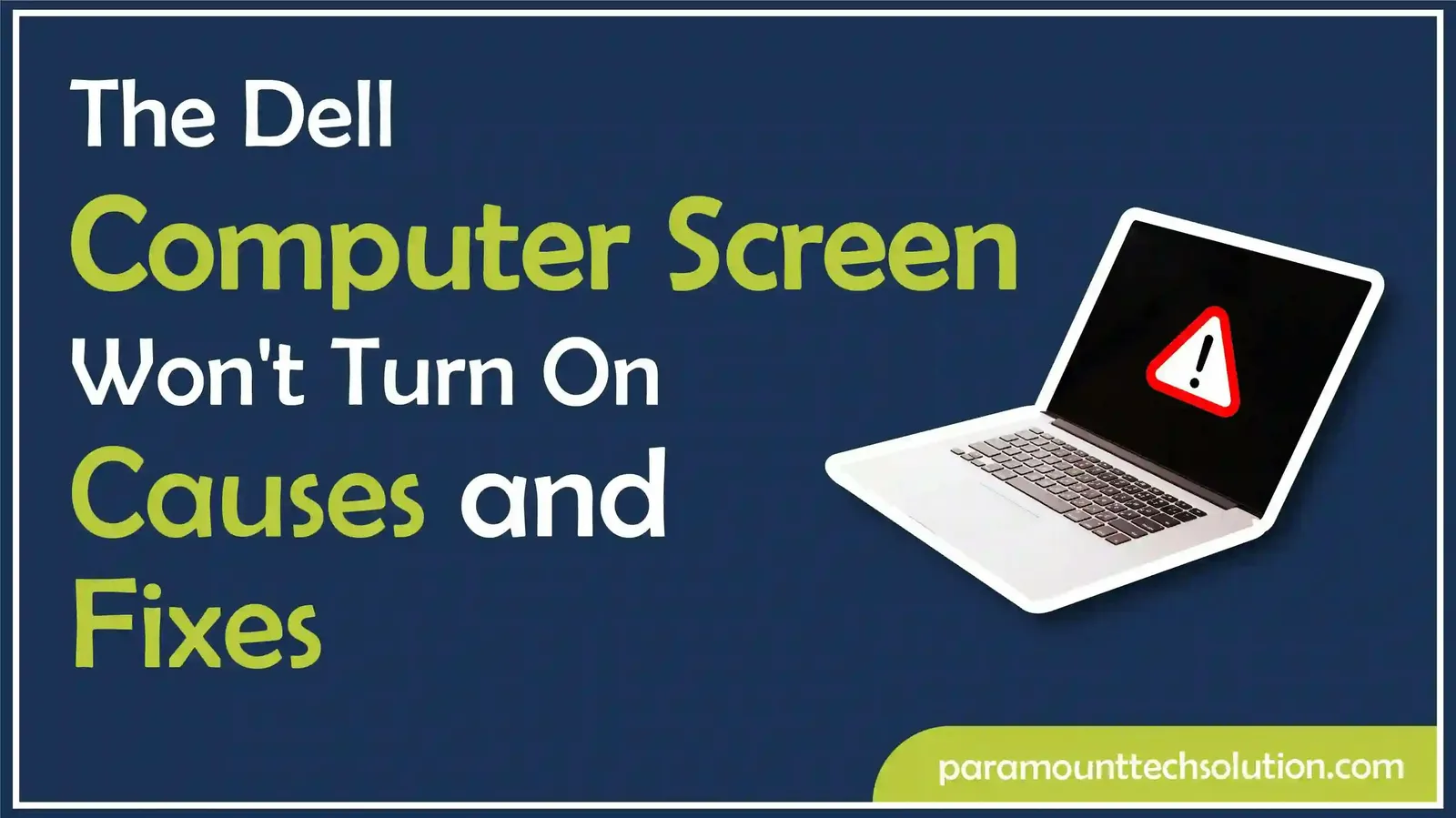
Have you ever been frustrated while sitting down to use your Dell computer, and it won’t turn on? A black or blank computer screen that won’t turn on is more than a minor inconvenience. It can disturb your workflow and creativity.
There are several reasons why your Dell computer screen would not turn on. However, the majority of the issues can be fixed by simple troubleshooting methods.
With expertise in troubleshooting Dell devices, we provide a comprehensive and trustworthy guide to fix the issue with the Dell computer that won't turn on.
Dell offers reliable devices that function optimally. Sometimes, the issue occurs with the screen and other functionalities. The Dell computer's black screen at startup is the most common. To fix the screen related issue on Dell, it is important to understand why the issue happens. Here are some of the most common causes behind a Dell screen not turning on.
A power supply issue can cause a display problem. A damaged or loose power cable, adapter, or wall socket may prevent your monitor from receiving power.
High-quality and functioning HDMI, DisplayPort, or VGA cables are needed for proper display on the Dell computer. If they become loose or damaged, it cuts off the video signal.
Hardware issues are the main cause of the screen not turning on. There are several hardware-related issues, such as a dead battery, a faulty motherboard, or a RAM issue. These issues can cause Dell laptops to show a black screen.
Sometimes the monitor is set to the wrong input source, resulting in no display.
Software and Driver issues also cause display problems on a Dell computer. Outdated or corrupted graphics drivers stop the display from working properly.
A faulty display panel, damaged backlight, or GPU failure could also be the cause.
If your Dell monitor fails to power on, it can disrupt productivity and cause unnecessary downtime. Most Dell monitor issues stem from simple causes that can be diagnosed and resolved with simple troubleshooting.
We provide you with step-by-step instructions and detailed explanations to help you get your Dell monitor functioning again.
Modern Dell monitors support multiple input sources, such as HDMI, DisplayPort, VGA, or DVI. If the monitor is set to the wrong input, it may cause display problems. Even though it is receiving power. This issue is common when you switch between multiple devices or docking stations.
Steps to verify and adjust the monitor input
If you are unsure which port your computer is connected to, trace the video cable (HDMI, VGA, etc.) from the back of your PC or laptop to the corresponding port on the monitor.

Sometimes, cached power or minor system glitches can prevent the monitor from initializing properly. A hard restart forces both the monitor and computer to reset their hardware states.
To perform a hard restart, follow these steps;
This process often resolves the temporary black screen or ‘no display’ problem caused by power or firmware issues.
Loose, bent, or damaged cables are one of the most frequent causes of monitor failures. Even a slightly dislodged connector can interrupt the signal between the computer and monitor.
What to check
Always use high-quality, certified cables, especially for HDMI and DisplayPort, to avoid handshake and compatibility issues.

In some cases, the Dell monitor may be perfectly fine, but the power source is unreliable. A faulty power strip, surge protector, or wall outlet can prevent the monitor from receiving sufficient power.
To test this and fix it;
If the monitor powers up, the issue likely lies with the original outlet or surge protector.
To find out whether the problem lies with the monitor or your computer, try connecting a different device, such as a laptop, desktop, or even a gaming console.
This step helps narrow down whether you are dealing with a monitor hardware issue or a system-side problem.
Physical damage is one of the main issues that can prevent a monitor from functioning properly. Perform a thorough inspection of your computer.
Always avoid your system from the physical damage. Even minor physical defects can cause connection issues, so ensure all components are intact.
Dell provides dedicated drivers that optimize performance, refresh rates, and color management. However, Outdated or corrupted drivers may prevent proper detection.
Steps to update or reinstall drivers on a Dell computer include;
If updating doesn’t work, select Uninstall device, then restart your computer. Windows will reinstall the default monitor driver automatically.
In some cases, downloading the latest driver directly from Dell’s support website may provide a more reliable fix.

If your Dell screen still won’t turn on after trying these steps, there may be a hardware-related issue. They include a burnt-out backlight, a faulty GPU, or a damaged motherboard. If it is the scenario, then;
Why is my Dell monitor not turning on even though the power light is on?
This usually indicates a video signal issue. Check the HDMI/DisplayPort cable and confirm the correct input source.
Why does my Dell laptop screen stay black after startup?
It could be a graphics driver issue, corrupted BIOS, or faulty hardware like RAM or GPU. Try connecting to an external monitor to test.
Can a dead laptop battery cause the screen to stay black?
Yes, If your battery is drained or dead, your Dell laptop may not boot up. Try using only the charger without the battery.
How do I force restart a Dell laptop with a black screen?
Hold the power button for 15–20 seconds until the system shuts down, then press it again to restart.
Should I replace my Dell monitor if it doesn’t turn on?
Not immediately. First, test cables, power supply, and input source. If all fails and the monitor still won’t power up, replacement may be necessary.