How to Fix the Dell Inspiron Black Screen Issue?
Paramount Tech Solution
Paramount Tech Solution
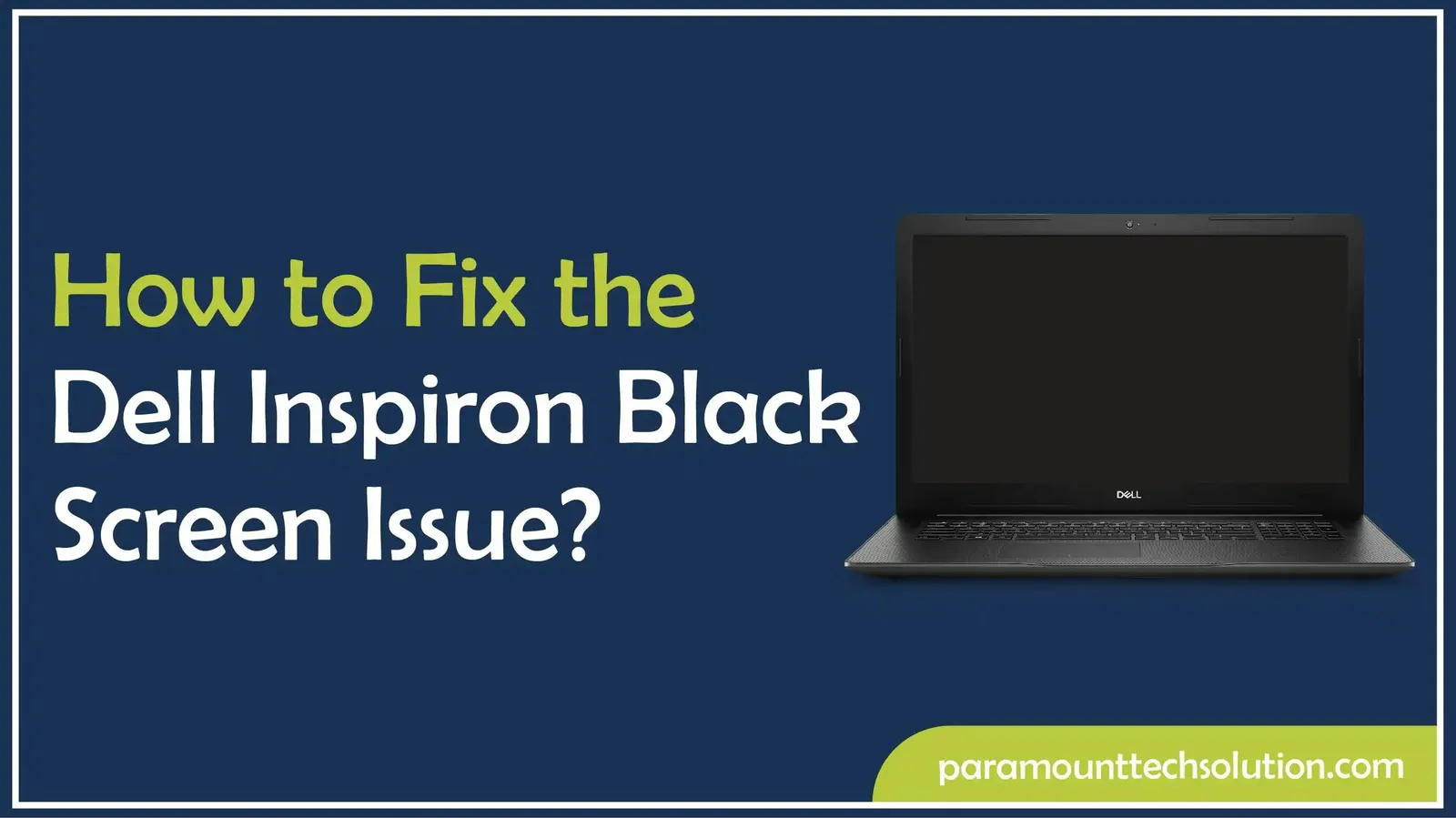
Dealing with a Dell Inspiron black screen can be annoying, when you have things to do and your laptop suddenly stops working. Sometimes, it won't even start up properly and other times, the Dell Inspiron screen goes black during use. This blog will walk you through the common reasons for the dell inspiron screen issue and various methods to fix it. Keep learning if you have this problem now or want to know the fix for later.
A Black screen on Dell Inspiron laptop usually comes down to power problems like a dead battery or a faulty adapter. On the software front, things like driver issues, bad updates or corrupted files can also cause this. Loose display cables, a broken screen or other internal issues could be the reason too.
One of the main causes of a Dell Inspiron black screen is power issues. There may be no display due to a weak battery, a loose connection or a faulty adapter.
Another cause of Inspiron screen outage can be software malfunctions. The screen can turn black unexpectedly due to corrupted drivers, buggy updates or malware.
The Dell Inspiron screen also turns dark due to hardware problems. The screen may not turn on because of loose cables, broken display components or faulty RAM.
Learn: How to connect Dell Monitor screen to laptop
If your Dell inspiron screen goes black suddenly, the issue’s minor and can be sorted with some basic troubleshooting. Run through these initial steps to fix Dell inspiron screen issues.
Performing a power cycle can resolve those pesky temporary glitches that leave your Inspiron screen completely black. Here’s what you can do if your laptop screen goes black randomly.

Also Read: How to Fix Dell Display Problems
Sometimes, external devices can mess with your laptop's startup and cause that annoying Dell Inspiron black display. Here's what to do:

When troubleshooting a Dell Inspiron, indicator lights and beeps can provide valuable diagnostic clues. Here’s are the steps to follow:
If your Dell Inspiron’s screen is not turning on, it’s often just a display malfunction, not a full system failure. To confirm the issue, test your laptop with an external monitor to see if the problem is with the internal screen or other hardware/software.
An external monitor can show whether your Dell Inspiron display is working. Follow these steps to test your Dell Inspiron Display with an External Monitor.

Sometimes the graphics driver freezes, causing a Dell Inspiron black screen.

The Dell Inspiron display often gives you hints through lights or sounds when something’s not quite right.
If the basic troubleshooting steps aren't helping, it's time to look at the hardware. Problems might stem from the display, bad RAM or a loose internal cable. Take a systematic approach to check each component so you can figure out what's causing the Dell inspiron screen black.
If quick fixes and external display checks don’t work, the problem may be with the laptop’s hardware. Diagnosing hardware issues can help you confirm whether the Dell Inspiron screen needs repair or replacement.

If colors display clearly: The LCD panel is likely functioning correctly.
If the screen stays black or displays distortion: There’s probably a fault with the LCD panel or related hardware components.
Colors show up fine: The problem is likely not with the display, check other components.
Screen is black or glitchy: LCD panel or associated hardware may need repair or replacement.
Sometimes, a loose or damaged RAM can lead to that annoying Dell Inspiron dark screen issue. Reseating the RAM and making sure everything's connected properly can usually get your display working again.
If your Inspiron screen is still black, the problem might be with the display itself or its cable. Taking a close look at these parts or swapping them out could solve the issue. In some cases, you might need to get a pro to take care of it.
If hardware isn’t the issue, software glitches may cause your Inspiron display to go black. These fixes target BIOS, drivers and system recovery options.
Gaining access to the BIOS will help determine whether the issue is with Windows or the hardware in the laptop. If the BIOS loads successfully, the problem is likely software-related.
The black screen on Dell Inspiron is usually caused by outdated or damaged drivers. It is always recommended to update your graphics drivers and BIOS firmware for improved stability and performance.

If Windows does not boot correctly, Dell dark display troubleshooting can be performed using Safe Mode or recovery tools. These options help you resolve driver conflicts or recover the system.

If the usual troubleshooting steps don't resolve the black screen issue on your Dell Inspiron, it might be time to look into more advanced solutions or get help from a professional repair service. If your laptop is under warranty or the problem involves major hardware, Dell’s authorized support is the safest choice.
If your Dell Inspiron screen is still black, the first step is to check if it’s still under warranty. You can head over to Dell-authorized service centers for genuine spare parts and professional repairs.
Before you get your Dell Inspiron black screen issue fixed, make sure to back up your data to an external drive or the cloud. This way, you won't lose anything important while repairs or part swaps are happening.
When you're dealing with a Dell Inspiron display failure problem, it’s a good idea to consider the repair costs in relation to the laptop's overall value.
Repairing the Inspiron black screen is important but avoiding its occurrence would save you the frustration of repeating the process. Regular maintenance ensures that your laptop is healthy, that the Dell Inspiron display is working properly and that unexpected changes, such as the blackening of the Dell Inspiron screen, are less likely to disrupt your work.
Dell Inspiron screen problems are often due to outdated or malfunctioning software. Update your graphics drivers, BIOS and Windows operating system. This ensures that your system is stable and will not cause any compatibility errors, resulting in a black screen.
Power surges and sudden blackouts can cause internal damage, leading to display issues on your Dell Inspiron. Using a surge protector or UPS helps protect your laptop from unstable power, reducing the risk of screen and hardware problems.
Dust buildup inside your laptop can really affect its cooling, connections, and even how well the display works. It's a good idea to clean out the fans, vents and ports every few months. This helps prevent overheating and keeps your Dell Inspiron screen running smoothly without any unexpected freezes.
Why does my Dell Inspiron screen go black randomly?
This often happens due to outdated graphics drivers, loose connections, or power issues in the Dell Inspiron display system.
How do I fix a Inspiron black screen after startup?
First try hitting Win + Ctrl + Shift + B to reset the graphics driver. If that doesn’t do the trick, booting into Safe Mode might help you sort things out.
Can a dead battery cause Dell Inspiron dark screen problems?
Absolutely, if the battery is completely drained, your Inspiron Dell screen may not turn on until you recharge it.
When should I contact Dell support for black screen issues?
If your Dell Inspiron screen goes black and the quick fixes aren’t working, get in touch with Dell Support or an authorized service center.
Does overheating cause Dell Inspiron screen issues?
When the laptop gets too hot, it might turn off the display to safeguard the hardware, which can result in a black screen.