Dell Laptop Black Screen With Cursor
Paramount Tech Solution
Paramount Tech Solution
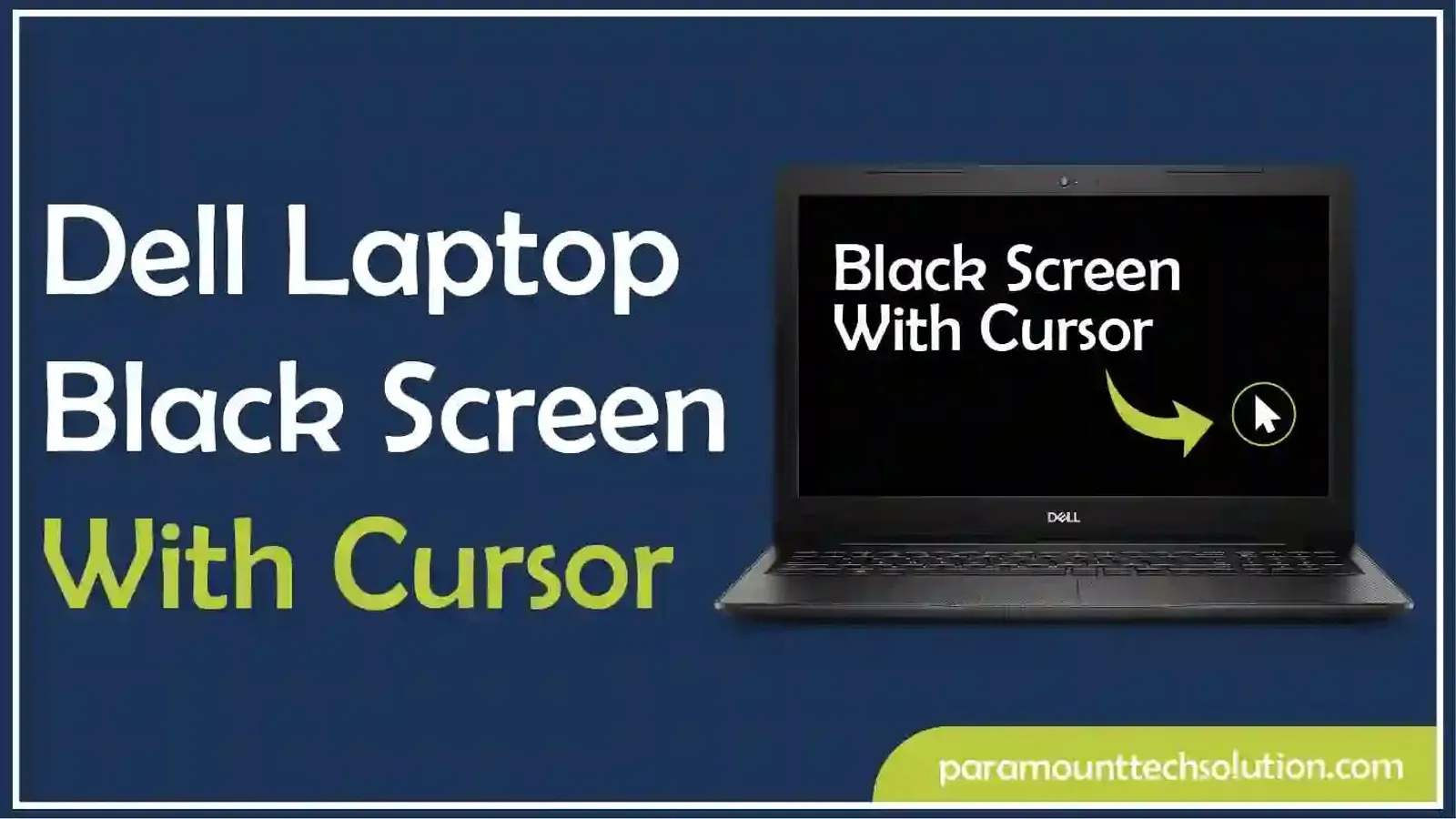
Dell laptop black screen is frustrating when you power on your laptop for an important task and see a lonely cursor blinking in the corner. You may have encountered this specific problem several times across different Dell models, including Inspiron, XPS, Latitude, and Precision series.
We have experience in specializing in Dell systems for many years. Based on this, we will provide you with proven solutions for a black screen with a cursor on a Dell. It starts with the simplest fixes and progresses to more advanced fixing methods.
There appear to be several display issues on the Dell laptop, such as black screen-related issues. One such issue is the black screen with a cursor. If your Dell laptop displays a black screen with only a cursor visible, it means that;
A black screen on a Dell laptop with a visible cursor may be caused due to different reasons. The most frequent causes include:
It will resolve temporary issues. If it does not, try accessing Safe Mode. Then, Power on and repeatedly press F8.

If you see the cursor on your screen, it means Windows on your system is running in the background. You can follow these steps to fix this issue.
This method works when Windows Explorer has crashed, but the system is otherwise functional.

Press the Win + Ctrl + Shift + B keys at once. This refreshes your graphics driver and can resolve display issues.
The black Screen on the Dell laptop with the cursor can be the cause of an outdated Windows installation. Look for your Windows installation to see if it is up to date. Follow these steps to look for a Windows update.

Restoring your computer to a previous system restore point is helpful in fixing display issues. It resolves problems caused by recent changes, such as installing new software or drivers.
There are several methods to restore the system to the previous version.



If software troubleshooting did not fix the black screen with cursor issue, then there could be a hardware issue.
If you are still unable to fix the problem, consult a qualified technician nearby or contact the Dell support center.

You can perform Hardware diagnostics to find any issues with the hardware. It assesses the condition and operational efficiency of physical components of a computer, such as the processor, memory, and storage. It isolates the components from the software and the operating system.
You can use Dell's Built-in Diagnostics tools designed to test and troubleshoot hardware and software issues. Follow these steps;
A Dell laptop black screen with the power light on is likely due to a software glitch, a corrupt graphics driver, or a hardware failure. To fix this issue, perform a hard reset.
A hard reset can clear residual electrical charge that may be causing a hardware glitch.
How to fix the black screen with a cursor before login?
You can easily fix a black screen with a cursor before login. First, try a hard reboot by holding the power button. If that does not work, press Win + Ctrl + Shift + B to reset the graphics driver.
How to restart a laptop using the keyboard when the screen is black?
You can restart a laptop with a black screen but a cursor by restarting the graphics driver with Windows key + Ctrl + Shift + B.
Why is my laptop screen black, but I can see the cursor?
A black screen with a visible cursor shows that there is a display-related issue may be due to a driver conflict, a recent Windows update, a corrupted user profile, or a faulty hardware component
How to fix a Dell laptop black screen with a cursor in Windows 11?
You can fix a Dell laptop with a black screen and cursor in Windows 11 by restarting the graphics driver with Windows key + Ctrl + Shift + B, or perform a hard reset by holding the power button.