Dell Laptop Screen Cracked Internally – What to Do & How to Fix it?
Paramount Tech Solution
Paramount Tech Solution
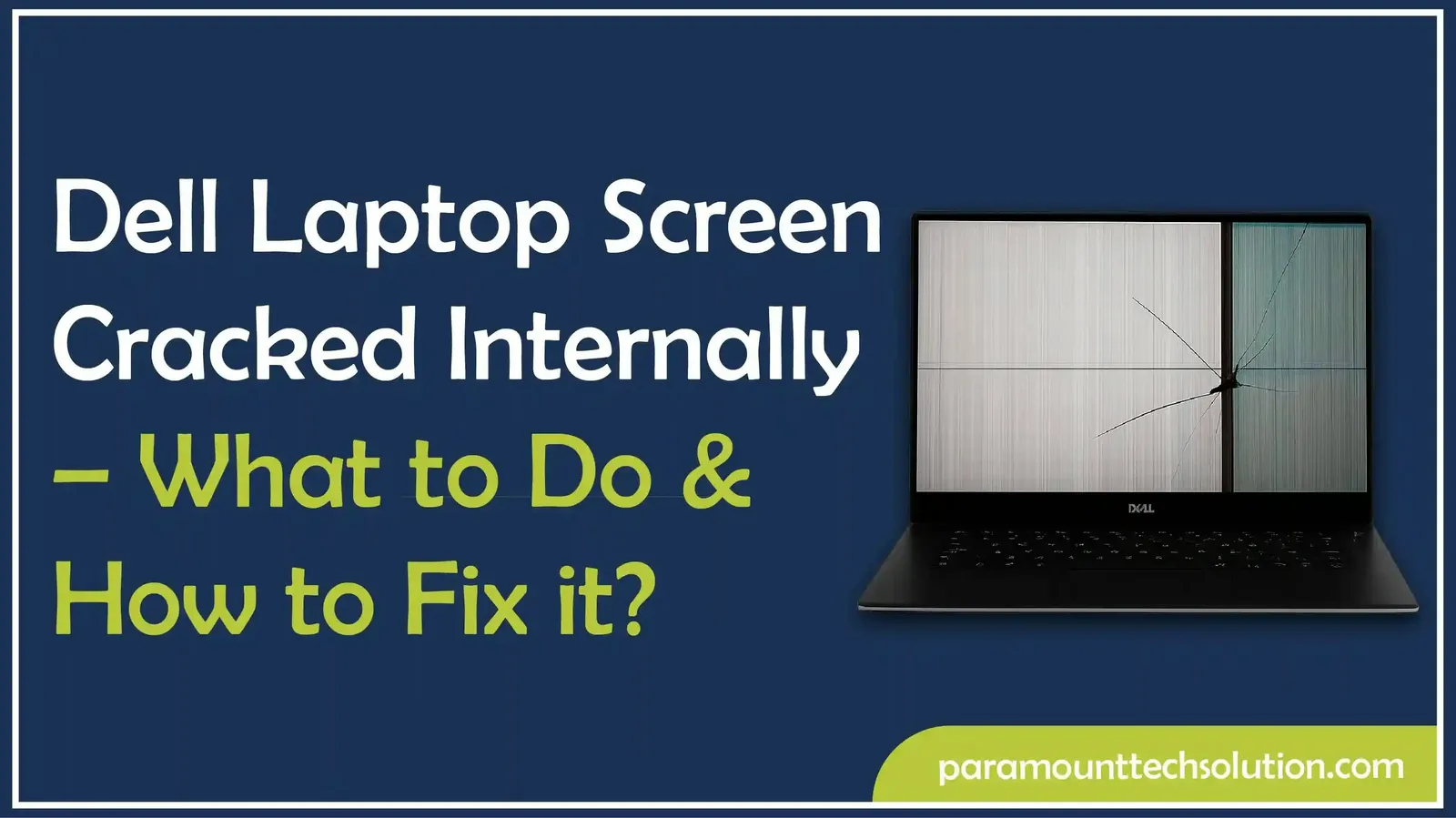
A Dell laptop screen cracked internally is a common issue that many users face, especially when a laptop dropped and screen is black or when too much pressure is applied to the lid. This kind of internal screen damage can cause black spots, lines or even a completely blank display, making it hard to use the device.
In this blog, we’ll explain the signs of damage, possible causes, repair options and cost details for different Dell models so you can understand what to do and how to fix it easily.
If your Dell laptop screen looks damaged but the outer glass is fine, it usually points to internal issues with the LCD panel. This kind of problem often comes from things like dropping the laptop, pressing too hard on the lid or closing it on something. You might notice things like colored lines, dark spots, visual glitches or a completely black screen of laptop, even though the glass looks untouched.
One should understand what internal and external damage is.
Learn: How to fix Dell XPS black screen
You will see some visible, clear signs when your Dell laptop screen cracked internally. Here are the most common ones:
An internal crack on a Dell laptop screen doesn’t always happen by accident; it usually has specific causes. These cracks are more common than many users think and they can appear suddenly or over time. Here are the main reasons behind Dell laptop internal screen damage:
Internal LCD damage often occurs due to physical force, such as drops or weight on the lid. The outer glass may appear fine, but the underneath panel may crack or display strange colors.
Excessive force during laptop closing can cause internal screen damage, stressing LCD layers and causing cracks, leading to a Dell laptop display cracked from inside, which may first appear as small lines and then spread.
The LCD screen may, at times, be weakened by excessive overheating. The display layers develop and contract due to heat. This can cause cracks or distortions that can be seen. Though this is not common, it may turn the Dell Inspiron screen black or create flickering spots.
In other cases, the issue is the laptop itself. Some of the models can have thinner or weaker display panels. In the long run, Dell laptop internal display issues may occur without any apparent mishap.This is less common but possible, particularly when the laptop is older.
Also Explore: How to connect Dell monitor to laptop
Sometimes it’s hard to know whether your laptop has a simple display issue or a real internal crack on the Dell laptop screen. If your dropped laptop black screen won’t turn on properly, or if it is broken internally, there are a few ways to confirm the problem.
The first step is to carefully check the screen:
When your monitor displays a black screen of laptop, plug your Dell laptop into the monitor. This helps in determining whether it is a problem with the screen or the internal hardware.
If the external monitor displays correctly: The issue is likely a cracked or damaged internal laptop screen. Consider a screen replacement or professional repair.
If the external monitor shows no display: The problem may be related to the graphics card or motherboard. Further hardware diagnostics or repair may be necessary.
Read More: Dell Laptop Black Screen With Cursor
Sometimes, those Dell internal cracks can look a lot like a graphic card failure. To figure it out, you can try these steps:
Don’t worry, you can still use your Dell laptop even if the screen’s cracked inside. You’ll just need a few little workarounds to make it happen. These tricks won��’t magically fix it for good but they’ll keep you going for now.
This method is the easiest way to keep using your Dell laptop while waiting for screen replacement.

If you don’t have an external monitor, you can use remote desktop apps to access your Dell laptop from another device: This works best if the crack only blocks part of your screen, but the system still boots up.
Options include:
Install the chosen application before your laptop screen becomes unusable. Configure required settings and test the connection while you still have partial screen visibility.
Access your laptop remotely using:
This allows you to control and monitor your laptop from another device, ensuring continued access even if your laptop screen fails entirely.

While these workarounds can help temporarily, ignoring a cracked internal Dell screen is risky and may lead to additional display issues:
A Dell laptop with an internally cracked screen may be temporarily used ; however, it is strongly advised to ensure you get it fixed or replaced as soon as possible before it turns into a laptop with blank screen situation.
If your Dell laptop screen is cracked internally, you might consider fixing it yourself instead of seeking professional repair. While DIY screen replacement can save money, it’s only appropriate in specific situations.
Before starting, gather these essential tools:

If you’re facing a dropped laptop black screen or a Dell laptop LCD damaged inside, replacing the screen yourself can often solve the problem. Swapping out a broken screen on your Dell laptop isn't too hard, but you definitely need to be precise and take your time. Here’s a straightforward guide to help you replace that cracked internal display.




When properly done, your Dell laptop must now have a fully functional display. But when the screen is black, has lines, or turns black at random, additional problems could be involved (GPU or motherboard), and professional repair is suggested.
If your Dell laptop LCD is damaged inside or you’re dealing with a black screen after dropping it, you might be wondering whether to fix it yourself or take it to a professional. Each option has its pros and cons, depending on your budget, your tech skills and how quickly you need it fixed.
In short, DIY is budget-friendly but professional repair ensures reliability.
If your Dell is still under warranty or service plan, it’s usually smarter to go with professional repair.
While DIY can save money, it comes with certain risks:
In 2025, replacing a Dell laptop screen can cost between $80 and $300, depending on the model and display type. DIY repairs can save money, but professional repairs can be expensive. Consider whether to invest in a new laptop or repair.
Several elements impact the final cost of replacing a Dell laptop screen:
A cracked internal screen can be expensive and frustrating, especially if it leads to a damaged or black laptop screen. The good news is, you can reduce the chances of damage by taking a few preventive steps.
By following these steps, you can minimize the risk of Dell laptop internal screen cracks and avoid costly repairs in the future.
Can Dell warranty cover internal screen cracks?
Dell's standard warranty typically doesn't cover screen cracks, but Accidental Damage Protection may help. Check warranty details for specific coverage.
How long does a screen replacement take?
The repair process typically takes 30-60 minutes, while a visit to Dell or a repair shop may take 2-5 business days, depending on the availability of parts.
Is it cheaper to repair or buy a new Dell laptop?
If it’s just the screen that’s broken, then repairs are usually the cheaper option. However, if your laptop is older and has several problems, you might want to consider getting a new Dell laptop instead.
Can a cracked Dell screen affect performance?
Absolutely, cracks can cause issues like flickering, blank displays, or unexpected blackouts, which can really affect how well the laptop works.
Can I replace a Dell Inspiron screen myself?
Yes, with the right tools and guide, you can replace a Dell Inspiron screen yourself but professional repair is safer.