Dell Latitude Screen Goes Black? A Complete User Guide
Paramount Tech Solution
Paramount Tech Solution
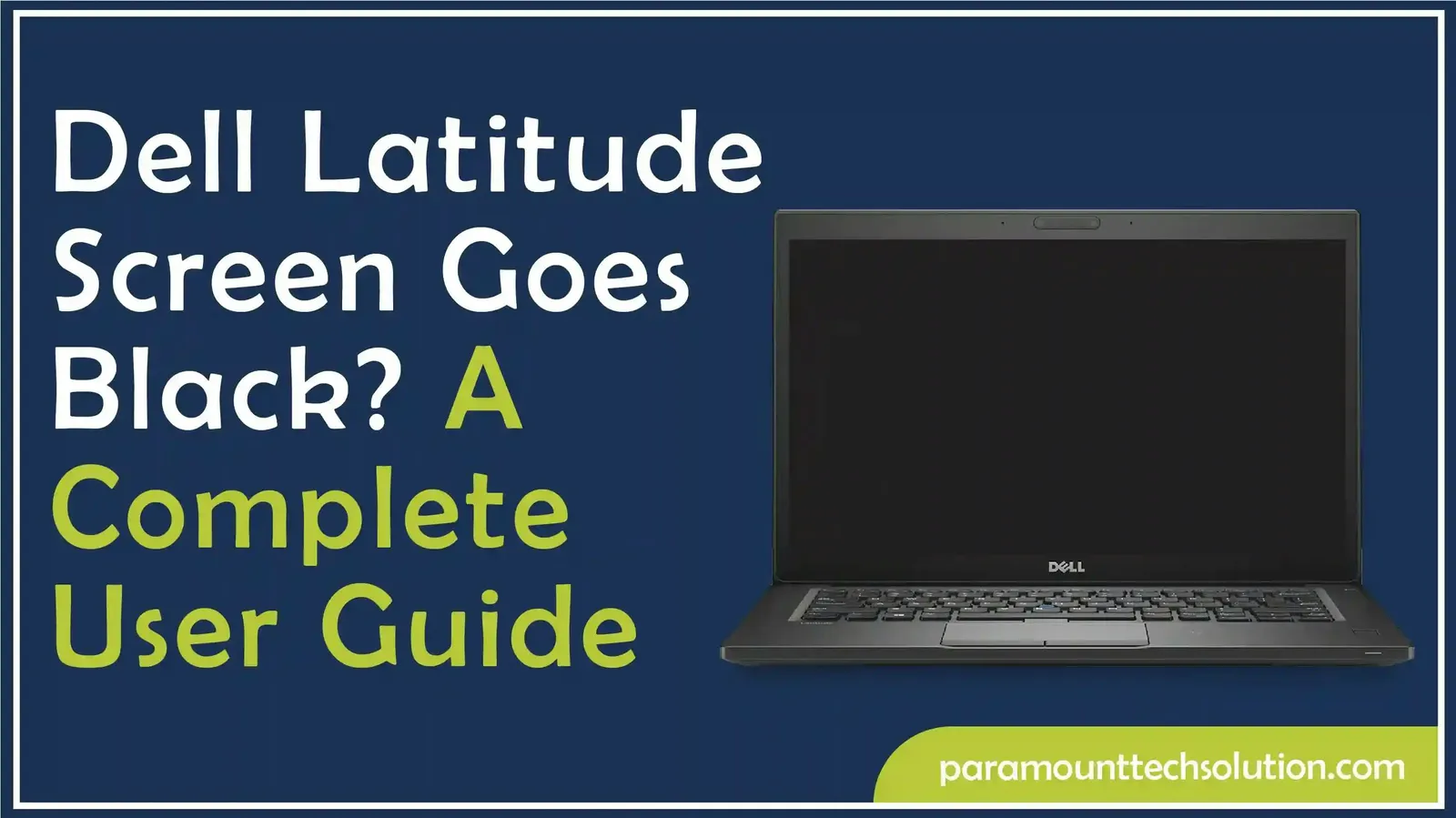
When a Dell Latitude screen goes black, it can stop your work and cause stress but the problem is often fixable. This blog explains the common reasons for a Dell black screen, from small software errors to bigger hardware issues and gives step-by-step solutions anyone can follow. Based on different situations like startup, login, or random shutdowns, you’ll find quick checks, safe troubleshooting methods and tips to prevent your black Dell Latitude laptop from facing the same problem again.
Dell Latitude black screen issues often arise from insufficient power, outdated graphics drivers, loose connections, display brightness settings, conflicting software, LCD malfunction, dead battery, physical damage or hardware issues.
Related Guide: Dell Laptop Screen Cracked Internally
Presence of malware disrupting system processes
Before trying advanced fixes, it’s a good idea to begin with some quick checks. They can usually resolve the Dell Latitude blank screen problem in just a few minutes. This approach saves you time and keeps the stress levels down.
When the screen black on Dell monitor appears, the first thing you should do is check the power and battery. Usually, a broken charger or a weak battery is behind those black screen issues.
Ensure the charger is securely plugged into both the wall outlet and laptop port. A loose connection will cause problems.
Experiencing issues on another model? Check out our blog on Dell XPS Screen Goes Black
Sometimes the black screen problem on a Dell Latitude can be simply from low brightness settings or the display mode being off. You can easily fix it by using the Fn keys or hitting Windows + P to get the display back on track.
If your Dell Latitude screen goes black, resetting the graphics driver can quickly fix display glitches without restarting the laptop.
A hard reset often clears temporary glitches causing screen black on Dell monitor. Draining residual power and restarting can bring the display back.
If your laptop is on but screen is black Dell, connect an external monitor to test.
If the external works but the laptop doesn’t, the dell monitor screen black issue may be hardware-related.
Also Read: Dell Computer Screen Won’t Turn On troubleshooting guide
If there's an issue with a USB or dock, it can cause your Dell monitor screen to go black. To figure out if the problem is coming from any connected devices, try unplugging everything.
If the screen lights up, the issue is solved. If not, it may point to deeper hardware or software problems, and you might need advanced troubleshooting or professional help.
Here are the different methods to solve dell latitude black screen issues if you dell latitude screen goes black randomly.
Tap Restart: To fix Dell monitor black screen error, hold Shift and click Restart.

The display will begin its self-test cycle.
If a warning appears, such as TPM device is missing, press F1 to retry boot: Press F1 to retry. At this point, your operating system should load.

To keep your drivers updated and avoid display errors, check our detailed guide on Dell Command Update or Dell Update



The Dell Latitude blank screen can appear in various forms depending on when it occurs. Determining the situation will narrow down the possibility of it being a software glitch, driver issue or hardware problem.
If your Dell Latitude screen turns black right after you hit the power button, it could be a BIOS problem, corrupted boot files or even a hardware issue. Not seeing the Windows logo or login screen usually indicates that the trouble starts before the operating system kicks in.
If you see a black screen right after the Dell logo, it usually means there could be conflicts with drivers, some corrupted Windows startup files, or maybe the BIOS settings are off. In this scenario, Windows attempts to load but gets stuck.
When the screen goes black only after you've logged in, it might be due to background processes, issues with the display driver or even malware. You might hear sounds from the system or see the cursor, but the desktop icons won't show up.
A black Dell screen sometimes appears when you wake the laptop from sleep or hibernation mode. This is often related to power management settings, outdated drivers or problems with the laptop resuming its display output.
If you're experiencing a black screen on your Dell monitor at random times while working, it could indicate overheating, failing graphics hardware or loose cables. Unstable drivers or ongoing background updates might also be the culprit.
Some of the issues with the black screen of the Dell Latitude require further research by IT admins and advanced users. These techniques are more than simple repairs and assist in identifying or solving hardware-level problems and system-level issues.
When to Contact Dell Support or a Technician?
Some Dell monitor black screen problems go beyond DIY fixes. Knowing when to reach out for professional support can save time and prevent further damage.
Some black screen issues at Dell cannot be fixed using DIY methods. When your laptop is powered on and the screen turns black and even an external monitor is not showing anything, or when Dell diagnostics return error codes for the hardware, it likely requires the services of experts.
Physical problems such as broken LCD screens, ribbon cables or motherboard issues require a qualified technician.
Dell offers warranty and service plans to address major problems such as the black screen of a Dell monitor, defective motherboards of the computer, or issues with the battery. Parts and labor can be covered, provided that your device is under warranty.
Dell provides premium support, part replacements and paid repairs even after the warranty expiration. Dell: You should always verify your service tag on the Dell website.
Costs of repair are dependent on parts and models . An average black Dell screen replacement will cost between $100 and $250 ; display cables or hinge repairs might cost $50-$120. Replacements such as motherboard replacement can cost between $300 and $ 600, and the cost of replacing a GPU can be between $150 and $ 400.
Replacement of batteries is typically between $80 and $ 150. These estimates will guide you in determining whether to repair or get rid of your device.
To avoid black screen problems on your Dell Latitude in the long run, regularly update Windows and drivers, ensure proper cooling and ventilation, use original Dell chargers and accessories, and schedule regular cleaning and servicing for a smooth Dell Latitude laptop experience.
The most effective method of preventing the Dell screen black issue is to ensure that Windows and drivers are up-to-date. Security patches and bug fixes are often part of the updates to block crashes, display errors, and other glitches in the system. Always use official sources for drivers and firmware provided by Dell.
The Dell Latitude display problem can often be caused by overheating. Place your laptop on a flat surface with good airflow and avoid covering the vents. Using a cooling pad and regularly cleaning the fans can help maintain performance and reduce the chances of a black screen.H3: Use original Dell accessories and chargers.
One of the most prevalent causes of screen black issues on Dell monitors is power anomalies. Always make sure that you use a genuine Dell charger and a certified accessory to maintain a consistent power supply. Expensive or mismatched chargers can damage the display and battery.
The accumulation of dust in the interior of your laptop may cause overheating, cable problems, or even a black Dell screen. Regular cleaning of the keyboard, vents and inner parts will assist in increasing the lifespan of your unit. To deep clean or service, it is preferable to have professional maintenance once or twice a year.
Why my Dell laptop screen goes black randomly?
This usually comes down to problems with the drivers, power supply or even some hardware issues. Update your drivers and make sure all the connections are secure.
Can overheating cause a Dell screen to turn black?
Yes, overheating can definitely make your Dell laptop screen go black as a safety measure. Keeping it cool and ensuring there's good airflow can help avoid this issue.
Does a factory reset fix black Dell screen problems?
A factory reset may resolve software-related issues but not hardware ones, so it's best to consider it after performing updates and checks.
How much does it cost to replace a Dell Latitude screen?
Replacing a Dell Latitude screen generally costs between $80 and $150. The final price can differ depending on the model and the repair shop you pick. If you have a warranty, it may also help reduce the cost.
Can RAM issues cause a Dell Latitude black display?
Loose or faulty RAM can cause startup issues and a black screen, and often, reseating or replacing it can resolve the issue.