Dell Monitor Not Connecting to Laptop
Paramount Tech Solution
Paramount Tech Solution
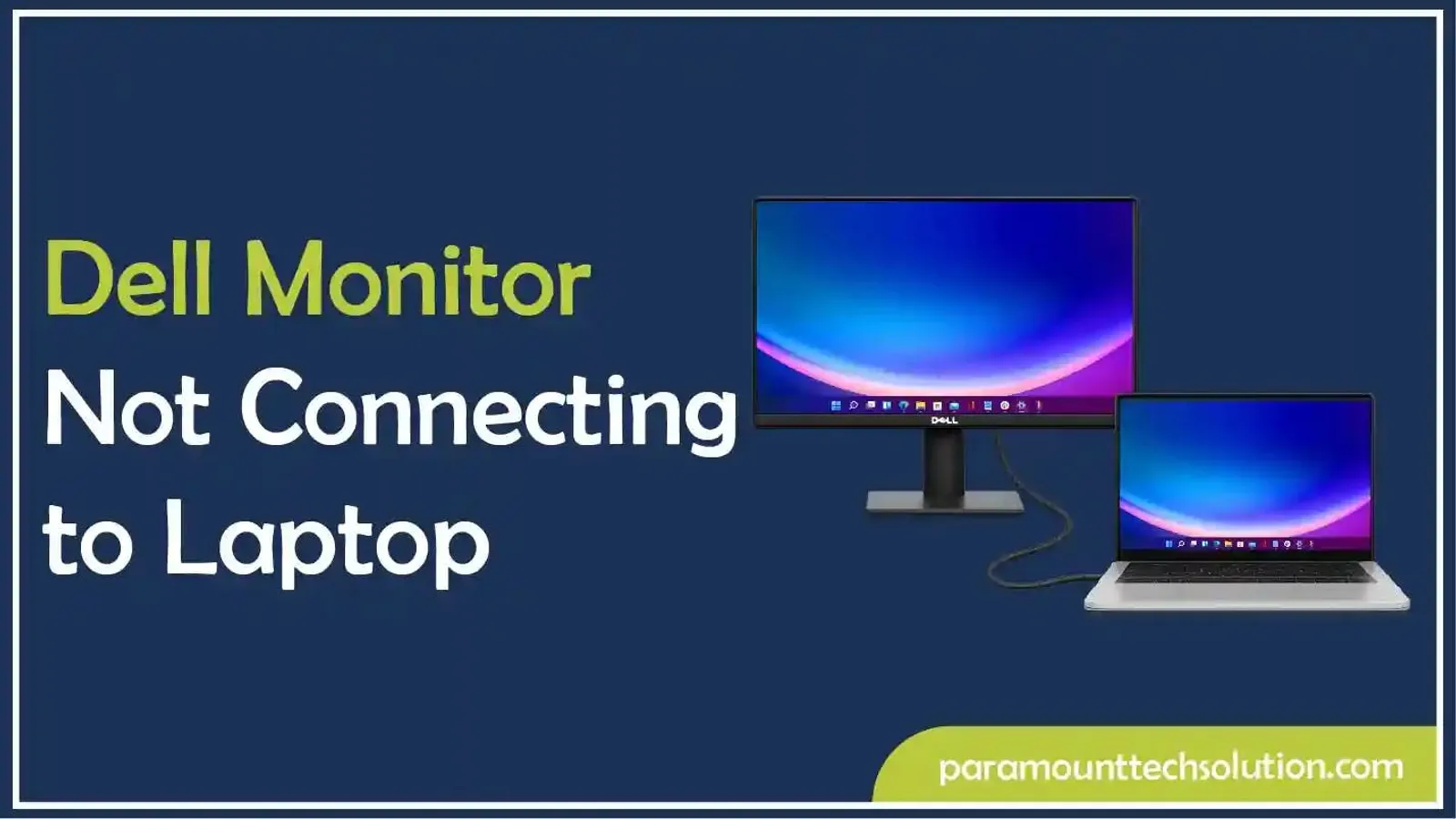
Have you ever faced difficulty while connecting the Dell monitor to the laptop? It feels frustrating when you need to work urgently. Connecting a Dell monitor to a laptop is an easy process, but sometimes, it encounters issues where the monitor does not detect or display anything.
Dell monitor connection issues arise due to hardware compatibility, driver management, and configuration factors. By following a systematic diagnostic approach and understanding the underlying technical causes, these problems can be resolved efficiently.
With expertise in Dell technology and troubleshooting the issues, this blog examines the technical aspects behind Dell monitor connectivity issues, providing both immediate fixes and preventive measures for IT professionals and end users alike.
There is an overwhelming process of connecting the Dell monitor to a laptop. Understanding the connection process is important to troubleshoot the problems. We will help you understand what happens when a laptop connects to an external monitor.
Failure at any of these stages can prevent a successful connection.
Numerous factors are behind the phenomenon if your Dell monitor is not detected on your laptop. The Dell laptop-monitor connections involve a complex process between devices regarding resolution, refresh rates, color depth, and power delivery. A minor fault in any device can halt the connection.
Here are some major causes.
Connecting cables are at the core of the monitor laptop connection. They have distance limits beyond which the performance can be affected. For example, if your HDMI cable is longer than 5 meters or your DisplayPort cable is longer than 3 meters, the signal weakens.
The connection issues are also caused by cheap, damaged cables with loose connectors. Using an old HDMI 1.4 cable for a 4K monitor won't work properly. It needs HDMI 2.0+.

Port damage is one of the causes of connection problems. It happens when connectors get bent, dirty, or worn out due to repeated use. Sometimes, the internal circuits that handle the signal can become damaged due to heat or electrical issues.

The monitor-laptop connection issues can be caused by power problems. They occur especially with USB-C monitors that require more power than your laptop can supply, or when your laptop goes to sleep, but the monitor expects a constant signal.
The issues with the graphics driver are very common. Your graphics drivers might be outdated, corrupted, or conflicting with each other. It happens often if you have both Intel and NVIDIA/AMD graphics. Sometimes your laptop's Windows falls back to basic drivers that do not fully support external monitors.
Bugs in your operating system can cause connection problems. It affects display management when you update Windows. Issues with high-resolution scaling or corrupted system settings also cause problems.
The BIOS issues can restrict the external displays. It can be caused due to incorrect boot modes or improperly configured USB-C/Thunderbolt connections.
The display standard conflict also causes the connection issue. It happens when your monitor wants something your laptop can not provide. Such as a 144Hz refresh rate when your laptop only supports 60Hz, or 4K resolution beyond the capacity of your graphics card.
If the laptop and monitor cannot communicate properly, they can not be connected. It occurs when the monitor and laptop can not properly ‘talk’ to each other about capabilities. This includes corrupted EDID data (the monitor's "ID card" telling the laptop what it can do) or issues with detecting when monitors are plugged in.
If your Dell monitor is not connecting to your laptop, there can be several issues. Such as loose cables, incompatible ports, outdated graphics drivers, wrong input settings, or power problems. To check and fix the issue, try these steps if your Dell laptop is not connecting to the laptop's black screen.
Once you understand the causes of the Dell monitor not connecting to the laptop, you can easily fix the problem. Here, we provide a comprehensive guide on troubleshooting this issue.
To fix the connection issue between the Dell monitor and the laptop, first focus on fixing obvious problems before diving into complex diagnostics.
Verify the hardware. Look for different issues with the hardware that can cause the connection issues. Follow these steps.

Go to Windows Settings, then System, and Display to see what is detected

Windows stores display information in three key registry locations. Any issues with these can create a connection problem.
If your Dell is not detecting on another monitor, it is because the display output mode is not selected manually. You can fix it by pressing either Win + P or Fn + F8 and selecting a video output display mode manually.
EDID Analysis
EDID (Extended Display Identification Data) is how your monitor tells your laptop what it is capable of. If the communication failed, you can not connect the devices. Tools like Custom Resolution Utility can show if this communication is failing.

Use Display Driver Uninstaller (DDU) to completely remove old drivers, then install fresh ones from the manufacturer.
If you have both Intel and NVIDIA/AMD graphics, configure which one handles external displays.
Windows Optimization
Adjust power management so Windows doesn't turn off display adapters, and optimize display scaling settings.
EDID Override
For stubborn communication issues, manually tell Windows what your monitor can do
Add missing display options using specialized tools
Why does my Dell monitor say “No Signal” when connected to my laptop?
This usually indicates the wrong input source, a loose cable, or unsupported resolution settings.
Can I connect a Dell monitor to my laptop via USB-C?
Yes, but your laptop must support DisplayPort Alt Mode or Thunderbolt 3/4 through USB-C. Not all USB-C ports carry video signals.
How do I know if my HDMI cable is the problem?
Try using a different HDMI cable or test the same cable with another device. If it works elsewhere, your laptop/monitor port may be faulty.
Why is my Dell monitor detected but not displaying?
The issue could be an unsupported resolution/refresh rate, or the display mode may be set incorrectly.
Does a BIOS/firmware update affect the external display connection?
Yes, outdated BIOS or GPU firmware can sometimes cause display issues. Updating them may resolve the problem.