Dell Screen is Black: A Complete Troubleshooting Guide
Paramount Tech Solution
Paramount Tech Solution
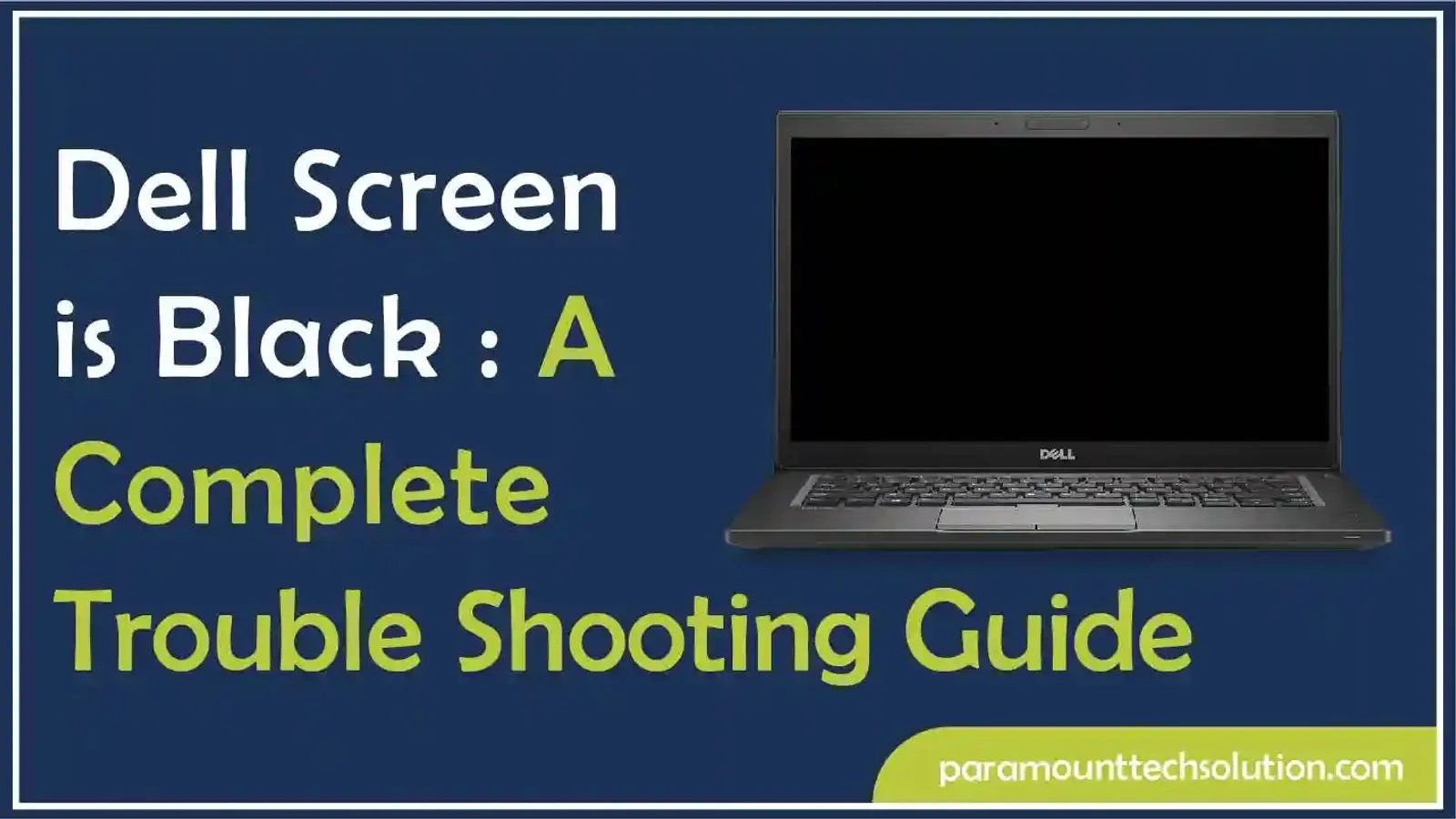
Have you ever turned on your Dell laptop or monitor and been met with a black screen instead of the usual boot screen or desktop? It is frustrating when you need to get work done. There are several reasons behind this issue. It does not necessarily mean your device is broken.
The Dell black screen problems can be resolved with simple, step-by-step troubleshooting.
A black screen on Dell devices can manifest in several ways:
There are several causes of a Dell black screen. They range from simple display settings to hardware failures. However, most of the issues are software-related and can be fixed without professional help.
Understanding the root cause can save you both time and effort. Here are some common reasons why your Dell laptop screen goes black randomly.
If you are using a Dell laptop and facing a black screen issue, you can fix it by following these steps;
Sometimes, the solution for a black screen on a Dell laptop is much easier than it seems. A hard reset of your Laptop can fix several issues, such as a black screen. Follow these steps for a quick fix.
Step 1: Click the Start menu
Step 2: Select the Power icon
Step 3: Click the Shut down option. Your laptop will shut down completely.

Step 4: Unplug all connected accessories (USB drives, external monitors)
and the power cable.
Step 5: Remove the battery if it is detachable.
Step 6: Press the Power button for 20 seconds to dissipate any residual power
Step 7: Place the battery back in the laptop.
Step 8: Reconnect the laptop to the charger.
Step 9: Press the Power button to turn it back on.
The Dell laptop screen may appear black because the brightness is set to minimum. You can solve the issue by adjusting the brightness.
Method 1: Using Keyboard Shortcuts

Method 2: Use Windows settings
The brightness on a Dell Laptop can also be adjusted through the Windows Display settings.

Connecting your Dell Laptop to an external monitor can help you diagnose whether the black screen issue is caused by the screen itself or a system problem. It involves the following steps.

Display driver issues can also cause a black screen on a Dell Laptop. Booting into Safe Mode can help. Follow these steps.
If your Dell Laptop screen remains black, but you hear a beep sound or your keyboard lights up. It can be due to a faulty RAM, or the GPU may be the cause.
Several reasons cause the Dell monitor's black screen issue. They include loose or faulty video and power cables and incorrect monitor input selection. The issues with the computer's graphics drivers can also cause the problem.
You can try these troubleshooting methods to resolve the problem.
A hard reset can clear temporary settings, causing the display issue. Follow these steps to hard reset your computer;
It will resolve the temporary black screen issue. If the display issue is not resolved, you can try another method.

The physical connections may also cause display issues in the Dell monitor. Make sure that all physical connections of your computer are secure and properly connected.

Sometimes, display issues can occur from incorrect monitor settings. Let's check:
Connecting your monitor to another computer can help you determine whether the issue is with the monitor or the graphics card.
If your monitor works properly on an external computer, there is an issue with the graphics card of your computer. If the monitor won't work, the issue is with your Dell monitor. Resolve it by running a monitor self-test.
Corrupted and outdated drivers can cause display-related problems like a black screen, incorrect colors, and distortion. Updating the graphics driver can fix this issue using an external computer.

Updating your operating system and Windows can fix the display glitches and enhance the performance. Follow these steps to update Windows;

If the display problem on the Dell monitor is still not resolved, you can consult the Dell expert team.
Why is my Dell laptop turning on, but the screen is black?
This usually happens due to driver errors, hardware malfunctions, or BIOS problems. Try hard resetting or connecting to an external monitor.
How do I fix my Dell monitor that won’t display?
Check power and cable connections, reset the monitor, or test with another device to isolate the issue.
Can overheating cause a black screen on Dell laptops?
Yes, overheating can damage GPU or motherboard components, leading to black screen issues. Ensure proper ventilation.
Is a black screen always a hardware issue?
Not necessarily. Software errors often cause black screen issues, which can be resolved through resets, driver updates, or BIOS updates.