Dell XPS 13 Screen Flicker - Causes, Fixes & Expert Guide
Paramount Tech Solution
Paramount Tech Solution
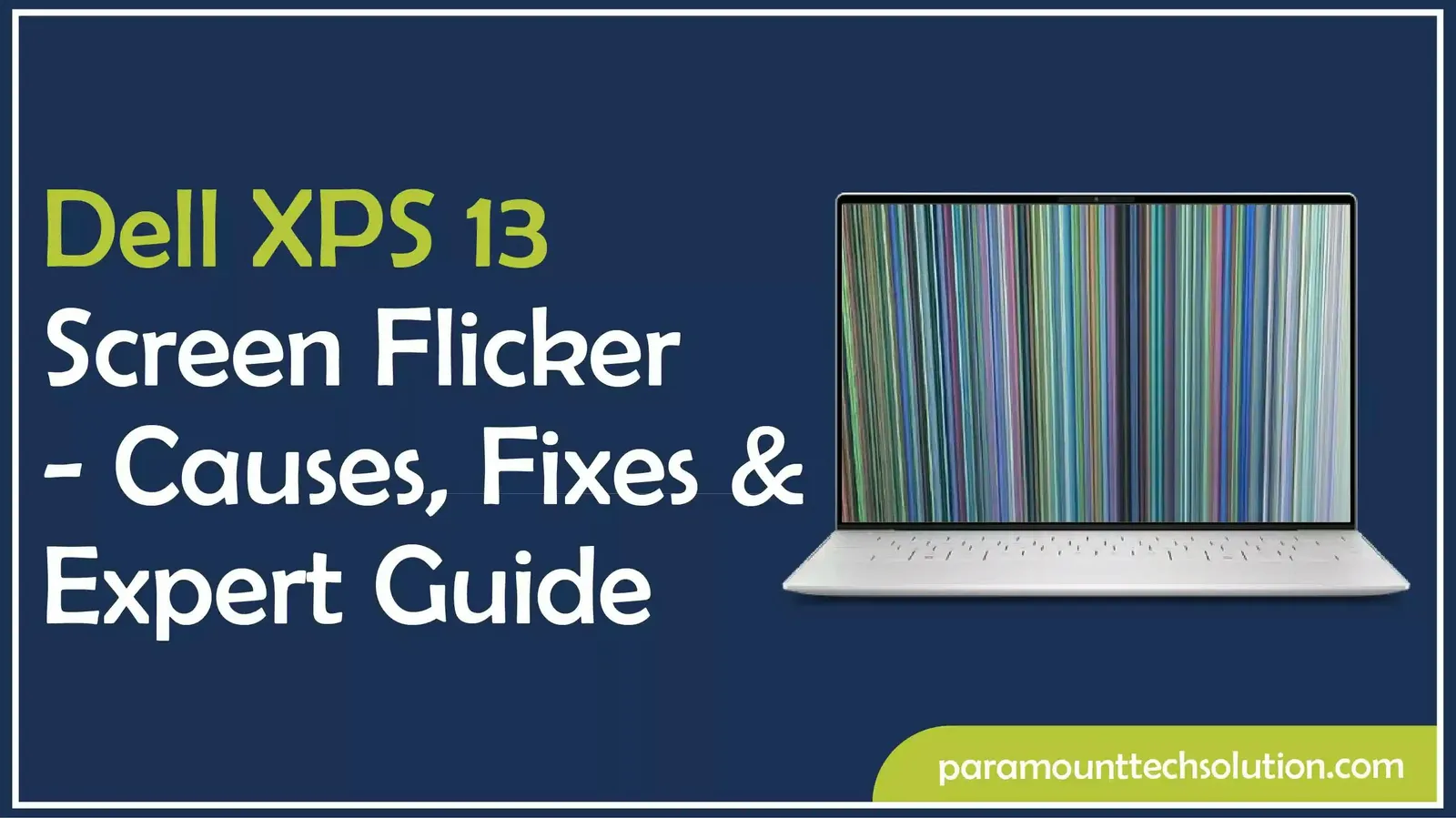
If you’re facing Dell XPS 13 screen flicker, you’re not alone. Many users report this annoying problem that makes the display unstable and hard to use. From small glitches to a constant laptop screen flicker, the issue can show up in different ways. We’ll share step-by-step fixes, preventive tips and expert advice to help you solve the Dell XPS screen flicker issue and keep your XPS 13 running smoothly.
The Dell XPS 13 screen flicker issue is common and can be caused by many small technical problems.
Related Blogs: Why is my Dell Laptop Screen Black?
Some users might experience a flashing problem with their Dell XPS screen when starting up, using apps, or while charging. It seems that the monitor tends to blink particularly when it's running on battery or at specific brightness settings.
Explore: Dell Latitude Screen Goes Black? A Complete User Guide
Dell XPS screen flickering can cause eye strain, headaches and frustration, making working or watching videos uncomfortable over time.
Dell XPS may experience screen flicker due to a number of reasons. It can be caused by hardware failures, bugs in the software or even your laptop settings. The most common causes are discussed in a simple way below.
When the skinny flex cable which is used in connecting the screen to the motherboard becomes loose or damaged, then it may cause the Dell XPS screen to flicker or blink; more so when you are opening and closing the laptop lid.
A damaged or worn-out screen panel can display Dell XPS screen glitching, dead pixels or uneven backlight resulting in flicker of the monitor screen during normal operation.
When the graphics card or the graphics processor is failing or overheating, the graphics card in your Dell XPS will have difficulty displaying images and thus you will experience Dell XPS display flickering or flashing.
The Dell screen flicker or blackouts may occur when the power supply is unstable or the inverter circuits controlling the back light of the screen fail.
Learn: Dell Laptop Screen Cracked Internally – What to Do & How to Fix it?
The drivers are the ones that allow the system to communicate with your screen. The first troubleshooting step to perform on a laptop is to update or reinstall the drivers, especially the old or broken ones, which usually result in XPS laptop screen flickering .
In rare cases, Dell XPS monitor blinking is caused by a Windows update or malfunctioning display driver. If the driver is not perfectly compatible with the system , the screen might continue to flash.
Unless the BIOS or firmware is updated, it may cause a communication problem between hardware and software. This usually results in a flickering screen or display glitches.
Read: How to Fix the Dell Inspiron Black Screen Issue?
Selecting an incorrect refresh rate or resolution for your Dell XPS may cause the display to flicker, particularly when playing a game or a video.
Options such as adaptive brightness or drastic power-saving can turn the screen off very quickly, creating an illusion of a flickering Dell XPS display.
PWM flicker is more apparent at high and low levels of brightness, resulting in eyestrain and visible Dell XPS screen glitching effects.
Your Dell XPS monitor might be blinking or having unstable screens due to other devices, such as speakers, chargers or magnetic sources, being close to your laptop.
The screen and circuits can be damaged by heat, moisture or even dropping your laptop, resulting in a long-term problem of flickering screens.
You should determine the real cause of the XPS screen flicker on laptop before performing any form of fixing. The problem can be detected as a software, hardware or settings issue by following the steps performed. This is how the Dell laptop flickering screen can be diagnosed.
Begin to observe the flicker timing. Is the screen blinking only during startup, when charging or only with heavy apps? Record the time, the level of brightness and the situation. This will help you explain to Dell support or a technician the problem.
Dell laptops are equipped with built-in tools such as SupportAssist and BIOS tests. Boot them to test for hardware problems. If the tests indicate no flaws, the issue with the Dell XPS 13 screens being unstable could be attributed to drivers or software.
Boot your Dell XPS 13 in Safe Mode to determine whether it is a hardware or a software problem. If the glitch stops, it is probably software. You can also use an external monitor. If the other screen is fine then the flicker on the Dell laptop screen is within your display panel or cables inside your laptop. Flick the laptop lid a bit-the flicker may indicate a loose display cable.
The internet has free screen test programs and pixel programs that can be used to identify dead pixels, backlight bleeding or inconsistent refresh rates. These tests simplify verifying whether the screen flicker on the XPS 13 laptop is caused by the panel itself or other reasons.
Once you have determined what is causing your Dell XPS 13 to flicker on the screen, here are some solutions that you may attempt. Begin with the use of software solutions, then proceed to hardware checks and lastly preventative settings. When everything fails, one always has Dell support.
Many Dell XPS laptop screen flicker problems come from outdated drivers or wrong settings. Fixing software issues is usually the easiest first step. Here’s how to fix Dell XPS 13 screen flicker!



If adjusting the software doesn’t do the trick, the issue might be lurking within your laptop itself. When it comes to hardware, you’ll want to check things like the cables, the screen or even the graphics card. To solve XPS 13 screen flicker:
Explore: Alienware Laptop Screen Goes Black? Here’s How to Fix It Fast
To prevent Dell XPS screen instability, utilize smart display and brightness settings for smooth laptop operation.

When all these solutions fail to resolve the flicker issue of the Dell laptop screen, it is time to get in touch with Dell Support. Check whether your XPS 13 laptop is still under warranty, as Dell often covers display replacements and breakages. Professional assistance will ensure you do not damage internal components when attempting DIY repairs.
Not every Dell XPS screen flicker problem is the same. Different models, production batches, and even regions show unique issues. Looking at real-world cases helps us understand why the Dell XPS screen flashing issue happens and how Dell responds to it.
Dell XPS 13, 15, and 17 have similar appearances but differ in screen hardware. XPS 13 has power-saving backlight technology, while XPS 15 has better GPUs but occasional instability. XPS 17 experiences flicker due to heat and cable stress.
User forums show initial XPS 13 models experienced display flickering, primarily when switching between batteries and chargers. XPS 15 reported monitor blinking after BIOS updates, while XPS 17 experienced screen glitching with prolonged use or overheating. These reports indicate that not every model can be equally affected.
Dell's laptop screen flicker warranties vary by location and plan. In the US and Europe, Dell offers fast turnaround replacements, while some Asian countries claim slower service. High-quality warranty coverage is crucial for prompt resolution of flickering screen issues.
Why does my Dell laptop screen flicker?
Dell laptop screen flicker can occur due to outdated graphics drivers, incorrect display settings, loose display cables or hardware issues like backlight or GPU.
How to reduce screen flicker?
Why does my screen flicker in full screen
Mismatched refresh rates, graphics driver issues or GPU overload can cause Dell XPS display flickering or monitor blinking during videos or games on some models.
Why does my screen flicker when I scroll?
Dell XPS laptops often experience screen flickering during scrolling due to graphics driver bugs, refresh rate mismatches, or display rendering issues, often affecting browsers or apps.
How to fix Dell dock screen flicker?
Why does my Dell docking station screen flicker?
Screen flickering on Dell docking stations, particularly with dual monitors, is often due to driver conflicts or bandwidth issues.
Why does my Dell S2721DGF black screen flicker?
The black screen flicker on the Dell S2721DGF is pretty common at high refresh rates. Switching out cables or updating your GPU drivers usually does the trick.
Why does my Dell XPS 15 7590 screen flicker?
Some screen flicker issues with the Dell XPS 15 7590 are linked to GPU switching and BIOS bugs; however, a firmware update from Dell mitigates the problem.
How to fix Dell XPS 15 9510 screen flicker?
To fix the screen flicker on the Dell XPS 15 9510, try updating your drivers, disabling adaptive brightness and making sure GPU temperatures are in check.
What causes Dell Inspiron 13 screen flicker?
For the Dell Inspiron 13, flickering screens usually stem from Intel graphics drivers or incorrect power settings. Tweaking your display settings should help.