Dell XPS Screen Goes Black
Paramount Tech Solution
Paramount Tech Solution
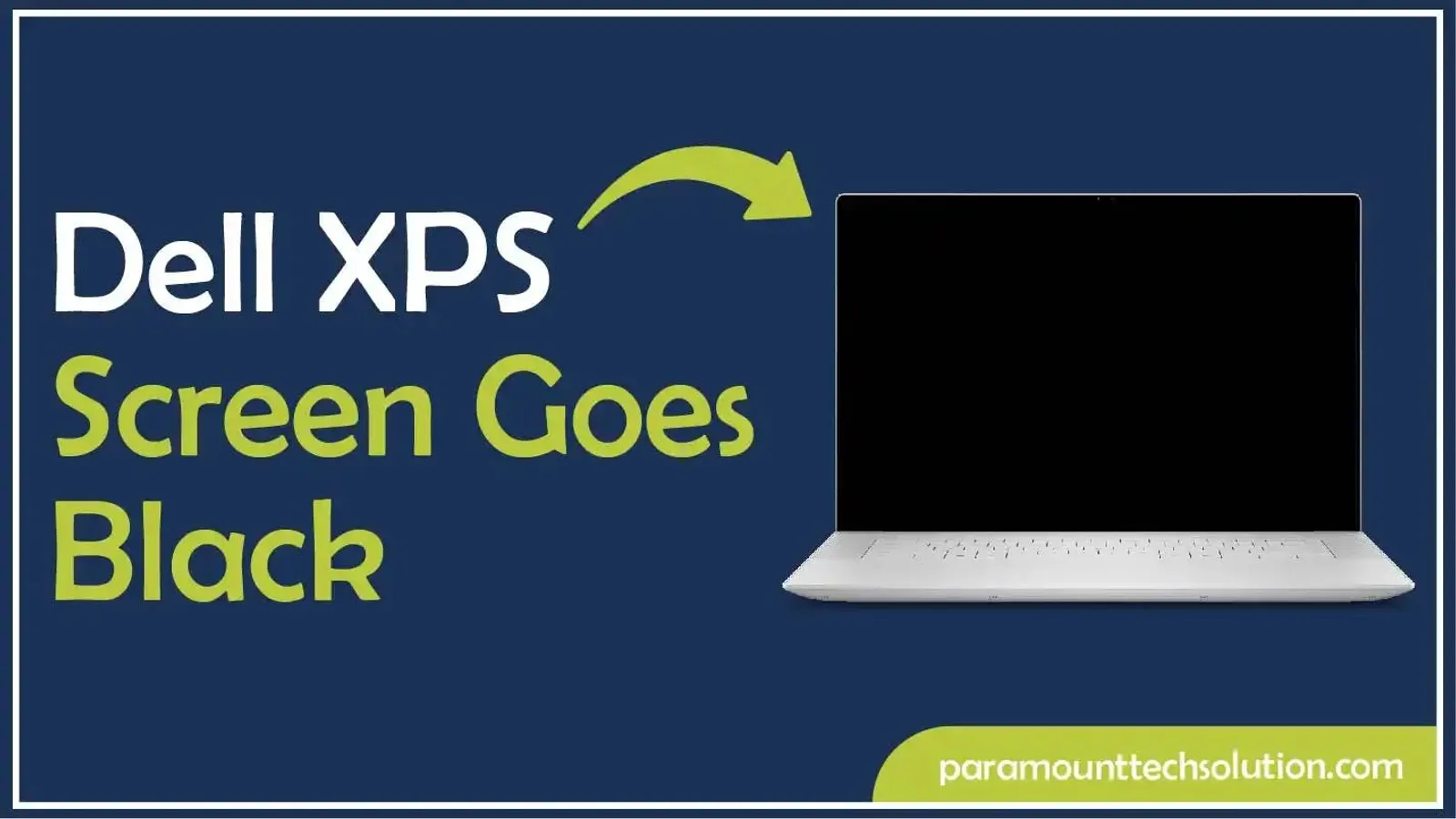
Are you sick of your Dell XPS laptop screen suddenly going black? It is obvious. This is one of the most common issues XPS users face. But you don’t need to panic. It is easily fixable.
Most Dell XPS black screen problems are caused by software conflicts. The main issue appears in graphics drivers. Modern XPS laptops are based on Intel integrated graphics. Their incompatibilities with other drivers can create display communication errors.
Our expertise in Dell devices and troubleshooting errors can help you fix the issue immediately. In this blog, we will provide practical solutions to resolve the Dell XPS screen going black, whether it happens during startup, regular use, or after waking from sleep mode.
There are several factors that can lead to a black screen on a Dell XPS laptop. It may be due to hardware, software, or connection issues. Here are some common reasons.
Hardware and display issues are the main causes of the XPS black screen.
Physical hardware problems cause black screen issues on Dell. The internal display cables in laptops become loose over time. It happens in models that are frequently opened and closed. The issue also appears due to a connection between the motherboard and the screen that may be loose or damaged.
The screen goes black due to Incorrect configurations. If the system is in sleep or hibernate modes, the screen remains black.
There is a sophisticated power management system in Dell XPS laptops. It helps to preserve battery life and manage heat. Sometimes these systems get disturbed and cut power to the display. It commonly happens when waking from sleep mode or hibernation. In this case, the system fails to properly restore power to all components.
The black screen on a Dell model can be caused by a failing battery or charger. It leads to insufficient power.
The issue with graphics drivers is the main cause of a black screen in the Dell XPS. The driver may be Incompatible or corrupted. It can prevent the screen from displaying properly.
If your screen goes black, there may be an issue with Windows. New Windows updates introduce new graphics protocols that may not be compatible with existing driver installations. leading to sudden screen blackouts.
Improper settings in BIOS and operating system, and other software glitches also cause black screens.
Viruses or corrupted files may interfere with normal display functionality.
The black screen could appear because its brightness is turned down. You can adjust the brightness issue by following these steps.

An issue with the graphics driver can cause a black screen. You can fix it with the keyboard shortcut. Windows has a built-in feature to restart your graphics drivers without rebooting.
This simple keyboard shortcut can resolve many temporary driver problems.

A hard reset of your laptop can resolve a temporary issue by eliminating residual power:
If you have a Graphics driver issue, you can download the latest Intel graphics drivers from Intel's website or Dell's support page. There, you can use your XPS service tag.
Before installing new drivers, you need to uninstall the old graphics drivers in Device Manager.

You can look for Windows Update history to check recent installations that may have caused your black screen issues. By locating it, you can uninstall problematic updates.

The screen of your Dell XPS 15 7590 may black out due to several issues, such as a hardware defect with the OLED display when powered off and on quickly. A software issue, a driver conflict, loose internal connections, a power supply problem, and physical damage can also cause a Dell black screen on different models.
If your XPS 15 7590 has an OLED screen, a forced or quick shutdown followed by immediate power-on can cause the display to go black for a short period. The panel needs a few seconds for residual voltage to dissipate.
If the screen remains black for no reason, try these troubleshooting processes.
There is a common problem with the Dell XPS 13 9320 Screen display. It goes black when the screen is moved to 90 degree angle. It occurs due to a physical issue with the display cable or its connections to the motherboard. A faulty lid closure sensor can also cause this issue.
To fix this issue, try these steps.
A black screen on a Dell XPS 13 after the splash screen is caused by software issues like driver conflicts, a failed Windows update, or a corrupted BIOS. the hardware problems, such as a loose display cable, faulty RAM, or an issue with the graphics card and display panel itself.
If your Dell XPS goes black and won't turn on, there may be software or hardware issues. To troubleshoot this issue;
If your Dell XPS shows a black screen with a cursor, it may be due to a software issue, a corrupted user profile, or system files. The hardware problems, like a faulty graphics card and loose connections, may also cause the issue.
To resolve this issue, try these steps.
Press and hold the power button until the laptop shuts down, then press it again to turn it back on.
Press the Win+Ctrl+Shift+B keys simultaneously to restart the graphics driver.
If you see a black screen with a cursor, press Ctrl+Shift+Esc to open Task Manager. In the Processes tab, find and click on "Windows Explorer," then click "Restart".
A blinking cursor on a black screen for your Dell XPS 8300 shows that it can not find the operating system, or there is a hardware issue.
Why does my Dell XPS screen go black randomly?
The screen of your Dell XPS may go black due to hardware issues, outdated or corrupted graphics drivers, incorrect power settings, or overheating.
How do I fix a black screen on my Dell XPS?
There are several methods to fix the XPS black screen. Power off your laptop, disconnect all devices, and remove the battery. Check power settings and run Dell’s built-in diagnostics for advanced troubleshooting.
Can outdated drivers cause the screen to go black?
Yes, outdated or corrupted graphics drivers are a common cause of a Dell XPS black screen. You can visit the Dell support website and download the latest drivers for your GPU, such as Intel, NVIDIA, or AMD. Install them and restart your laptop.
What should I do if my Dell XPS screen is black but the laptop is still running?
If the laptop is powered on but the screen is black, connect it to an external monitor with the help of HDMI or DisplayPort. If the external display works, then there is an issue with your laptop’s screen. If it does not work, there is a software problem. You can try booting in Safe Mode or running diagnostics.
Could overheating cause the black screen issue?
Yes, overheating can also cause the system to shut down or display a black screen.