5 Proven Tricks to Recover Facebook Forgot Password Immediately
Paramount Tech Solution
Paramount Tech Solution
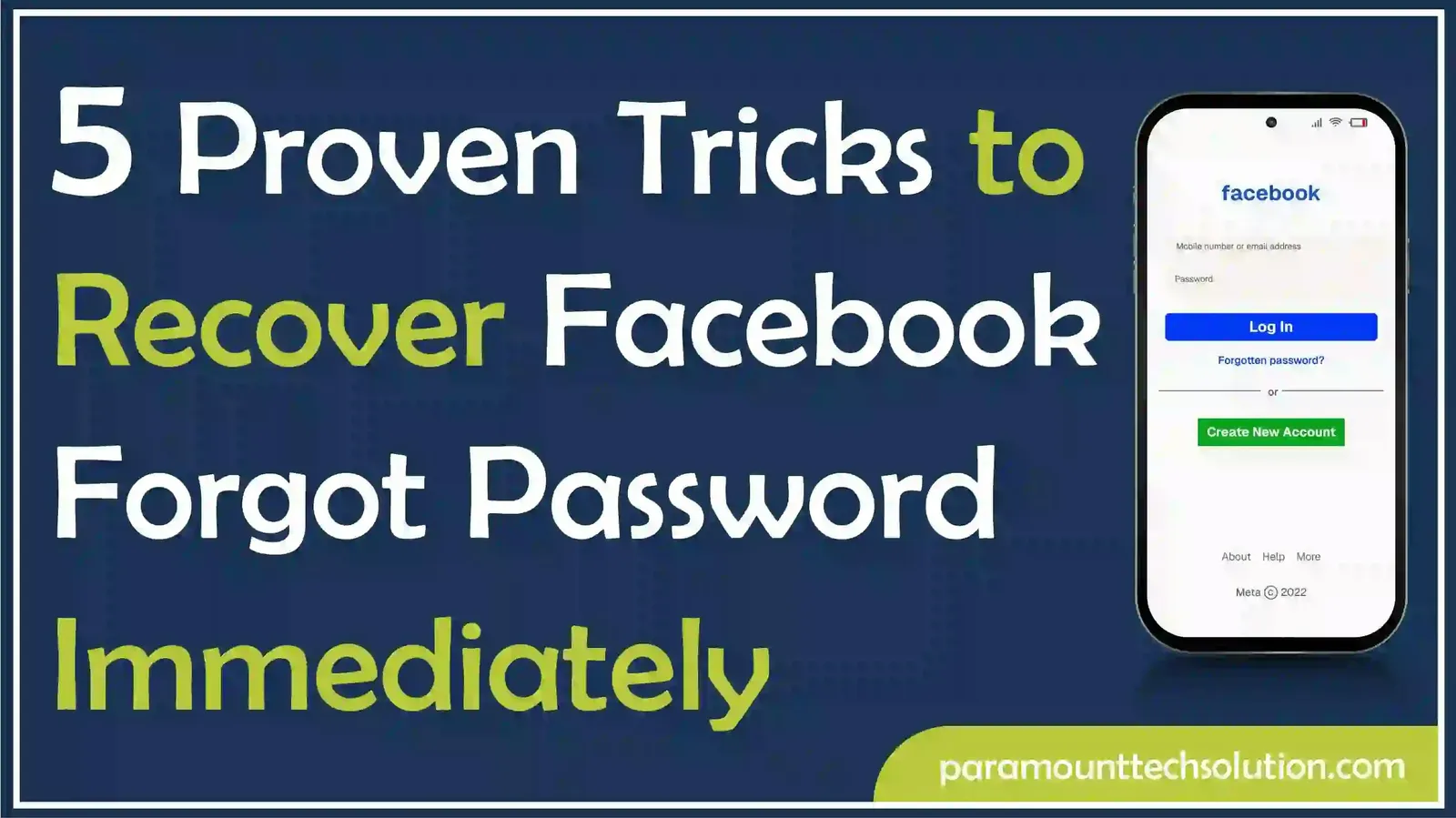
Thousands of people lost their Facebook accounts due to forgotten passwords. If you don’t want to lose your account, recover your password immediately. It is not rocket science; you can easily reset your forgotten Facebook password.
Open the Facebook login page and click on ‘Forgot password.’ Enter your email address, phone number, and username associated with your account. Then follow the instructions.
After going through this blog, you will be able to reset your Facebook password without any hurdles.
If you have forgotten your Facebook password and can not log in to your account, here is a quick guide for you to reset your Facebook password on your mobile phone. This guide applies to Android users.
Follow these simple steps to retrieve your Facebook account by resetting the password.
Step 1: Open the Facebook App
Open the Facebook App on your Android phone to reset your password. Simply tap on the fb icon, and it will open

Step 2: Tap Forget Password
A Facebook interface will open on your mobile screen. Tap on the ‘forget password’ option on the screen just below the login option.

Step 3: Tap Continue
A new interface will appear with account and mobile number options. If your account is found automatically, tap continue. If it did not appear, enter your mobile number or email account associated with the account. Then tap continue.

Step 4: Select the Code option
Facebook will show you your mobile number or email address that is associated with your account. Select the option to receive your Facebook recovery code. Then tap on continue.
You will get a code in your email or mobile number.

Step 5: Enter the Code
Facebook will send you a 6-digit code. Enter the code and tap continue

Step 6: Create a new password
After you enter a six-digit code, you will be asked to create a new password. Enter the new password for your account and tap continue. Make sure to type the new password twice. Otherwise, it will not continue.

Step 7: Log in to your Account
Once you reset your password, you will be directed to the login page. Enter your new password and use your Facebook account.
This simple guide will help you access your account if you forgot your Facebook password.
The process and layout of changing the Facebook password on iPhone and Android are almost the same. Here is a quick guide on how to change a forgotten Facebook password on an iPhone.
Step 1: Open the Facebook app on the iPhone and tap the hamburger menu at or bottom right

Step 2: Tap on ‘Settings & privacy’ to change the password on iPhone.

Step 3: Select ‘Settings’

Step 4: Tap on the ‘See more’ in Accounts Center at the top.

Step 5: Go to ‘Password and security’, and then select ‘Change password’ under ‘Login & recovery

Step 6: Provide a new password. Type it twice and click on ‘change password’. So, you successfully changed your Facebook Password on your iPhone.
Recovering a Facebook password on a desktop is slightly different from mobile due to a change in the interface. Follow these simple steps to recover your forgotten Facebook password and retrieve your account using the desktop.
Step 1: Go to Facebook
Open facebook.com on your browser. On the interface, you will see recent logins. Click on it, and you will log in to your Facebook account automatically.
If recent logins are not shown, click on forget password option.

Step 2: Enter your Name
If you can not remember your email and password, type your full name, user name, or surname and click on the search button.

Step 3: Select Your Account
After searching, Facebook will show you different accounts similar to yours. Click on the ‘this is my account’ option, if you see your account.
If your account does not show up, click on ‘I am not in this list’ and write the name of your friend to help Facebook locate you.

Step 4: Recognize Your Email and Number
Facebook will show you a partial mobile number and email address. Recognize your email address and mobile number. Select anyone to receive the Facebook recovery code. Then click continue.

Step 5: Enter Your Code
Facebook will send you a code to your email or the number you selected. Enter the security code and click continue.

Step 6: Reset Your Password
After entering the security code, you will be asked to type your new password. Reset your forgotten Facebook password by entering a new one. Enter the new password twice and click continue.
Step 7: Log in Again
Now you will be redirected to the Facebook login page. Enter your new password and access your account.
You may find it difficult to access your Facebook account if you forgot your password, email, or phone number. We will guide you on how you can recover your Facebook password without an email or phone number. Follow these steps.
Step 1: Open the Facebook login page and click ‘forget password’
Step 2: Enter your full name, user name, or phone number.
Step 3: If you have forgotten your email and mobile number, click on ‘No longer have access to these’.
Step 4: Answer the security questions that you might have set up at the time of profile creation.
Step 5: Use the trusted contact you had set up.
Step 6: Enter a new email address that you will use.
Step 7: Create a new password through a new email ID.
Step 8: Log in to your account.
Can I log in to my Facebook account without a password?
You can log in to your Facebook account without typing your password if you have saved your login information on your browser or mobile.
How can I get a login code if I forget my Facebook password?
You can get a login code for your forgotten Facebook password through email or your mobile number.
How do I recover my Facebook account?
To recover your Facebook account, go to the Facebook login page and click on forget password and follow the instructions
How can I find my Facebook password?
You can find your Facebook password by clicking your profile picture. Select ‘Settings and Privacy.’ Then click on Settings. Here you find the ‘Account Centre’ option. Click on ‘Password and Security’. You can see your password here.