Facebook Messenger not working
Paramount Tech Solution
Paramount Tech Solution
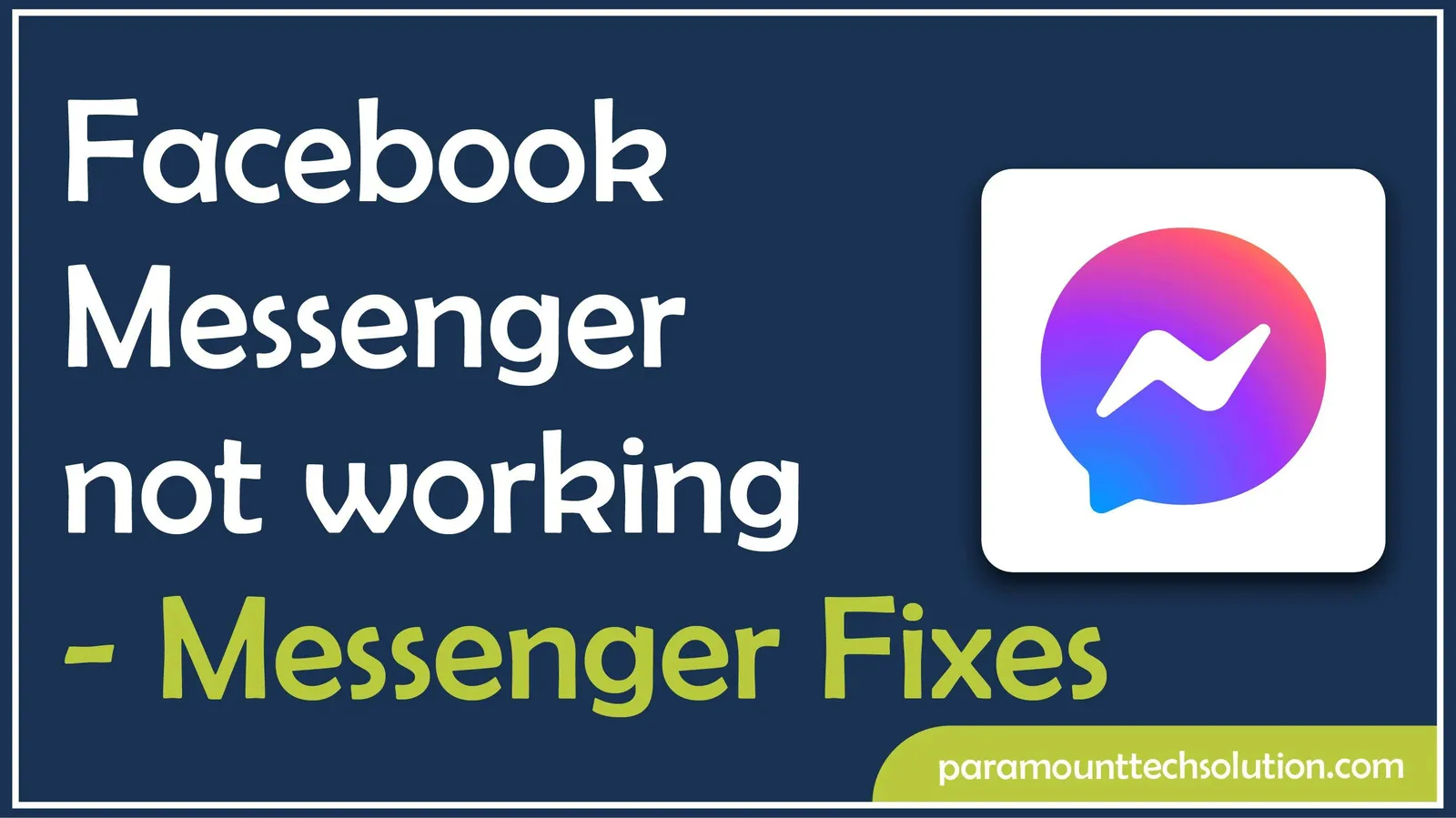
Facebook Messenger has become a fundamental contact tool for everyone. Due to its global reach and daily usage, Messenger`s seamless performance matters for both personal and professional use. But what arises in mind when Messenger suddenly stops? It's troubling when you aren't able to share or receive a reel, photo, message, or any call because your Facebook is no longer responding.
The guide in our blog offers you practical fixes for messenger problems and helps you re-enable missed notifications.
Facebook Messenger has a billion users in the world. Whether you are on Android or iOS, the app is necessary for staying connected with people. But if Messenger suddenly stops working on both platforms.
Refreshing the messenger can solve the common issues.
Note: If the issue remains and is not solved by simply refreshing the messenger. Then, here are the tips on how to fix Messenger if it's not working.
Many Android users face problems like apps not opening, messages not sending, or constant crashing that disrupts communication.
Restart your device or check for updates if the problem is not solved by simply refreshing the messenger. Here are some more tips on how to fix Messenger if it's not working.
A weak or unstable internet connection may cause your messenger to stop making calls, sending messages, loading pictures, or receiving notifications.
Solution:

Sometimes, Facebook's server faces temporary server downtime or technical problems, which cause problems for millions of users at once.
Solution:

The cache temporarily stores the data, and its function is to speed up the performance. But sometimes the data can be corrupted and create an issue in performance.
Solution:

Try to keep your apps or phone updated. An outdated version might not be compatible, which causes errors and leads to crashes, and prevents Facebook from working smoothly.
Solution:

Battery optimization or background restrictions may prevent Messenger from working in real time.
Solution:

Your Facebook Messenger is aligned with your Facebook account. Common Issues, such as a locked, disabled, restricted account, or wrong login credentials, will restrict you from signing in.
Solution:

Learn how to unlink Facebook and Instagram
If you want to reset Messenger or clear the cache of Messenger, then follow these steps:
If I uninstall and reinstall Messenger, then what happens? Keep in mind that your data or chats won't be removed because data is saved on Facebook`s servers, not on our device. Once you log back in after reinstalling, all your conversations will be available again. The data that was not backed up might be lost.
Here`s a quick troubleshooting guide if Messenger is not working on desktop or on Mac
Here are some special cases and common errors :
If you want to stay connected and not want to miss your notifications, then you have to find out common issues that stop your messenger from working and try to fix them. The fixes in our blog will enable you to connect again. But if you have tried all of these tips but still Facebook is not working, then you need to contact Facebook's help center for more help.
Why is my Facebook not opening?
There are several reasons that your Facebook might not open, such as weak internet, outdated software, full storage in cache, storage limitation, or server downtime.
Why is Facebook Messenger not responding?
Common causes of crashing and freezing are a corrupted cache, using an old version.
Why am I not receiving messages or notifications?
This occurs due to notification settings being enabled, battery saver mode, and restrictions on apps running in the background.
Why is Messenger not working on my PC/browser?
This happens due to poor connection, outdated browser, corrupted browser, or server issues, etc.
How to tell if blocked on Messenger?
Signs you might be blocked
Is Facebook Messenger down right now in the USA?
If you are facing any Messenger issues, then you can check the live status websites IsItDownRightNow, DownDetector, or is down.app to see if any outage is reported or the problem may be local, i.e, slow internet browser or app setting, etc.