Fix Disk Partition Errors and Master Your Hard Drive
Paramount Tech Solution
Paramount Tech Solution
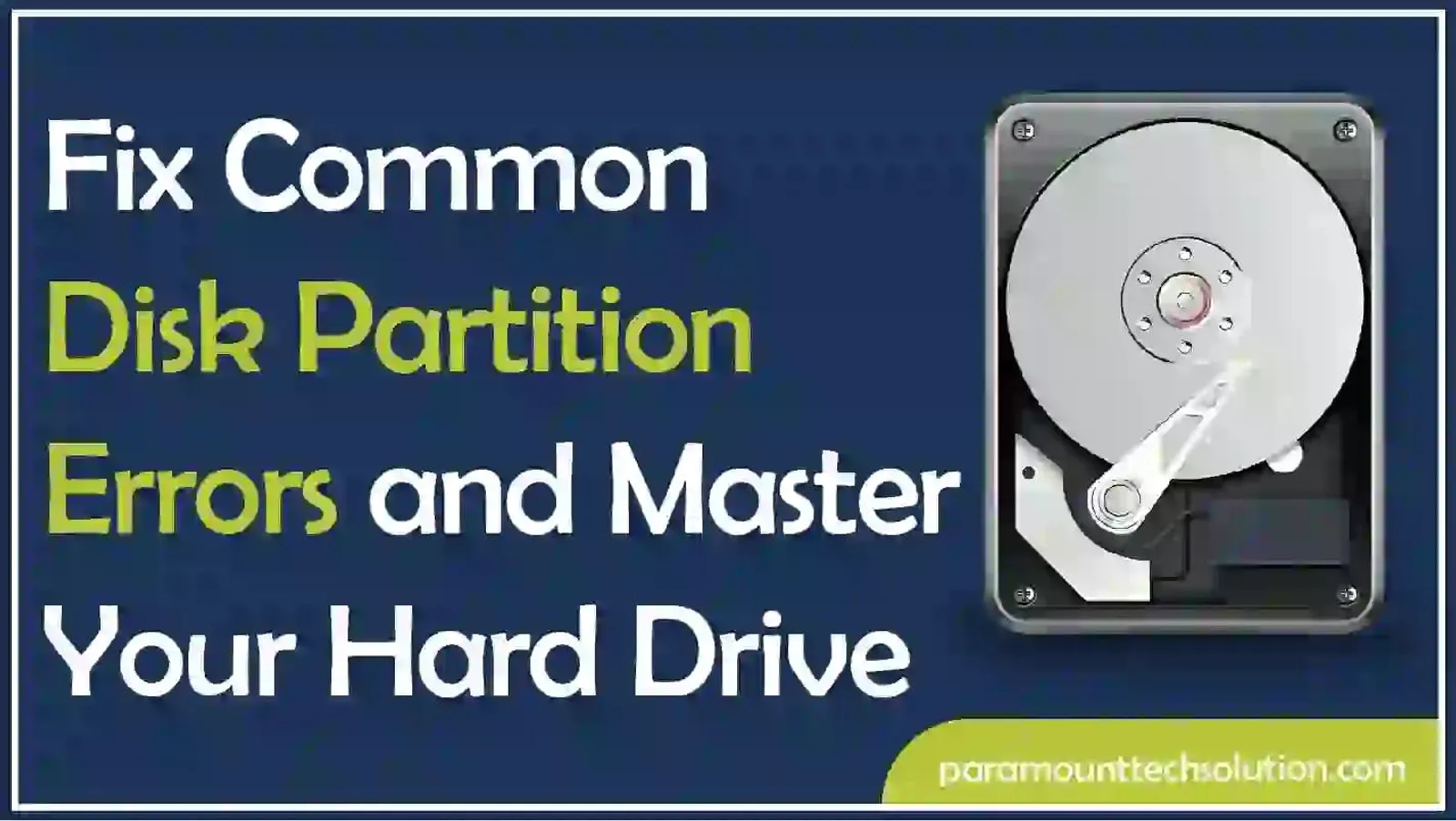
Dealing with hard drive partition problems can be difficult, especially when installing Windows or managing macOS disks. Sometimes options are grayed out, or error messages about MBR or GPT partitions appear. These issues can halt your progress and cause confusion. This blog will help you quickly and easily fix common partition errors. Error can't have a partition outside the disk.
The issues that most commonly affect disk partitions are the partition not being detected, disk errors, and unallocated space problems. These are addressed by checking disk health, updating drivers, running CHKDSK, managing partitions through Disk Management, or using specific partition recovery software.
The common disk partition challenges and fixes are as follows:
“Windows cannot be installed to this disk. The selected disk has an MBR partition table”
The error "Windows cannot be installed to this disk. The selected disk has an MBR partition table" occurs when the hard drive is not compatible with Windows installation due to its MBR partition table configuration, which is not appropriate with UEFI firmware, requiring formatting or changing BIOS settings.
Solution
Use the diskpart command-line tool during Windows installation to convert the hard drive to GPT without data loss, or use third-party tools like EaseUS Partition Master. This is a common cmd disk partition method.

“Windows cannot be installed to this disk. The selected disk is of the GPT partition style”
The “the selected disk is of the GPT partition style” error occurs when installing Windows due to the BIOS in Legacy mode, causing the selected disk to run on the GPT partition scheme. To resolve, boot the installer using UEFI.
Solution
“Check out our guide on how to figure out what motherboard you have before making hardware-based partition changes or BIOS adjustments.”
“MBR2GPT cannot find OS partition(s) for disk 0”
The MBR2GPT error occurs when the tool fails to locate the Windows OS partition for disk 0, often due to improper configuration or boot configuration data issues.
Solution

Disk Utility errors on a Mac can be minor or serious, requiring repair or professional assistance. Common errors include "First Aid failed," disk recognition issues, file system corruption, bad sectors, hardware failure or aging drives, which can be resolved through the First Aid repair process.
Solution
Ubuntu uses GParted for resizing partitions, but resize2fs and fdisk alternatives are also available. GParted is recommended due to its user-friendly interface, but is less powerful than fdisk and resize-2fs.
Solution
What is disk partitioning?
Disk partitioning is the method of dividing a hard drive into individual parts to have each part to store data or hold an OS.
What do you call disk drive space that has not yet been assigned to a volume or partition?
The disk drive space that has not yet been assigned to a volume or partition is known as unallocated space. It needs to be divided into a partition or set up as a volume first.
How to delete disk partition?
To delete disk partition,
Which of the following indicates the second MBR partition on the third hard disk drive to grub2?
In GRUB2 notation:
Can I change partitions without losing data?
Yes, by using the right tools like GParted or Disk Management but make sure to always back up first.