How to Fix Zoom error code 10004
Paramount Tech Solution
Paramount Tech Solution
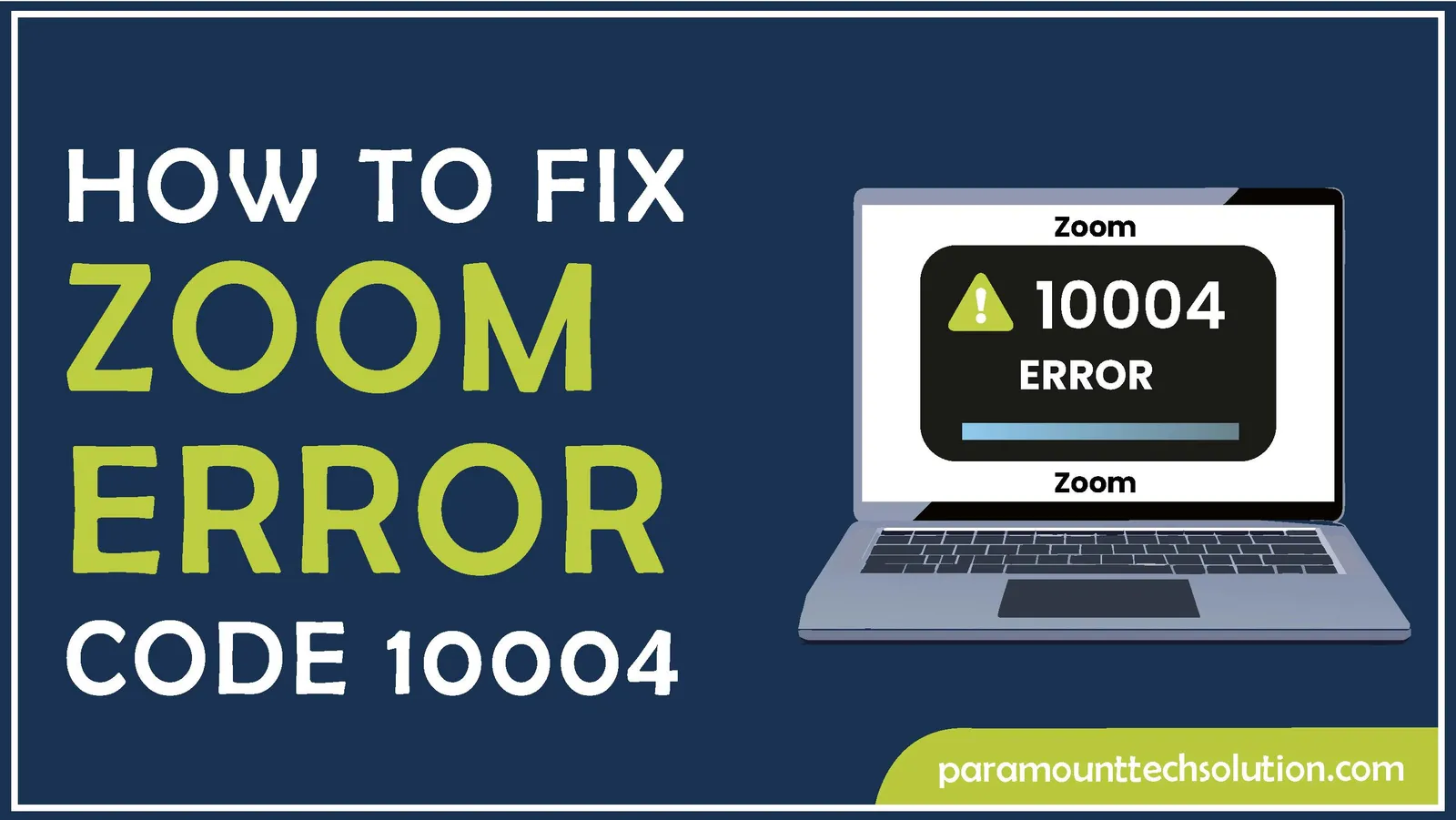
You perform daily tasks and manage your projects related to your designation through this video conferencing cloud-based program. It is not just helpful for individuals who communicate from miles away with each other but also helps them to enhance their teamwork capabilities remotely. But, you might have encountered the Zoom error code 10004 at least once, which is one of the Zoom problems.
Is your Zoom not responding due to an error code 10004?
It must be frustrating when your Zoom is not working if necessary. But don’t worry we’ve got you covered!
Rather than being anxious about it, you should think about the solutions to one of these Zoom errors. In this blog, we will provide you with solutions to fix the Zoom error code 10004
You might have seen “Zoom unable to install updates 10004” on your screen. What does it mean? Many of the Zoom users who experience the error 10004 Zoom are unaware of the reasons behind this error statement. These errors arise when there is an issue in the Zoom app update, whenever Zoom is down due to server issues or triggered on your screen due to automatic Zoom application update failure
So, you might have an idea of what the actual meaning of this error is.
Let’s discuss why this irritating statement Zoom error code 10004 appears on your screen.
Every error has a fix, there are multiple techniques you can follow to fix this error.
If you’re searching for solutions to all of these problems. Examine each of the solutions provided below.
Is your substantial meeting spoiled due to Zoom error 10004?
It’s understandable how it feels to get interrupted between your foremost meetings. But, to every problem, there is a solution. We have discussed the solutions below one by one for the Zoom error code 10004.
It keeps saying update Zoom. What is the fix?
Zoom’s failure to auto-update is the main reason for this error. You need to update it by yourself. You might have noticed an error claiming Zoom meeting id not valid, arose due to an outdated Zoom app. So, It is essential to keep your Zoom updated to avoid such errors. Follow these steps to carry this out.
How to update Zoom app?
Carry out these steps
Step 1: Launch the Zoom application

Step 2: Go to the top-right side of the app and click your user icon
Step 3: Select “Check for Updates” in the drop-down menu

Step 4: A “You are up to date” message will appear if you’re using the latest update

Step 5: If an update is required. A pop Window will appear with the message “Update available”

Step 6: Click “install” to update your Zoom application manually

Has your Zoom failed to perform smoothly?
Internet speed has a major role in software performance. Make sure the device on which you’re about to attend Zoom meetings has a reliable network. Restarting your router is a possible solution to Zoom error code 10004.
Zoom unable to connect to the network? Read out the steps below to learn how to fix it. Navigate to the link fast.com.
Step 1: Check your internet connection

Step 2: Through this speed test. Observe your current internet speed status

Sometimes, internet issues are the cause of Zoom error 10004. In case, if the speed is slow. It can be the reason for such glitches and affect the overall performance.
Check the status of your Zoom server by the following steps.
Step 1: Go to status.zoom.us or speedtest.net

Step 2: Make sure all the services are operational

Sometimes, there is a lack of accessibility to the services when Zoom is under maintenance. So, it’s better to wait at this time.
Sometimes, Antivirus software also tries to affect the application’s performance by blocking the internet. In this case, disable your Antivirus software to sort out the error 10004 Zoom.
Step 1: Go to your Windows settings

Step 2: Navigate to Privacy & security > Windows Security

Step 3: Click on “Open Windows Security”

Step 4: In Virus & threat protection settings. Turn off the real-time protection

Not always effective, but this method might help you in fixing this error. Try restarting your device.

The cause of Zoom malfunction is often due to irrelevant cookies and files. To resolve this error, clean the Zoom cache. Follow these steps
Step 1: Go to Zoom Settings

Step 2: Select “Zoom Apps”

Step 3: Click on the “Clear” button

Step 4: Press “Clear”

As a matter of fact, reinstalling is sometimes beneficial to fix such shortcomings. Try reinstalling your Zoom on your device. It might work out.
If you want to know how to uninstall and reinstall Zoom. Follow these steps.
First, to uninstall Zoom. Go to the “Control panel”. Click “Uninstall a Program”. Select Zoom from the list and click “Uninstall”.
Now To install Zoom:
Step 1: Click on the Download button

Step 2: Click on “Accept Cookies”

Step 3: Launch the installer & Click on “Yes” to proceed further

Step 4: Your Zoom will be installed

So, with the assistance from one of the above methods, hopefully, you’ll be able to work out this error
How to fix the Zoom recorder SD card error?
My iPad can’t install the Zoom App. What to do?
If you’re having issues with Zoom installation as an iPad user. Rely on one of these methods
Half of screen in Zoom keeps going black. What’s the solution?
The black screen is one of the common issues on Zoom. It occurs due to graphic card issues, computer hardware issues, and prevention of some classrooms from copyrighted content. If you want to know how to fix screen Zoom that is black. Follow one of these techniques
My Zoom is glitchy at work but not at home. Why?
It is recommended to perform Zoom troubleshooting in that case. Following are the reasons for such glitches
Zoom meeting id not valid, what does that mean?
Invalid Zoom meeting id error appears on the screen when the meeting with which the user is trying to connect has expired or been deleted. It usually occurs while the user is trying to connect to some invalid meeting. Another reason is that the Zoom meeting id is wrong.