Troubleshooting Headphones: Why They Are Not Working
Paramount Tech Solution
Paramount Tech Solution
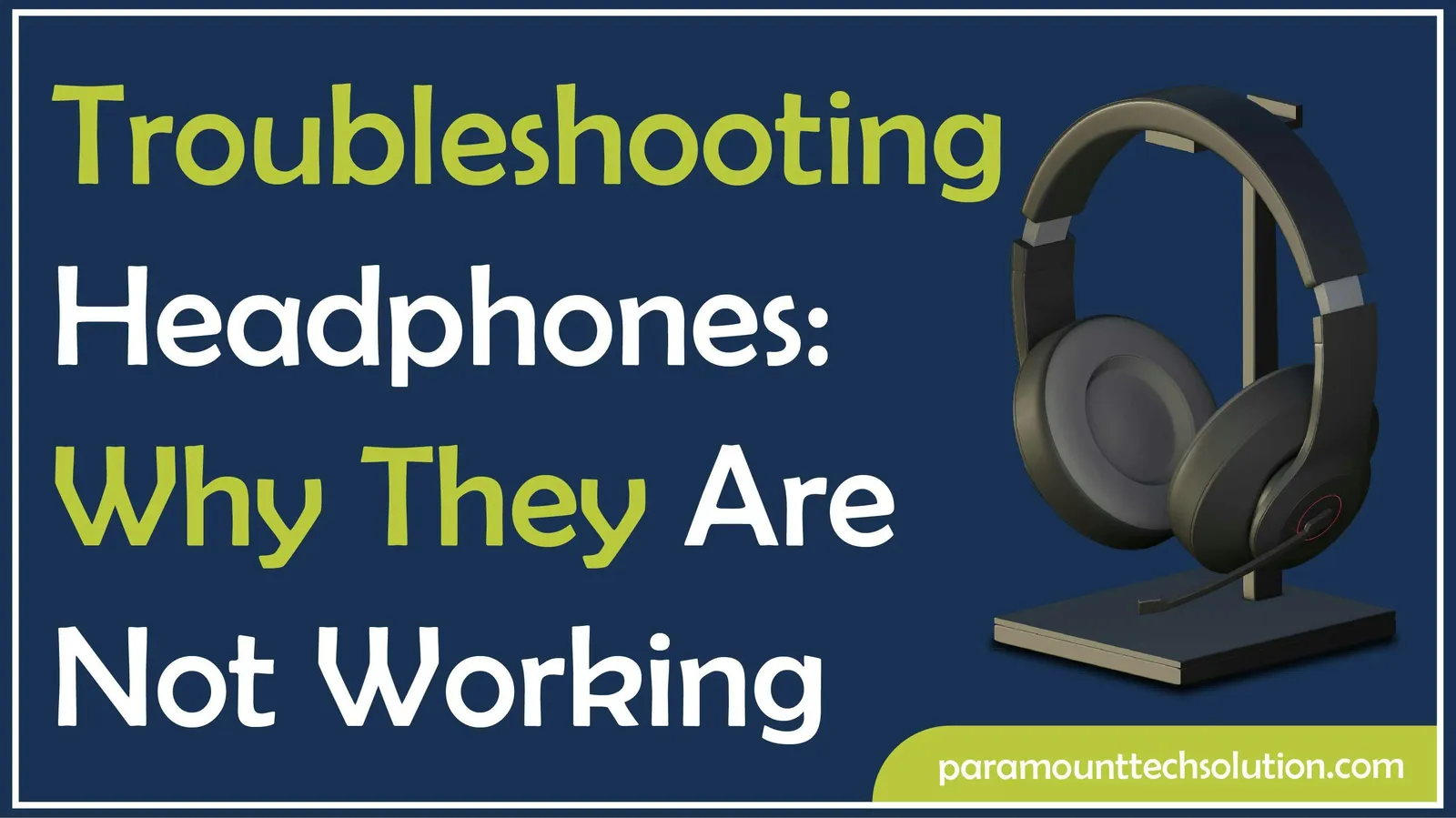
It's frustrating when you are ready to enjoy music, join a meeting, or watch a video, and suddenly your headphones are not working. Major causes are a poor connection, Bluetooth issues, audio settings, hardware damage, dust or water inside headphones, etc.
If you have encountered this difficulty, then this Blog will help you identify and understand the causes of the issue.
If your headphones are not working on Android or iPhone, common causes are:
If your headphones are connected but no sound, then
Sometimes your headphones in pc or laptop is not connected is due to Windows does not detect them. If your headphones are not working in Windows 11, due to poor connection, hardware damage, outdated software, Windows update glitches, dust, or water.
Your wired headphones may not be working due to debris or a damaged jack, incorrect network problems, some software glitches,and environmental factors etc.
you can also learn to connect Airpods to laptop.
Here are the main causes with authentic solutions:
If your headphones are not connected properly, they may not work properly. You have to make sure that the headphones are properly connected.
Solution

To figure out whether it is on phone or the laptop causing the problem.
Solution

Sometimes your headphones are not broken at all ,the sound is simply muted. This can happen accidentally through;
Many laptops and desktop keyboards have dedicated volume and mute keys accidentally pressing them can instantly silence your headphones .
Solution
or by clicking a software mute button in your device setting
Most software operating systems have mute toggle in their sound control panel or taskbar .A single click can turn it on .
Solution

Outdated software or drivers, or bugs, can lead to several issues that affect the performance and usability of headphones.
Solution:

Why are headphones not working with Bluetooth? This happens due to headphones not connected properly, a poor connection may not be compatible with the device, which affects the audio and causes problems.
Solution

When your wired headphones suddenly stop working the problem is often physical rather than software-related.
Solution:
Cut out the damaged section and solder the wire back together, matching the correct color codes.
The headphone plug can bend, loosen, or lose its coating over time, causing poor contact with the device's audio port .
Solution : Inspect the connector closely .If bent ,try gently straightening it. If it's completely damaged then replace it with another connector.

Unlike wired headphones, wireless headphones rely on internal batteries and Bluetooth technology. The main causes that your wireless headphones are not connected are:
Solution:
Bluetooth problems can cause audio lag, stuttering, or complete disconnection. Interference from other wireless devices, outdated firmware, or pairing glitches can all disrupt the connection.
Solution:
Sometimes headphones are not detected in Windows, and it also happens when you install a new Windows, which might install new drivers, which cause issues with existing audio drivers, which affect the performance of headphones.
Solution

One of the causes of your headphones not working is that sometimes water or dust gets into the headphones and affects the quality of sound or stops them completely.
Solution

If your headphone is physically fine, software-related issues can prevent it from delivering sound.
Solution :
Audio drivers act as the link between your operating system and your headphones. If these drivers are outdated, your device may not recognize your headphones and cause problems in producing sound.
Solution :
Sometimes, after a system update or hardware change, the installed driver may no longer be compatible. This causes distortion in sound, or no audio at all.
Solution
Headphones can be affected by their surroundings.
Solution
So, these are the common sights that you need to figure out. However, most issues can be resolved by a simple check. By understanding the common issues, you can quickly improve your smooth audio experience, but if headphones are still not working, then it is recommended to consult a qualified technician for further inspection.
Why won't my wireless headphones connect?
Make sure that Bluetooth is turned on your headphones are charged. Remove and repair the device if needed.
Why is only one side of my headphones working?
It is usually due to a broken wire, a faulty speaker on one side. It may also be caused by a misconfigured balance setting.
Why is the sound distorted or unclear?
This usually happens due to a dirty headphone jack, an outdated jack, outdated drivers, or water damage.
How to know whether the issue is in the headphones or it is a device issue?
Plug your headphones into another device. If they work, then the issue lies with your original device. If they don't work, then your headphones are damaged.
Why is Windows 11 not detecting headphones?
This is due to an input output issue, troubleshooting, updating, or reinstalling the audio drivers.