Hotspot Not Working? Try these Quick fixes
Paramount Tech Solution
Paramount Tech Solution
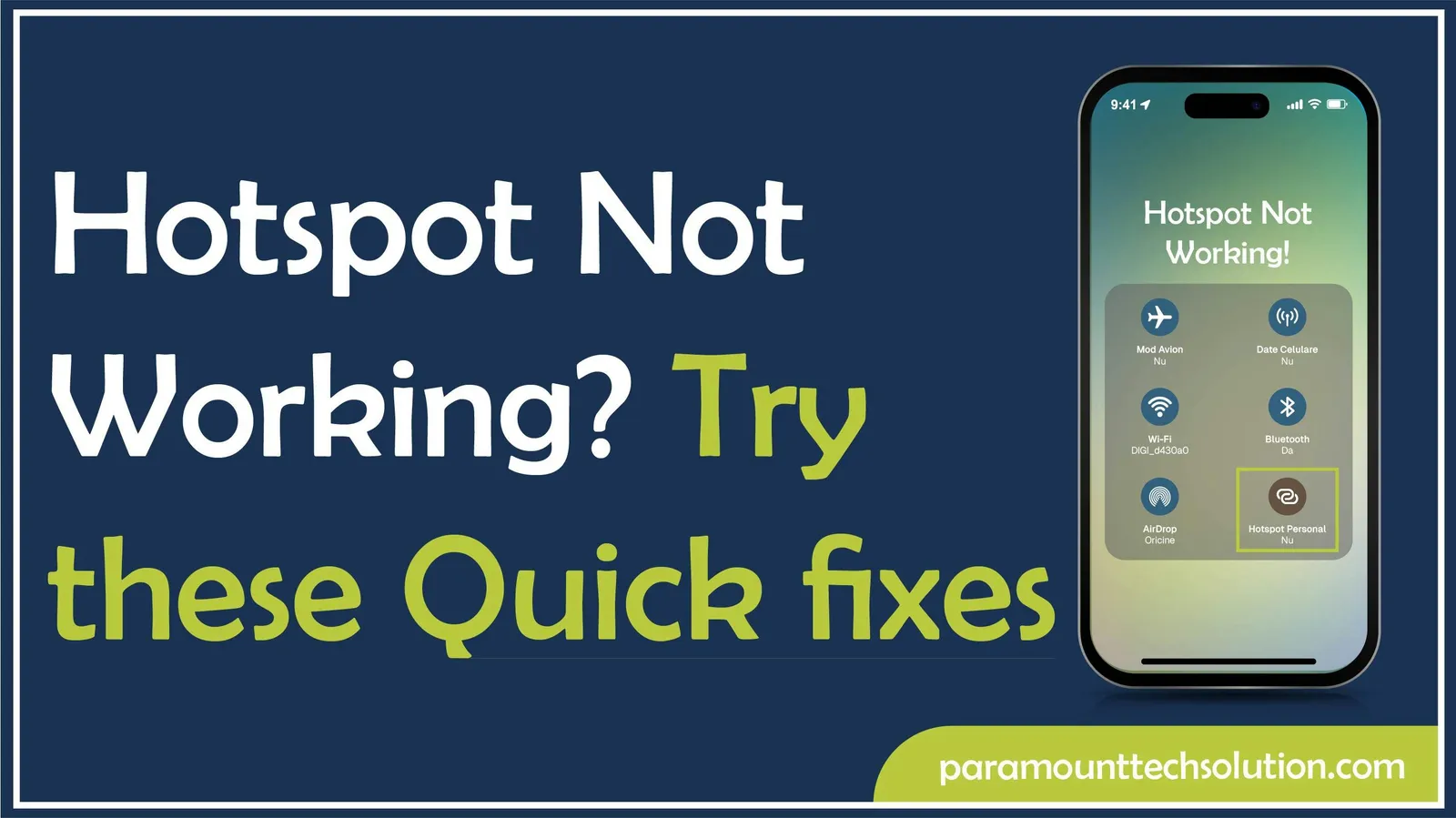
A mobile hotspot can be a lifesaver for work, study, and travel until it stops working. We have personally dealt with this problem while working remotely in different regions and on various devices.
From our years of hands-in-experience in remote work and tech troubleshooting, we know how stressful a non-working hotspot can be. Especially when deadlines are looming or you are trying to navigate unfamiliar areas. The reassuring news is that most hotspot problems are well-known, easy to identify, and can often be resolved quickly with a few proven troubleshooting steps.
Over the past 5 years of remote work and tech troubleshooting, we have faced this issue multiple times on devices. In this article, we will share practical, tested fixes and explain why the hotspot is not working, so you can resolve them quickly and reliably.
From incorrect settings and software glitches to network limitations and hardware issues, there are several reasons why a hotspot might fail.
Easy tips to connect your hotspot in Android, iOS, or Windows. From verifying your plan to resetting network settings, these fixes cover most hotspot problems.
Before making any changes:
Step 01:

Step 02:

Some Temporary glitches can lead to being unable to join a hotspot. Restart your devices.

If your hotspot is not connected to your laptop or your phone, it might happen due to a problem in the hotspot settings.
Step:01

Step: 02

Step 01:
Check:
SSID (Service set identifier, which is the name of Wi-Fi )is correct.

Step 02:

Sometimes devices can’t detect a 5GHz hotspot signal.

Battery Saver or Low Power Mode can limit the hotspot function. Turn it off and test again.

Keep your device updated, which can fix bug issues. Outdated software may cause the Hotspot not to be connected to laptops or phones.
STEP 01:

Step 02:


Go to Settings>click on Windows Updates, check for updates.


On the receiving device:




If nothing works:
Go to the settings>tap on the reset wi-fi option, then click on mobile and Bluetooth
Go to the settings>General, then click on Transfer or Reset iPhone, click on Reset, and then click on Reset Network
Change the SIM or place the SIM in another phone to rule out SIM or carrier problems.
If all else fails:
If the hotspot is not working on a Mac, try these solutions to solve the problem. Restart both devices and ensure that the personal hotspot is enabled in the iPhone and the Mac`s wifi is turned on. Try to connect after each step:




Try to connect after each step:








If your phone’s hotspot isn’t working or reliable, or you need a more stable connection, you can use some portable hotspots for laptops or phones that help you connect to the internet.
Get your own portable Wi-Fi hotspot and never worry about signal drops again, and stay connected.
Online: Amazon, eBay, AliExpress.
From Your Carrier: AT&T, Verizon, T-Mobile, Airtel, Vodafone – often bundled with data plans.
In-Store: Best Buy, Walmart, local mobile phone shops, test before you buy.
A mobile hotspot can be essential for staying connected, but when it stops working, the cause is usually simple, from incorrect settings to plan restrictions. By following the steps in this guide, you can troubleshoot most issues yourself without wasting time on guesswork.
We have personally applied these solutions on devices over the years of remote work, and in most cases, the problem was fixed in minutes. However, if none of the methods work, then contact your carrier, as the issue may be related to your plan or network.
Why is the hotspot connected but providing no internet?
This could happen due to a disabled mobile data, incorrect hotspot settings, low battery, or a software glitch.
Why is my iPhone hotspot not connecting?
Causes include wrong password, disabled Personal Hotspot, Low Power Mode, outdated iOS, or plan restrictions.
Why is the hotspot on my iPhone not connecting?
An iPhone hotspot may fail to connect due to an incorrect password, disabled Personal Hotspot in settings, Low Power Mode, outdated iOS, or carrier restrictions.
Why is my hotspot not showing on other devices?
Your hotspot might not be showing on other devices because the hotspot is not ON, limited range, has compatibility issues, airplane mode, or network restrictions or has software glitches.
Why can't my laptop/Mac connect to my laptop?
Outdated OS, incorrect wi-fi passwords, or stored wi-fi conflicts can block connections.