A Simple Guide on Using Facebook Reactions Effectively
Paramount Tech Solution
Paramount Tech Solution
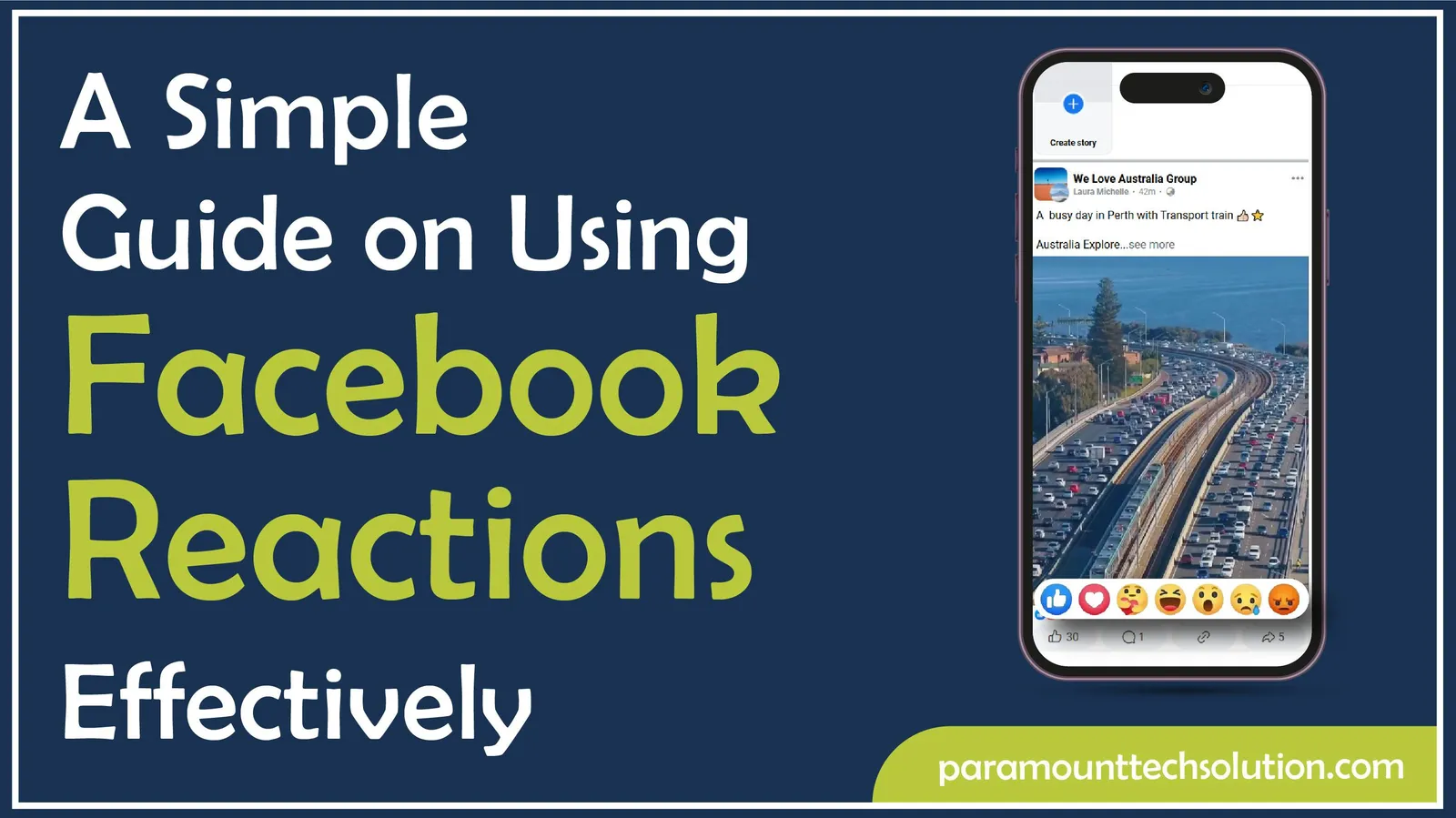
Do you know that Facebook has more than 3 billion active users? They interact through Facebook reactions. Do you want to react to your friend's post on Facebook? You can do it easily.
To react to a Facebook post, tap the ‘Like’ option until reactions pop up. Select your preferred reaction to a post. Your fb reaction will show below the post.
Facebook reactions are the signs and expressions that express emotions and a point of view about any post. There are six Facebook reactions that show different expressions.
There are several reasons to use different reactions on Facebook. These reactions are the signals of engagement with the posts. They give users a deeper expressive way to respond to any post on Facebook.
To react to any post on Facebook, you need to click on the reactions option and select one of your choice. Others can also react to your posts. If you want to hide your posts, you can lock your profile.
Here is the step-by-step guide to using reactions on Facebook using a desktop.
Step 1: Log in to Facebook
Go to facebook.com on your web browser and log in to your account to apply a reaction to any post.

Step 2: Find the Post to React
Scroll on your feed and find the post that you want to react to.

Step 3: Find the ‘Like’ Option
Locate the ‘like’ option on the post. You can find it below the left corner of the post.

Step 4: Select the Reaction
Hover the mouse on the ‘Like’ icon. Do not click on it. The reactions will pop up.

Step 5: Click on the Reaction
Click on the reaction you want to apply to the post. Hovering over the reaction, the name appears, helping you understand what that reaction means. Such as love, anger, haha, etc.

Step 6: After clicking the reaction, your reaction is displayed below the post.

To react to a post on a mobile phone, tap and hold the "Like" button and tap on the reaction that appears. This detailed guide will help you post a reaction on Facebook. Both iPhone and Android users can use this method.
Step 1: Log in to Facebook on Mobile
Log in to your Facebook account on Android or iOS.

Step 2: Find the Post to React
On your Facebook feed, find the post you want to react to. You can only react to one post at once.

Step 3: Find the ‘Like’ option
Find the ‘Like’ option at the bottom left of the selected post.

Step 4: Hold and Select Reaction
Press and hold on the ‘Like’ option until the reaction pop-up box appears. Select your preferred reaction to post. You successfully added a reaction to a post.

Step 5: Your reaction to the Facebook post will appear below the post.

Note: You can also change the fb reaction on a post. Hold the like option until the reaction box appears again. Tap the reaction of your choice.
How to Hide the Number of Reactions on Facebook Posts
You can hide the number of reactions on your Facebook posts by accessing ‘Settings & Privacy’, then ‘Settings’, and finally ‘Reaction Preferences.
Follow these steps to hide the number of Fb reactions on your post.
Step 1: Log in to Facebook
Log in to your Facebook account and tap on your profile picture.

Step 2: Select ‘Settings and Privacy’
A drop-down menu will appear. Select and click on the ‘Settings and Privacy’.

Step 3: Select Settings
Select the ‘Settings’ option below the ‘Settings and Privacy’.

Step 4: Select ‘Reaction Preferences’
Click on the ‘Reaction Preferences’ below the Preferences on the left side of the page.

Step 5: Toggle on Setting
Toggle on the setting next to ‘On your post and reels’ until it becomes blue. Now, no one can see the number of Facebook reactions on your profile.

How to Use Facebook Reactions to Stories
You can use Facebook reactions to others’ stories on your feed. Facebook Story reactions allow users to respond to stories with emojis. The reactions will only be visible to the creator.
Follow these steps.
Why Facebook Reactions Not Working
Sometimes, Facebook reactions do not work on Android, iPhone, and desktops. There may be several reasons for the Facebook reaction not showing up. They may include;
Facebook reactions significantly impact its algorithm. Facebook’s algorithm prioritizes content that has more reactions and engagement. It interprets reactions of users as signs of stronger interest. Therefore, it shows posts with more reactions in their feeds.
Facebook reactions help content creators understand user engagement. They can optimize their content for better visibility based on user interactions.
How many Facebook reactions are there?
There are six Facebook reactions, including Like, Love, Haha, Wow, Sad, and Angry.
Can I react to my own post?
Yes, you can react to your own post on Facebook. Tap on reactions and select one.
How to love a post on Facebook?
To love a Facebook post, use the Facebook reactions feature. Tap the ‘like’ and select the heart option.
How to react to a comment on Facebook?
To react to a comment on Facebook, press and hold on the ‘like’ option and tap the reaction icon.
Why can't I see reactions on Facebook?
You may not be able to see Facebook reactions due to the hidden reaction counts.