How to Find Hidden Apps on Android
Paramount Tech Solution
Paramount Tech Solution
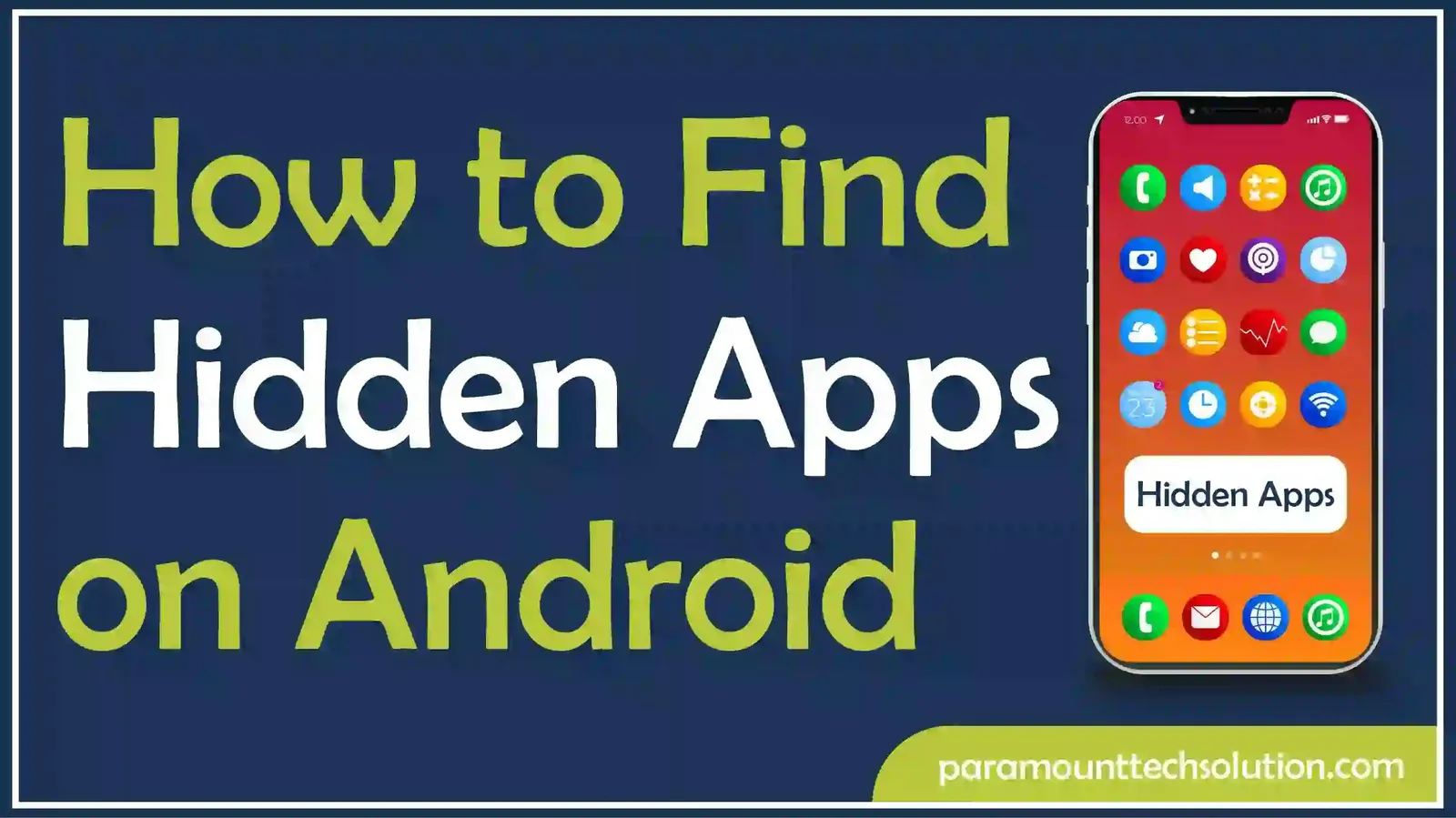
There are several methods to find hidden apps on Android. These apps on Android can be accessed by the app drawer, device settings, and through the file manager. You can also use a third-party launcher to show Android's hidden apps.
In this blog, you will find a complete guide on how you can find the hidden apps on Android.
You may not know your phone has some hidden apps. However, there are some signs that indicate that your Android mobile may contain hidden installed apps.
If your mobile battery drains suddenly, it means it has invisible Apps. Hidden apps run in the background and consume more battery power.
If your data usage spikes without a clear reason, it indicates hidden apps transmitting data in the background.
Hidden apps on Android consume processing power and memory. It leads to a slower phone experience.
Increased background activity of unidentified apps in Android phones causes overheating frequently.
The app drawer is a menu on mobile devices that displays all installed applications. Most hidden apps on Android can be found in the app drawer.
To locate the hidden apps on an Android device, follow these steps.
Step 1: Open the App Drawer
Open the app drawer by swiping up from the bottom of the home screen. All installed apps will show up.

Step 2: Locate the Menu
Look for a three-dot menu in the upper right corner of the screen.

Step 3: Access Hidden Apps
Tap on the three dots on the menu and then select ‘Hide Apps’ or ‘Hidden Apps.’

By clicking on the ‘hidden apps’, all the apps will be shown on the screen. All the hidden apps are visible here.
You can easily view all the hidden apps on your Android phone through device settings. To check the apps that are not visible on the screen, follow these steps.
Step 1: Access Device Settings
Open the Settings app on your Android device. It is usually found on the main screen. Tap on the settings icon.

Step 2: Locate Apps or Applications
Scroll down and find ‘Apps’ or ‘Applications’ (the wording may vary slightly depending on your device). Tap on it. The apps will be shown here.

Step 3: Tap All Apps
Some apps may not appear here. So, tap on ‘See all apps’ or a related option to view the full list of installed apps.

Step 4: Identify Hidden Apps
All the hidden and unhidden apps will appear here. Look through the list for any apps you don't recognize or that seem suspicious.
So, you can easily locate the hidden apps on your Android phone.
h2> Accessing Android Hidden Apps Through File Manager
Some apps on Android might be hidden within the file system. These hidden applications can be accessed through the file manager folder. Follow these steps to unearth the hidden apps on your device.
Step 1: Open the file manager on your device. Android has a file manager labeled as ‘file’

Step 2: Find the ‘App’ section in the file manager.

Step 3: Tap on ‘App’. Here, you can find a list of all installed apps on your device. It shows apps that include any APK (Android Package) files.
What are the signs that my phone has hidden apps?
There are several signs that indicate the presence of hidden apps on your phone. It includes unusual battery down, increased data usage, unfamiliar icons, and performance slowdowns
Can I uninstall hidden apps on my mobile?
Yes, you can uninstall hidden apps on your mobile device. Once you access the app, tap on uninstall, and it will be uninstalled
How to check hidden apps on an Android device?
You can check the hidden device on Android through device settings, the app drawer, and the file manager.
How to check an Android Package (APK) file on a mobile?
You can check the APK within your file manager. Type "*.apk" in the search bar to find all files with the .apk extension.