How to Force Quit Apps or Programs on a Windows PC - Support
Paramount Tech Solution
Paramount Tech Solution
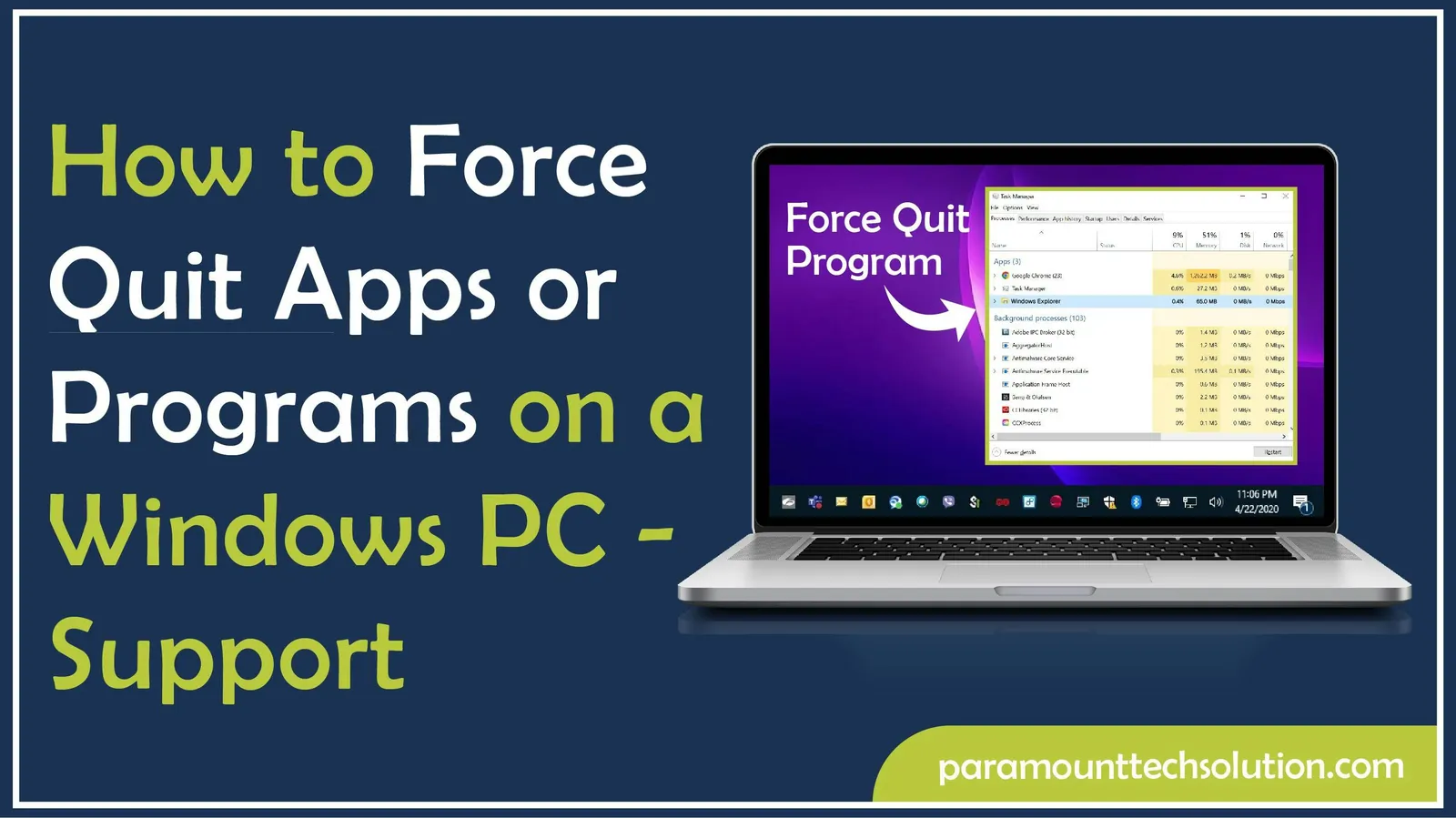
Have you ever experienced an unresponsive window on your screen while you are busy with your important tasks? It is frustrating. However, you can snap any stubborn program back in just a few keystrokes and clicks.
Windows provides several methods to force quit applications and regain control of your system. The process includes simple keyboard shortcuts to advanced system utilities that can terminate even the most persistent programs.
In this blog, you will learn how to force shut down an application on Windows with expert guidance from years of experience in fixing issues.
The Force Quit on Windows refers to forcefully terminating a non-responsive and frozen application when normal closing methods fail. It bypasses the normal shutdown procedures of the application and instructs the operating system to terminate the process immediately.
The Windows force quit method is an easy way to dismantle the frozen programs on your system. There are several methods to force quit on Windows. It includes using Windows shortcuts and Task Manager.
Common methods to force shut down an application on Windows include pressing Alt + F4 and using the Task Manager to ‘End Task’ on the application. If these methods do not work, you can use the command prompt to terminate the process.
The Task Manager is a reliable method for force-closing applications on Windows. This built-in utility provides detailed information about running processes and allows you to quit them with authority.
Follow these steps to force-end end program using the task manager.
Step 1: Access the Task Manager
Access the Task Manager by pressing the Ctrl + Shift + Esc keys on your keyboard simultaneously.

Step 2: Identify the App
Identify and select the unresponsive application in the list.

Step 3: Click ‘End Task’
Right-click on the app and select ‘End Task’ in the menu. You also find it at the bottom right corner of the page.

There is an alternative method to force close an app on Windows using Ctrl + Alt + Delete keys. It includes these steps.
Step 1: Press Ctrl + Alt + Delete
Press Ctrl + Alt + Delete keys together. The delete key may be in a different position depending on your system.

Step 2: Select ‘Task Manager’
A blue screen will appear with many options. Click the ‘Task Manager’.

Step 3: Select the App to Force Quit
In the ‘Task Manager’, select the App you want to terminate. Right-click on the application and select ‘End Task’.

Steps to use Windows + X to force shut an app on Windows

Method 4: Run Command
You can also force quit a program on Windows with a command.

Sometimes the Task Manager would not open because the system was frozen. To fix this issue, Windows offers several other approaches and alternative methods for efficiency. These methods include Command Prompt Methods, PowerShell Solutions, and System Configuration Utilities.
The Command Prompt method is a way of force-quitting a program on Windows. It provides powerful tools for process management through built-in commands. Here is the step-by-step process of force-quitting an app on Windows.
The taskkill command tool is used to end unresponsive applications or services
in Windows. It can terminate one or more tasks or processes from the command line.
Follow these steps to force shut the programs on a windows pc.
Step 1: Press Windows + R to open the Run dialog.

Step 2: Type ‘cmd’ and press Enter to open Command Prompt.

Step 3: A black screen will be displayed. Write tasklist and press Enter. It will display all the running programs in the system.

Step 4: Write this command prompt: taskkill /f /im [application_name].exe. Change the application name to the program you want to eliminate. For example, if you want to force quit Chrome, type chrome. Then press Enter.

You can also use Process ID (PID) instead: taskkill /f /pid [process_id]
Windows Management Instrumentation Command-line (WMIC) offers another approach to force-quit an app on Windows using a command.

PowerShell provides sophisticated process management capabilities that help force stop programs. The Stop-Process cmdlet is the primary solution to force-quit an application or process on a computer using PowerShell.
There are several methods to force quit a program in Windows 11. These methods include shortcut keys, Task Manager, and using the command prompt. The last resort for a total system freeze is to force a shutdown by holding the power button.
On a Windows PC, the Alt + F4 keyboard shortcut is commonly used as a quick way to ‘force close’ an unresponsive program or app.

Method 2: Using Task Manager
Using Task Manager is an effective way to force quit on Windows 11. The process is explained above. Follow these steps to force shut an app on a Windows PC.
The command prompt is an advanced method to kill unresponsive applications in Windows. There are several commands that can be used. The steps involve;

Windows 10 offers all the traditional force quit methods while introducing some unique features and considerations.
This is the most common and reliable method for force-quitting an app on Windows 10 that is not responding. Follow these steps to close a frozen program with the help of Task Manager.
This method works best for closing the active window of the application.
This is another effective method to quit a frozen app on Windows 10.
Cortana Integration
Cortana is a digital assistant integrated into Windows 10. You can use voice commands with Cortana to manage applications.
The virtual desktop feature in Windows 10 can help force quit.

Same as Windows, Mac has several methods to force quit an application. The force close on Mac follows these methods.
Command + Option + Esc: It opens the Force Quit Applications dialog. Command + Q: It is the Standard quit command.
Activity Monitor: It is Mac's equivalent to Windows’ Task Manager
Terminal commands: these are similar to Windows’ Command Prompt methods.
You can terminate an unresponsive program or application by using the Dell command prompt. It involves the following steps.
If the above-mentioned methods do not work, you can force your computer to shut down.
The power button method should be your last resort since it does not allow programs to close properly. But it is necessary when the system is completely unresponsive.
There is another keyboard shortcut to turn off your Dell Laptop or computer.

Many Dell laptops include function key shortcuts:
Force-quitting applications on Windows becomes necessary when programs become unresponsive. But understanding the causes and implementing preventive measures can significantly reduce the need for forced stop programs. Here, we will highlight some advanced troubleshooting and prevention strategies.
Before resorting to force quitting programs on a Windows PC, identify why applications become unresponsive. It can help prevent the future occurrence of the incident. There are so many reasons behind the unresponsiveness and freezing of the applications and programs on Windows.
It happens when there is insufficient RAM or CPU power. Multiple applications compete for limited system resources like CPU or network bandwidth (data transfer).
Incompatible software and outdated drivers can also cause the system to freeze and halt functioning.
The corrupt system file and damaged Windows files can negatively affect the application's behavior.
Force-closing applications can be harmful to your system. You should avoid it as much as possible. Some preventive measures can help you avoid this phenomenon.
System maintenance is key to preventing forced shutdown.
There should be a proactive resource monitoring system. Track memory usage, processor time, and disk activity through Performance Monitor counters. Create alerts when thresholds are exceeded. It will help you intervene in the system before applications become unresponsive.
The behavior of your frequently used applications may cause a system freeze and Windows force quit. These precautions can prevent you from force-closing programs.
How to force close an app on Windows using a keyboard shortcut?
The keyboard shortcut to close an unresponsive app on Windows is Alt + F4. Click the unresponsive app and then press Alt + F4 simultaneously. It will close the program.
What command prompt is used to force quit on Windows?
The taskkill command is usually used to force quit an application on Windows. It is written as taskkill /f /im processname.exe. Change the process name to the program you want to quit. Then press Enter.
How to force quit on Windows when frozen?
There are several methods to force quit on Windows when frozen. It includes the Task Manager (Ctrl + Shift + Esc), the Alt + F4 shortcut, and the Command Prompt or PowerShell.
How to force quit on Windows Remote Desktop?
You can force quit on Windows Remote Desktop by pressing Ctrl+Shift+Esc. It will open the Task Manager. Find the application in the Processes tab and click End task.
How to force close on Windows Sims 4?
The Sims 4 on Windows can be force-closed by pressing Ctrl + Alt + Delete and selecting Task Manager. Find the Sims 4 in the list of running applications and right-click it, then choose End Task in the options.
How do I force quit Windows when Alt + F4 doesn't work?
If Alt + F4 does not work, use Ctrl + Shift + Esc to open the Task Manager, find the problematic application, and click ‘End task’. You can also use Ctrl + Alt + Delete.