How to get rid of my AI on Snapchat ?
Paramount Tech Solution
Paramount Tech Solution
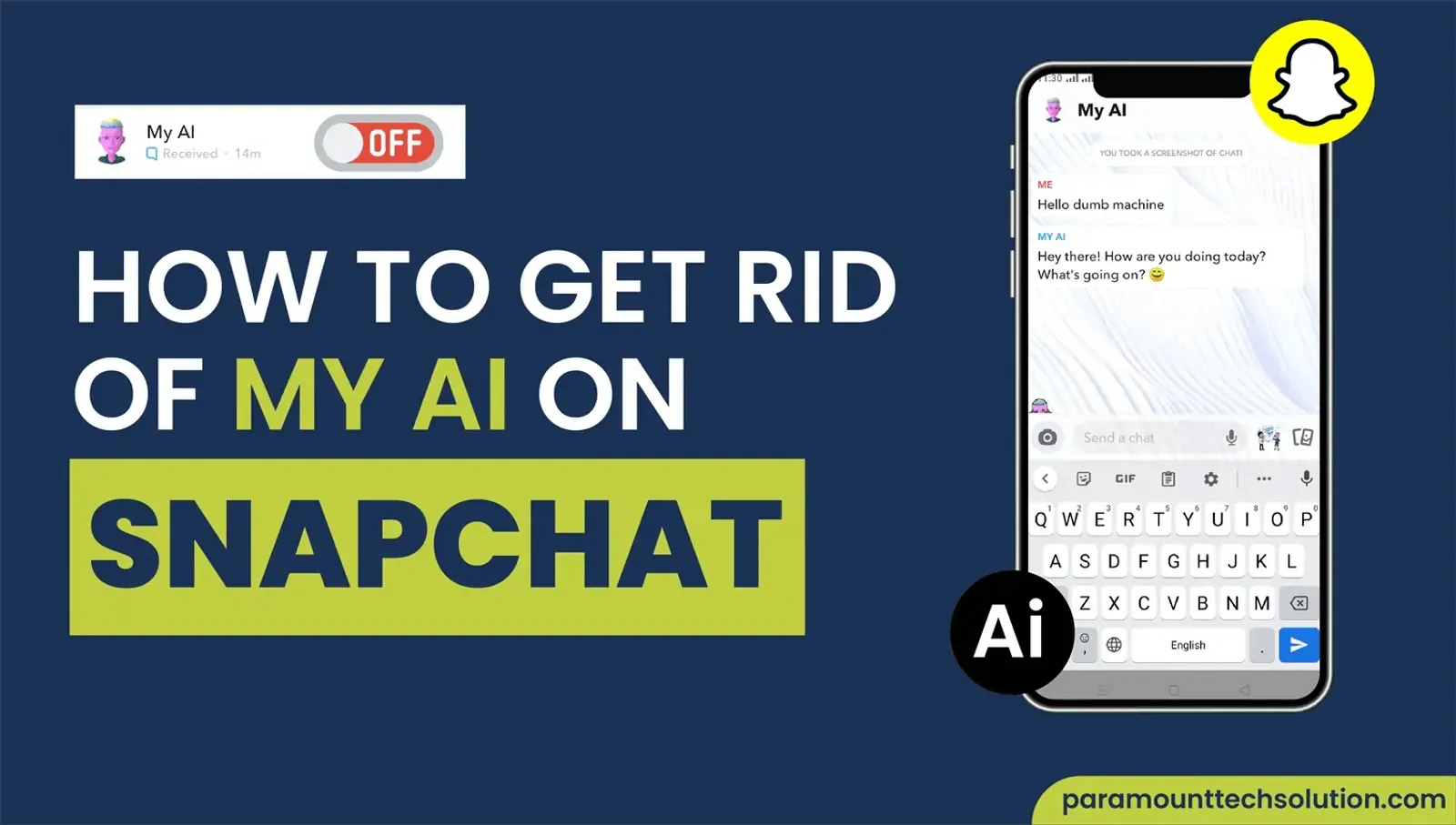
Had enough of your AI chatbot, and wanna know how to get rid of MY AI on snapchat ?
And you don’t want any AI generated responses in your quick chats, then we got you covered. In this blog post, we will be going through some steps on how you can do that in a hassle-free way.

There are 3 ways you can remove My AI on snapchat – Let us explore them and help you decide what works best for you.
If you want to delete My AI Snapchat plus, just follow these steps:
Go to Snapchat

To delete My AI snapchat as a non-subscriber of Snapchat Plus, it can be done, but you cannot remove it permanently. You can only clear AI data.


One way would be to unpin Snapchat AI from top of your chatlist, here’s how you can do it


First, know the reasons as to why you are not able to delete my AI, that will solve half the problem. There are usually 3 reasons to why my AI snapchat delete process is not going successfully:
If you have already sent a snap or a text message, My AI will get pinned on top of your chats. By doing so, you won’t be able to get rid of my AI snapchat.
Do check your plans, because only my AI Snapchat Plus is permissible and ready for subscribers to remove. Otherwise you are stuck with it indefinitely.
There is also a possibility of bugs errors that may be preventing you from deleting My AI. In this particular case, it is advised to contact “Snapchat support” to remove My AI from snapchat.

Why don’t I have AI on snapchat?
Well there are a couple of reasons for this occurrence,
What's my AI on snapchat?
Snapchat launched its very own in-app chatbot called My AI snap buddy, that understands different cultures, languages, and slangs even. It responds to image snaps and voice notes as well. It received a massive and mixed response, but it was evident that everyone was using it.
However, there are some security concerns. Users have reported unauthorized location tracking & automatic story posting.
Why did my AI post on Snapchat?
There was a temporary outage, nothing more. It was nothing more than a glitch. It was soon recovered and restored on the same day. There are no security concerns regarding this occurrence, and nothing credible supports my AI story.
Why did my AI leave me on open?
It is mainly because the last messages were the conversation-enders. My AI snap chatbot picks up on such gestures and other cues to end a conversation. So don’t feel left out, it is because the chatbot was busy or there was nothing else to say further.