Tips to Get Rid of Reels on Facebook, Last One Will Surprise You
Paramount Tech Solution
Paramount Tech Solution
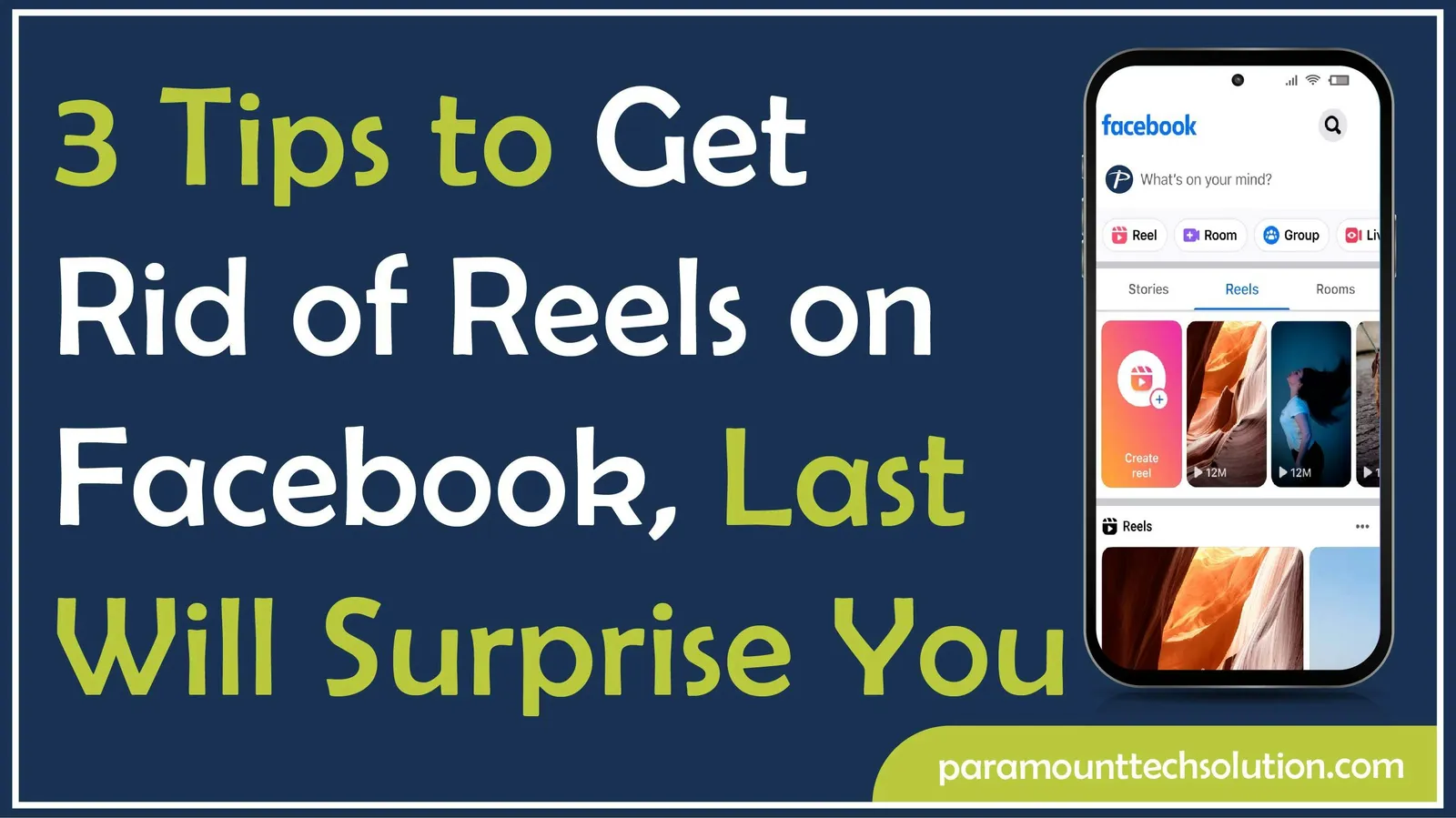
Are you sick of Facebook reels popping up on your feed every time? You can get rid of it by hiding the reels on your feed.
Facebook Reels can be hidden either by hiding individual Reels or adjusting your content preferences. You can also turn off auto play.
This is an expert-led blog to guide you on how you can stop seeing reels on the Facebook app.
Although Facebook Reels offer a way for users to create and share short-form videos, many find them annoying due to their placement in feeds and the type of content they often contain.
The reasons users want to remove reels from their Facebook feed include;
Facebook users become sick of inappropriate content popping up in their feeds. The content may be misleading, age-sensitive, or aggressive. It may have a bad experience for the user. Therefore, it should be removed.
Some reels are repetitive and strike the mind every moment. Several factors can contribute to this issue. It may arise due to the platform's algorithm recommending saved or liked videos, or there might be a bug causing the same content to be shown repeatedly.
Users may like some reels, but the ads make them annoying. It
is intrusive for some users because it causes the video to jump or shift on the screen, making the experience even more jarring.
There are several reasons users want to disable reels on Facebook.
Facebook reels are very annoying on a mobile phone. They pop up and divert users' attention. If you are one of them, don’t worry. You can remove reels from Facebook feed in easy steps. Although you can't completely remove Facebook Reels, you can remove them for the time being.
You can disable Facebook Reels on the Android app. To do this, you have to adjust your settings to control how often they appear in your feed. You can hide specific reels and adjust settings to see fewer reels.
Follow these steps to disable Facebook Reels.
Step 1: Open Facebook
Open the Facebook app on your mobile and log in to your account by providing your email address and password.

Step 2: Find the Reels
Scroll down on your profile and find the reels. The reels and short videos appear in a rectangular frame.

Step 3: Find the Three Dots Menu
Locate the three-dot menu in the top right corner of the reel section. Tap on it.

Step 4: Tap Hide
A menu will pop up on your mobile screen. Tap on hide. The reel will be hidden from your feed. You can hide any reel on Facebook by following these steps.

On iPhone, you stop seeing reels in two ways, i.e, hiding individual reels and adjusting settings for fewer reels.
You can get rid of inappropriate reels on Facebook by hiding them.
The inappropriate reels can also be hidden by reporting them. You can report the video reels by following these steps.
You can avoid showing inappropriate reels in the future by clearing the cache. When you watch a Reel on Facebook, parts of it are stored locally on your device, known as ‘cache’. The next time you view it, or related content, it loads faster.
Based on your previous search, the Facebook algorithm shows you reels in the future. You can clear your Facebook video search history in simple steps.
You can get rid of reels on Facebook by using a Chrome extension. There are several extensions to block reels from appearing on your Facebook feed.
The ESUIT AdBlocker extension hides short videos and reels on your feed.
Here is the step-by-step guide.
Step 1: Open ESUIT Page
Open the ESUIT page on the Chrome Web Store from your computer or laptop. It does not work on mobile.

Step 2: Click Add to Chrome
Click the ‘Add to Chrome’ button shown in blue colour. Opera users click on Add to Opera. The extension will install on your system.

Step 3: Open Facebook Page
Open your Facebook, and you will see the ESUIT icon in the top right corner of the page.

Step 4: Click Ads Blocker
Click on the ESUIT icon. A menu will appear. Toggle on the ‘Remove Reels.’ This will block Facebook reels from your feed.

Step 5: Refresh Facebook Page
Refresh your Facebook page. The reel blocker will start working. Scroll down on your Facebook page, and you will see the ‘Removed Reel’ text.

One way to stop seeing reels on Facebook is to turn off video auto play. Turning it off will prevent the reels on your feed from playing automatically.
Follow these simple steps and get rid of the reels on Facebook.
Step 1: Log in to Facebook
Log in to your Facebook account by providing your email address and password. If the email and password are incorrect, you can not log in.

Step 2: Click on Your Profile
On the Facebook page, find your profile picture and click on it. You can find your pic in the top right corner of the page.

Step 3: Click on Settings and Privacy
A menu will pop up below your profile image. Find ‘Settings and Privacy’ and click on it.

Step 4: Click on Settings
On ‘Setting and Privacy’, a new tab will appear. Click on ‘Settings’.

Step 5: Click on Videos
A new page will open. Scroll down and click on ‘Videos’. You can find the videos at the bottom of the left side of the page.

Step 6: Click Off
In the ‘Video Setting’ section, find the autoplay videos and click on the option. If there is ‘on’ in the option, click on it and click ‘off’. When autoplay is turned off, reels will not play automatically.

You can not completely disable Reels on Facebook. You can customize the tab bar to stop reels on Facebook. To get rid of the Reels tab from the Facebook navigation bar, you can customize the tab bar settings.
With these steps, you will remove the Reels tab from your navigation bar.
You can dismiss a reel of a specific person you are not interested in. They can be stopped individually, or you can adjust your content preferences.
By hiding unwanted Reels and adjusting your content settings, you can signal Facebook's algorithm to show you fewer videos.
Can I permanently remove Reels from my Facebook feed?
No, you cannot permanently remove Reels from your Facebook feed. You can only hide a specific reel from your account.
Will hiding a Reel of a person prevent it from appearing in my feed?
When you hide a reel from a specific person, it indicates your preferences. But it does not guarantee showing the reel from the same person again.
Can I delete my own reel from Facebook?
Yes, you can delete your own reels from Facebook. Go to the reel you want to delete. Tap the three dots and select ‘Delete.’
Can I hide the reel of a specific person on Facebook?
Yes, you can hide reels from specific people on Facebook by blocking that person.