How to Recall an Email in Outlook
Paramount Tech Solution
Paramount Tech Solution
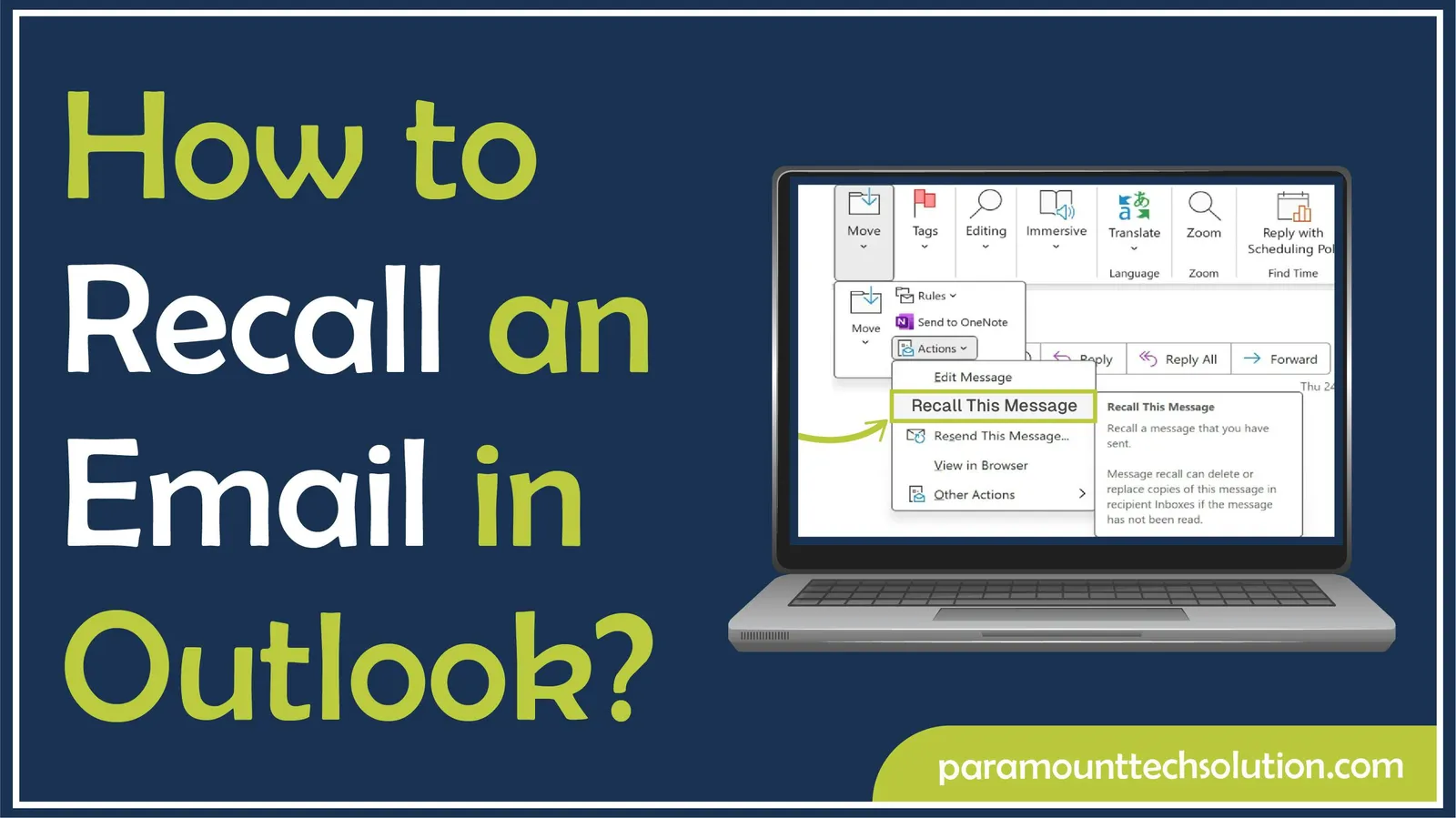
Struggling with email mishaps and want to recall email?
If you've ever hit "send" on an email only to realize there's a typo or you've included the wrong details, you know that familiar wave of unease. Luckily, you can recall an email in Outlook, but only if the person you sent it to hasn't opened it yet.
Our complete guide on "How to recall an email in Outlook" is here to help! Learn the step-by-step process to unsend Email in Outlook to correct errors with our thorough instructions on how to retract an email in Outlook.
Recalling an email means retrieving or canceling an email you sent before the recipient reads it. When recalling an email in Outlook, you can try to undo long msg by using the recall feature to fix mistakes or update information.
Outlook recall feature only works under specific conditions. Its success depends on whether the recipient has read the email and if the server permits recall.
Hit the “Recall” button to try and retrieve it.
Success: If the recipient hasn't opened your email yet and the conditions are met, the message disappears from their inbox.
Failure: If they�’ve already opened or read the email, the recall doesn’t work. They still get the notification that you tried to recall message in Outlook.
Also learn How to Set an Away Message in Outlook
You should try to recall the email in Outlook right away after you notice a mistake. This could be things like sending it to the wrong person, forgetting to attach a file, making a big error or including sensitive information.
To recall email on Outlook 365, both you and the recipient must be using Microsoft 365 or Exchange accounts in the same organization . You must use the desktop application of Outlook and the email must not have moved out of the inbox using any Outlook rules. The email must not be opened by the recipient .
The recall option cannot be utilized when the message is sent to or received on accounts outside the system, such as Gmail or Hotmail.
Following conditions must be met to recall email with Outlook:
However, Outlook's recall feature has limitations and is unreliable, especially when sending to external accounts, if the recipient has already opened the email or when using Outlook on the web.
“Also Explore: How to restore your Yahoo account quickly”
If you need to recall email Outlook, knowing how to retract an email in outlook is vital, esp. for long message corrections. It helps you prevent recipients from seeing typos or incomplete information. Here’s how to recall email outlook 365!
To recall an email Outlook using the Message tab, open the Sent Items folder, double-click on the desired message, and then select Actions > Recall This Message on the Message tab. Here’s how to recall email on Microsoft Outlook!
To recall a Outlook email, Open Outlook and tap on your Sent Items folder.

Double-click to open the email you wanna be recalled.
Head over to the "Actions" menu in the ribbon bar and click on “Recall This Message.”

If you wanna keep tabs on whether the recall works for each person, you should tick the box that says "Tell me if recall succeeds or fails for each recipient."

Tap OK to confirm you want to undo in outlook.
To replace a sent email in Outlook, open the Sent Items folder, double-click the desired message, select Actions > Recall This Message, choose Delete unread copies and replace with a new message. Compose and send the corrected email.
Follow the same steps above to open the sent email.

A recall failure can be corrected by sending a brief follow-up. A valid excuse with the relevant file or updated information does enough to set things right.




The Outlook Web App, compared to the desktop version, does not allow you to fully recall an email in Office 365 or remove a sent message. However, you can use "Undo Send" or delay settings as alternatives to recall Outlook Web email, which reduce errors and serve as useful backup methods when recalling an email in Office 365 isn’t possible. Better than nothing, right?
While you can’t fully recall in Outlook, the Undo Send feature is a quick solution for you. It allows you to stop an Outlook take back email sent action within seconds.




Every time you send an email, you’ll see a little “Undo” button at the bottom. If you mess up, hit it fast to stop the email.
If Undo Send isn’t sufficient, you can create a delay rule to act like an Office 365 pull back email option. This setup gives you extra time to review your message before it’s actually sent from your outbox, adding a valuable safety net for catching last-minute errors.




(Under Add an Action, Choose Defer Delivery by X Minutes )

To retract email from outlook on Android or iOS, navigate to your Sent folder and open the message you wish to recall. Tap the three-dot menu located in the top-right corner and select the “Recall” option.
Note that this feature is only available for messages sent within a Microsoft 365 organization account and only functions if the recipient has not yet read the email. If the message has already been opened, recall isn’t possible. Learn how to delete an email you sent from your Android/IOS:

NOTE: Emails that are very old may fail to recall.
When you try to recall an email in Microsoft Outlook, it’ll either go through successfully or not. Outlook will notify you about the outcome, confirming whether the recall was effective or if the original message stayed put.
To prevent email errors in Outlook, add an email sender checklist, such as checking recipients, attachments, and text before sending . Apply the rule of adding recipients last to prevent sending an incomplete message.
Read out loud and use spell checkers to proofread emails before sending. Organize your work by placing it in folders, using categories and templates so you can work more efficiently and build consistency into your practice. These things are important to avoid mail recall in outlook.
Take a few seconds to review your message before clicking send. This simple habit can save you from mail recall in Outlook later. Here’s what you can do!
Make sure your emails are organized, clear, and direct. A professional tone and precise language lowers the risk of errors that could force you to call back email in Outlook.
Using built-in features like spell check, delay delivery and templates helps you maintain accuracy and consistency, which can totally minimize the need to withdraw Outlook email sent.
Implementing these steps within Outlook enhances email accuracy, professionalism, and workflow efficiency. Proper structure, careful review, and tool utilization are critical for reliable, effective communication.
Can you edit an email after sending outlook?
No, you cannot directly edit an email after sending it in Outlook. The only exception is if the person you sent it to hasn’t opened it yet
How to add recall message to Outlook ribbon?
Why can't i unsend messages in Outlook?
In Outlook, you can only take a message back if you and the person you sent it to both use Microsoft Exchange or Microsoft 365 accounts at the same company.
How long do you have to undo send?
Depending on your settings, you can undo sending an email within 5–30 seconds. You can change the undo send time in Outlook.
What happens when you recall a message in outlook?
With the message recall feature, a message is pulled back from the mailboxes of the recipient who hasn’t yet opened it
How to remove reaction from outlook email?