How to Reinstall my PC drivers
Paramount Tech Solution
Paramount Tech Solution
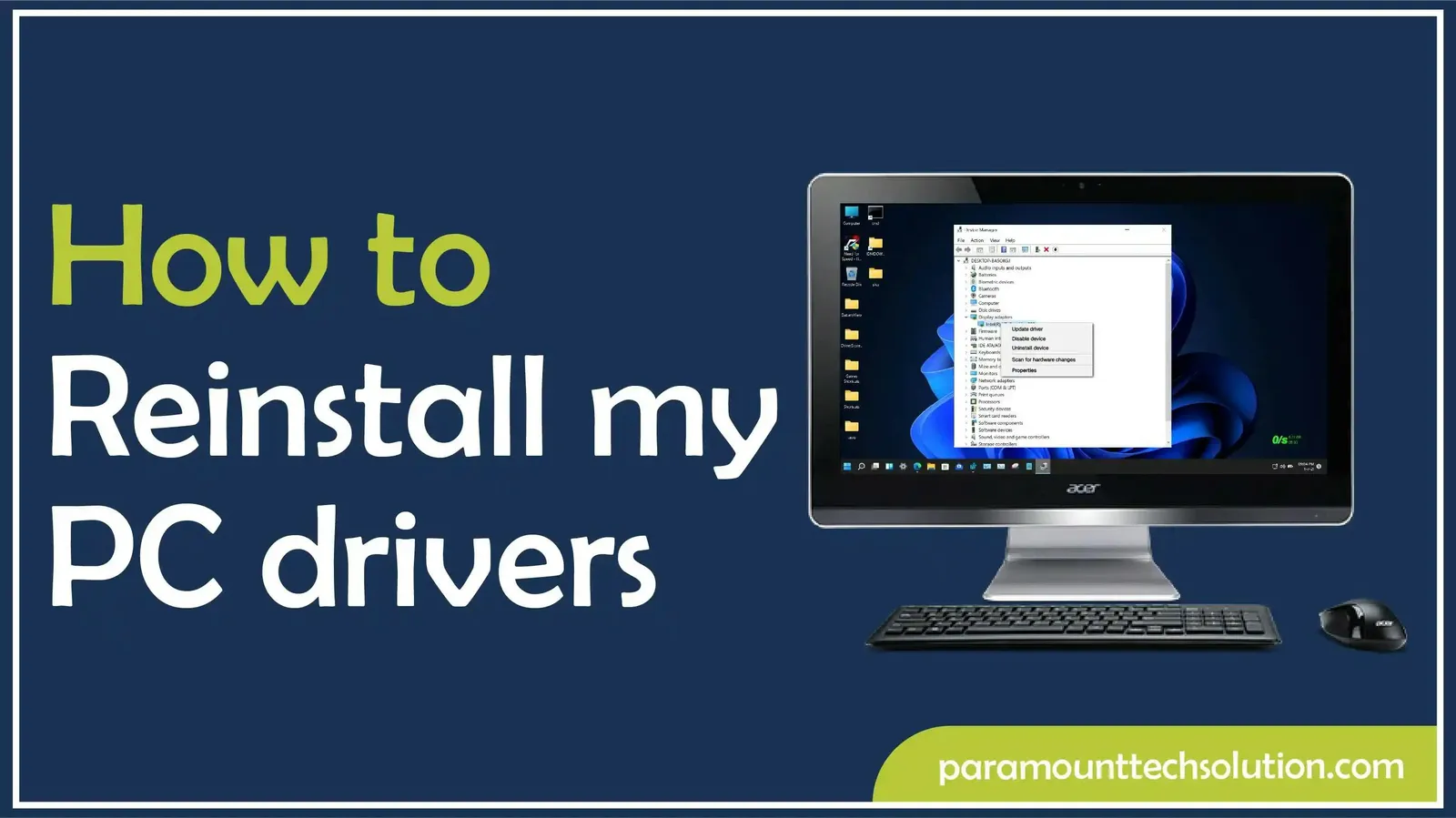
Have you ever experienced that your computer is slow, your screen looks blurry, or black lines appear on the monitor, a weak connection, or the keyboard not working after updating?. These are common issues. They occur due to outdated drivers. To overcome this problem, you have to update your drivers. But if the issue continues, then you need to reinstall the drivers for smooth performance.
If you are still facing performance issues with your system after updating drivers, this guide is for you. In this blog, we will provide details on how to reinstall drivers and troubleshoot common driver problems in a PC.
A driver is a software program that acts as a connector between the operating system and hardware, helping to communicate with device hardware to retrieve data.
All the hardware components need drivers from internal devices, i.e, graphic cards, to all external devices connected to the computer, i.e, printers, speakers, etc.
Reinstalling often provides a better option that can help recover the functionality of drivers after an update. Most drivers run perfectly in the background, but sometimes they become corrupted, outdated, or incompatible after updating. In that case, one of the easiest ways to resolve this issue is to reinstall the driver.
This refreshes the connection between hardware and your OS, which helps them to interact with each other.
Incomplete updates, damaged files, or any malware attack damaged the drivers. The corrupted or damaged files stop the hardware from performing properly. Reinstalling the drivers can fix these issues.
Some devices are not working if there is an issue with the drivers. Drivers cannot communicate properly, and this makes all the devices, e.g, keyboard, mouse, or graphics card, stop responding until they are refreshed.
If your keyboard, audio devices, or graphics card is not working or responding correctly, then reinstalling a driver can give the hardware a clear start and restore functionality.
After Windows 10/11 updates, the old drivers cause compatibility issues with the system. Reinstalling a driver can give the hardware a clear and ensure that your hardware and operating system work together smoothly without glitches.
Reinstalling a driver upgrades how your hardware operates with the system and boosts overall system performance.
A fresh install can clear the blue screen, green screen panel, error codes, and random glitches.
If drivers are missing, then they are not able to interact with the system and perform functions properly. Reinstalling restores the files of the correct drivers and allows devices to work properly again.
Step to reinstall drivers in Windows 10/11 involves:
There are various methods through which you can reinstall the driver
Steps to Reinstall the device manager are ;
Step 01:Select device Manager
Step 02: Find the device
Step 03:Click on Reinstall

The safest and recommended method is to reinstall or update drivers from the manufacturer`s site. The steps to reinstall the manufacturer`s site are :
Steps to reinstall drivers from Windows Update:
1.Press win+i >settings >windows update
2. Click on Check Windows
3. Windows automatically installs/updates missing drivers

Note: But you should install the latest drivers for graphics, chipset, and special drivers for the best performance. So, you don't always need to install every single driver manually.
Drivers keep your hardware and Windows working together smoothly. For the reinstallation of drivers, you need to select the menu, click on manage, open Device Manager, expand the device, click on it, and select uninstall. Steps are given :
Click on the select menu, right-click on the computer, and select manage.
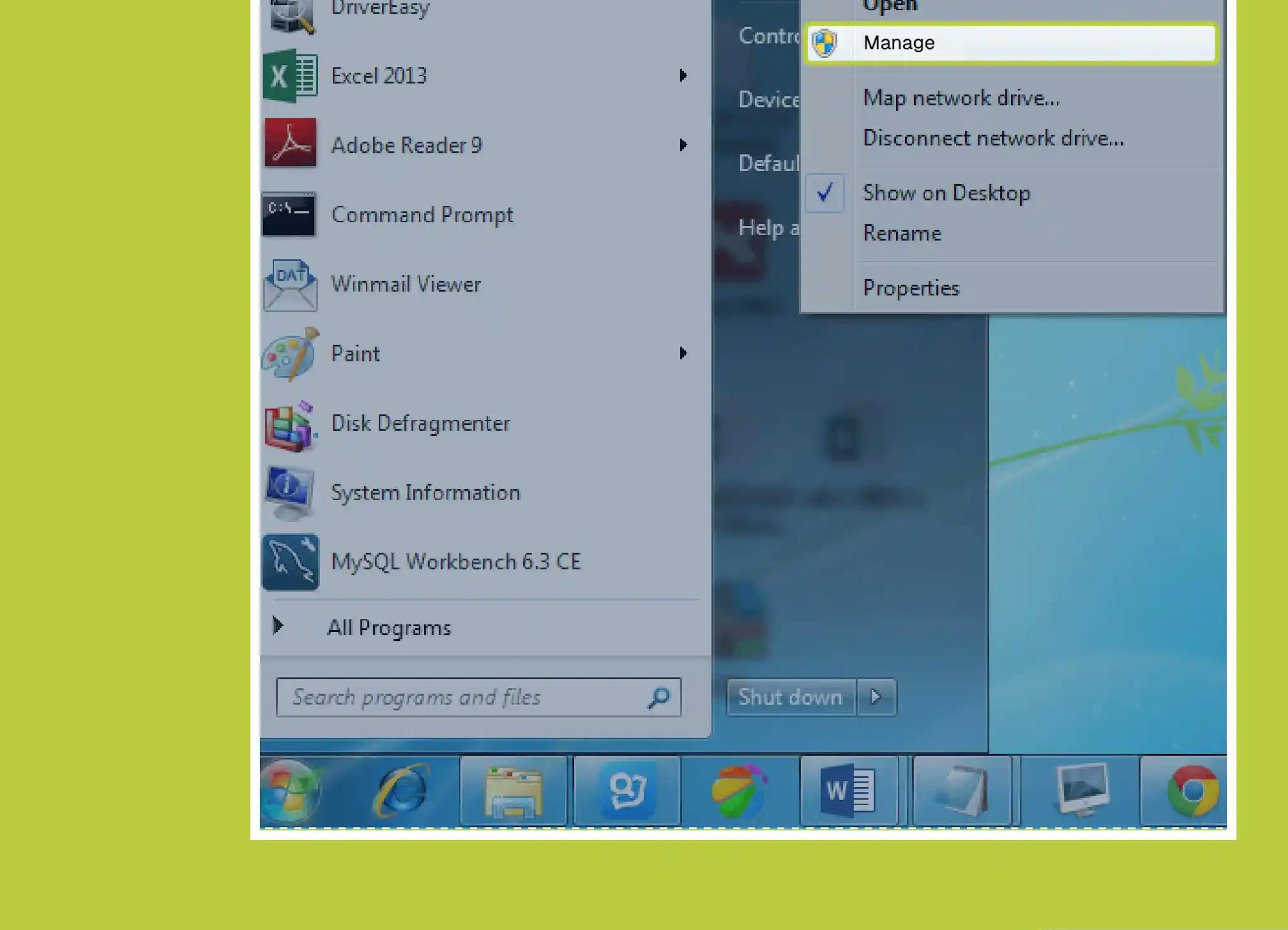
In the left panel, Select Device Manager from the options.

Expand the category, e.g, display, network, sound, monitors, etc. Right-click on the device and click on uninstall.

There are different methods to reset drivers on your PC.
If the new update caused problems, then roll back to your previous driver:
Method 01: Using the command prompt.
Press the Windows key+S, type cmd, right-click Command Prompt, and select Run as administrator ;
dism/online/export-driver/destination: C:\DriverBackup
Method 02: Using third-party tools
Tools like Double Driver or DriverBackup can also make driver backups with a simple layout.
Method 01: Through the DeviceManager
There are some tips that help you in safe reinstallation.
Reinstalling is one of the easiest and most effective ways to troubleshoot hardware problems, boost performance, and solve compatibility issues with Windows updates. The drivers that are outdated or missing can lead to severe issues.
Make a habit of checking for updates regularly, if needed, then reinstall it. Especially for graphics cards, chipsets, and network adapters.
In our blog, we provide different methods for reinstalling. All the provided methods are simple and straightforward. You can reinstall your drivers with any of the methods, whether from Device Manager, Windows updates, or the manufacturer`s sites, and increase your device lifespan.
What happens if your drivers are not updated?
If you don't update your drivers, then you face many issues, i.e, malfunctions, crashes, or security problems.
Why are drivers needed in a computer?
Because they act as a bridge between hardware and OS. All the hardware components need drivers from internal devices, i.e, graphics cards, to all external devices connected to the computers, i.e, speakers or printers.
What are graphics card drivers?
Graphic card drivers allow the OS to communicate with the graphics card to optimize performance in games and for better screen performance.
How do I force Windows to reinstall a driver?
What is the best way to install drivers after reinstalling Windows?
The best methods include: