How to See if Your Drivers are Up to Date
Paramount Tech Solution
Paramount Tech Solution
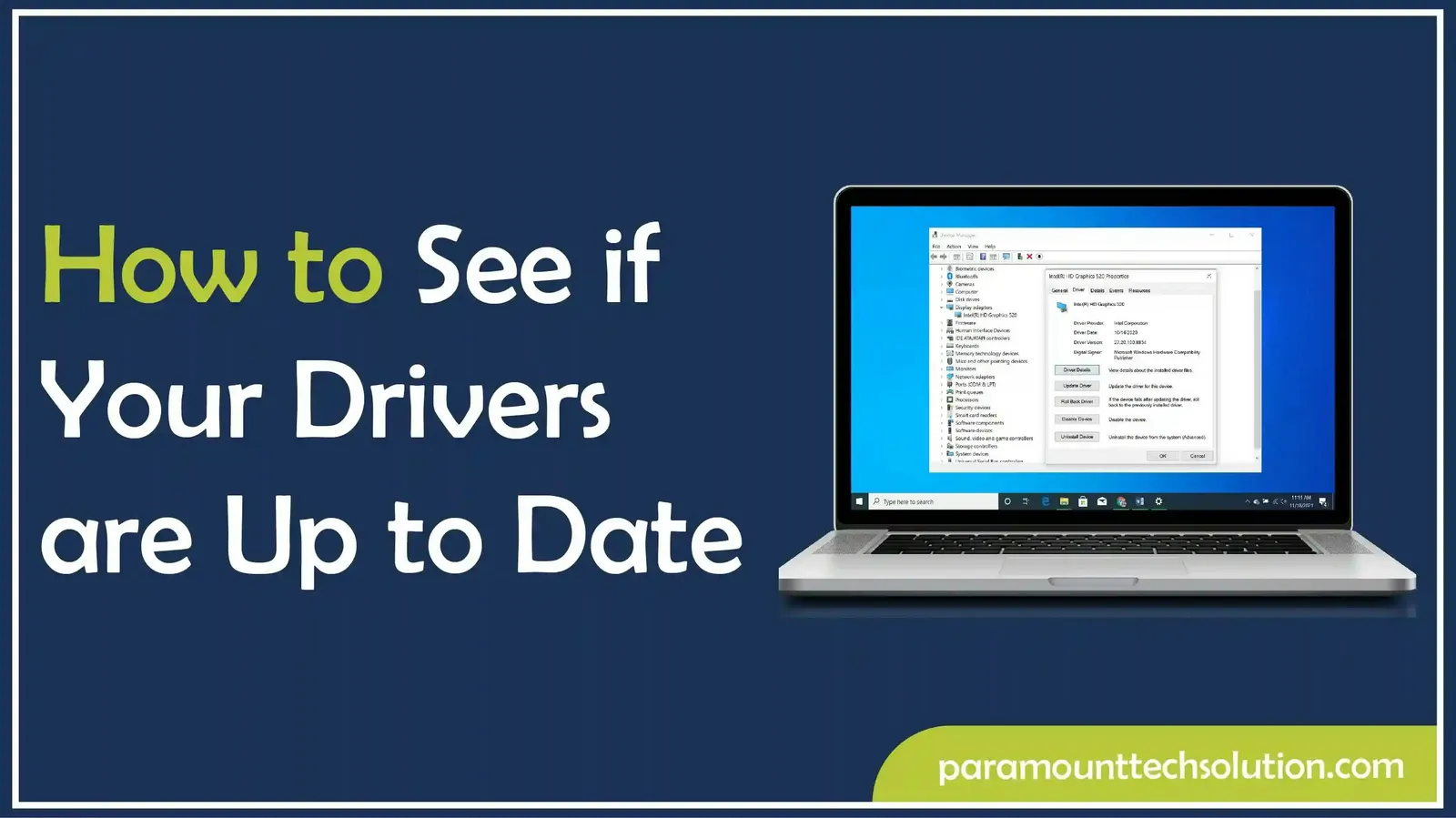
Are you unsure about whether your drivers are up to date or not? You can lose access to your data and information if you do not update your drivers. Keeping your computer drivers updated is essential for smooth performance, security, and compatibility with the latest applications. It prevents errors, crashes, and hardware malfunctions.
If you want to see the status of your drivers, we will provide you with expert guidance. You can see the version of drivers through Windows update utility, device manager, official website, third-party tools, or using command lines.
In this blog, we will explain each method one by one so you can stay alert about your driver updates.
If you want your PC to work without any delays and give a fast response, then you must keep a check on whether your drivers are updated or not. Keeping your drivers updated ensures your computer works smoothly. Here’s why it matters:
There are various methods you can use to check the versions of your drivers in Windows 10/11, as well as ensure that your drivers are up-to-date. The methods include:
One of the simplest methods to check that your drivers are up to date is through Windows 10/11. The Windows update automatically provides certified drivers for updation.
Step 01: Open settings
Step 02:Click on update and security
Select update security in Windows 10 or Windows updates for Windows 11.
Step 03: Click on Check for updates and install
Device Manager is the most common method to check whether drivers are updated or not. The steps are given:
Step 01:Choose device Manager and find the device.

Step 02: Right-click and choose Properties

Step 04: Go to the driver Tab and see the Version

This method helps you check the driver version and compare it with the manufacturer`s website.
If you want to check for updated drivers manually ,then visit your device`s manufacturer’s official site.
For Example
You can use a third-party tool to download the latest versions for your device, and it will notify you when updates are available. But only use trusted tools, i.e, Driver Booster, Driver Easy, Snappy Driver Installer, to prevent malicious attacks.
Driver Booster is software developed by IObit .It is used to update outdated drivers to the latest version with minimal effort and make your PC free from driver problems.The features of Driver booster are :
Driver Easy is another software used to treat outdated drivers. It first tells you about outdated drivers, then downloads them. The features of Driver Easy are:
Snappy Driver Installer is a portable Windows tool used to update drivers. You can also use it offline to install drivers. The features of Snappy Driver Installer are :
You can also check the version date or version by using command-line tools.
There are several methods to check the status of drivers in Windows 07. Updating the drivers helps your system perform without any distortion. All the methods are safe to apply and help to update all drivers. All the methods are given below :
You can check the version of drivers in macOS by simply using these methods;
Click the Apple menu in the top left corner and select About this Mac.

The next step is to click on More info, then System report

In the left sidebar, choose the hardware category (graphics, displays,w i-fi). This will show the details, including the driver version.

You can also check your driver versions in the Linux list by running the following commands.
Run the following commands to see the versions of drivers.
Type 1smod,This list out all the loaded kernel modules.
Write a 1spci command and run it .
Write the ethool -i etho command and run it.
Run the nvidia-smi. It shows the installed NVIDIA driver version.
If your system crashes, slows down, or is not working as expected, then outdated drivers might be a reason for these problems. The following signs show that your drivers are outdated.
Keep your drivers updated to run your PC properly. Whether you are using Windows 10/11 , Linux, or Mac, updation is crucial . In our blog, we provided different methods that can enable you to see the version of your drivers so that you can be aware whether your drivers are updated or not. If drivers are outdated, then update them to prevent errors and boost your PC's processing power .
What happens if your drivers are not updated?
If you don't update your drivers, then you face many issues, i.e, malfunctions, crashes, or security problems.
Do Windows automatically update drivers?
Yes, through Windows updates, but not always the latest version.
Do I need to update all drivers after reinstalling Windows?
Yes ,especially graphics ,chipset, audio, and wi-fi drivers.