How to Set an Away Message in Outlook (Desktop/Web & Mobile Guide)
Paramount Tech Solution
Paramount Tech Solution
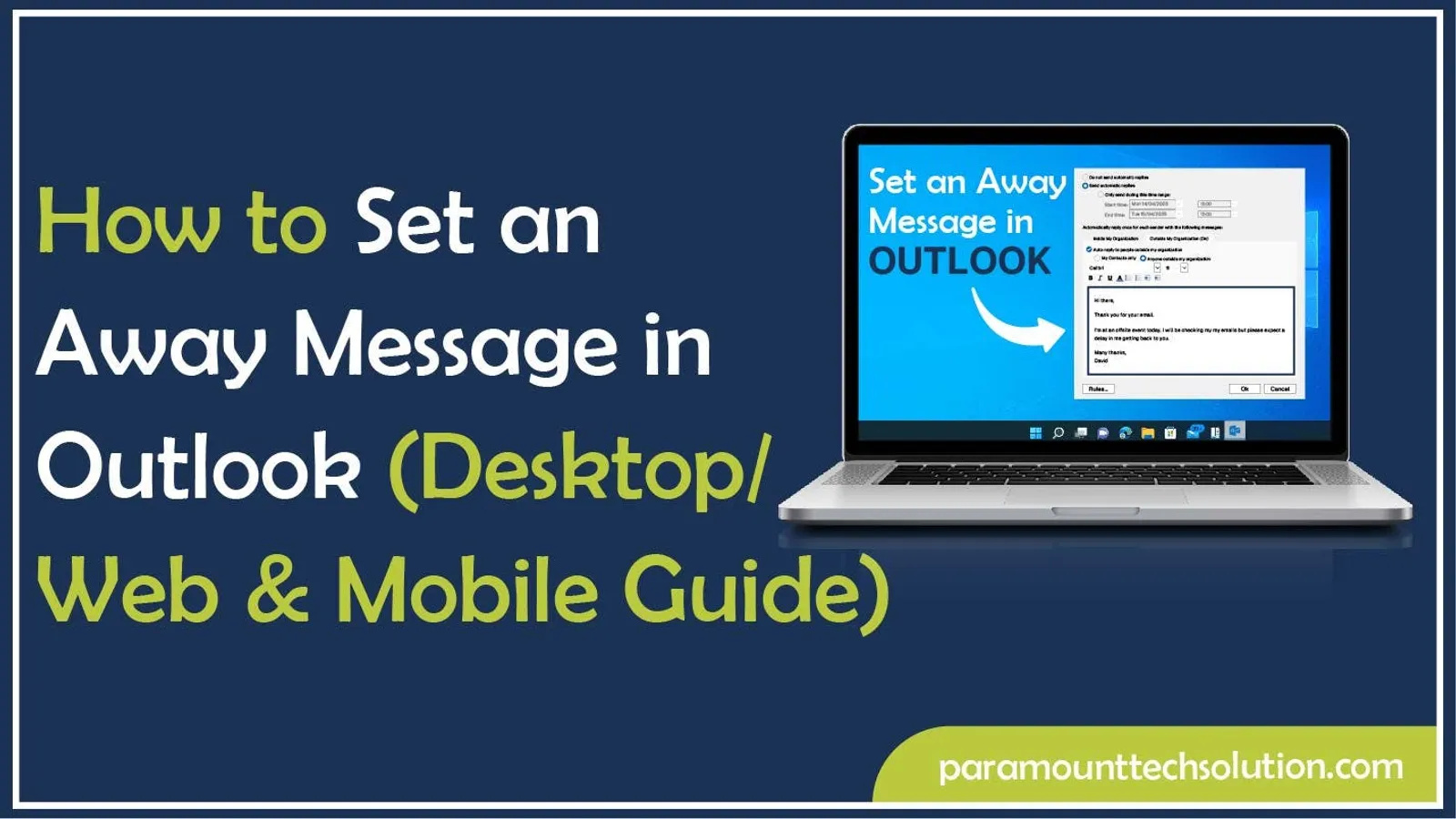
Setting an out of office message in Outlook is the best way to maintain professional communication while you’re away. In this blog, you'll learn how to set an away message in Outlook on desktop, web and mobile devices, options, along with tips, examples and troubleshooting steps to make your emails smarter. This guide teaches how to use Outlook Automatic Reply feature to stay connected while on vacation, traveling or working remotely.
The Out of Office feature (or OOO in Outlook) is a handy tool that automatically replies to your emails when you're unavailable. You can choose to send responses to everyone who emails you or just to people in your organization. Plus, you can set specific dates and times for when these automatic replies should start and stop, so everyone knows when you'll be away.
lHow to Recall an Email in Outlook
The main purpose of setting up an Outlook email away message is to give everyone a friendly heads-up that you're away, so no one’s left hanging or wondering where you vanished.
Key Features of MS Outlook Away Message
When you set Out of Office in Outlook app, you get options like custom replies, time limits, audience control and lets you stay organized and professional.
“Explore: How to recall an email in Outlook”
It's a good move to set up an Out of Office Outlook message whenever you're out, like on vacation, at some work event, or just slammed with back-to-back meetings. It's easy, thoughtful and super professional. Setting up away message in Outlook keeps things clear so nobody's left stressing over why you're not answering.

To set an Outlook Out of Office message for Windows, navigate to File > Automatic Replies > Send automatic replies, compose your message, set a time range and select to send replies both within and outside your organization. Here’s how to turn on Out of Office in Outlook!



Set a time range: Tick the box for Only send during this time range and set the dates and times for your out-of-office window if you want to avoid endless “I’m away” auto-replies after you’re back.
For coworkers:
Click the Inside My Organization tab to write what your colleagues will see.

For everyone else:
Switch to the Outside My Organization tab and type your message for people outside your company (clients, vendors, your aunt who keeps emailing your work address - whoever).

To set up Out of Office reply in Outlook for Mac, open Outlook > Tools > Automatic Replies. Select your account checkbox, type your message, set a date range and click OK to activate automatic reply. Here’s how to set vacation message in Outlook!




Set the Time Frame (If You Want): Tick Send replies during this time period. Enter your start and end dates. Outlook will take care of the rest, so you can relax.
Configure External Replies (Optional): Click Send replies outside my organization, and then choose between sending to Only to my Contacts or All external senders.
That's it! You're all set. Go enjoy your time off, and let Outlook handle the emails while you kick back.
To turn on out of office outlook message in the Outlook web app, Go to web app > tap Settings icon (gear)> select View all Outlook settings > go to Mail > Automatic replies, enable the feature and then type your message. Here’s how to do that:
Sign in: Sign in to Outlook on the web (Outlook.com).



Check the box for “Send replies only during this time period.”
Plug in the dates and times you want.

Optional: Notify People Outside Your Company
If you want people outside your company to know you’re out.
Check the checkbox for Send replies outside your organization and type a separate message for them.
To set an Outlook away from office message in your Android or iPhone app, tap your profile icon > select Settings > choose your email account > tap Automatic Replies. Toggle the switch to On and save settings.
Flip the switch to turn it on.

When you use an Out of Office Outlook setup, writing your reply the right way is just as crucial as actually activating it. Here are a few straightforward tips to help you create an effective and professional away message.

When you set up your out of office message, it's important to keep it polite and respectful. Even if you’re not at your desk, the way you communicate still counts. A well-written away message Outlook leaves a positive impression and helps clear up any confusion.
In Outlook, specify the exact dates of your out of office setup to ensure clear communication and anticipate responses from others.
If you're stepping away from your inbox for a while, it's only fair to leave people a backup contact, especially if someone needs urgent help. Adding this detail to your Out of Office Outlook setup shows responsibility and keeps communication smooth.
Using the Out of Office feature in Outlook, you can have one message for your colleagues and another for external people. This will ensure your Outlook is set up with the correct away message .
It's important to stay professional, but adding a friendly note to your Out of Office message can really warm it up. If you're on vacation, for instance, you could mention that you'll get back to them after your trip. Just a small personal touch can make your away message feel much more human.
A thoughtful and well-crafted MS Outlook away message really helps keep your communication clear and professional. Check out the examples below to see how you can tailor your away message to fit your specific situation.
Subject: Out of Office
Hello, I am currently out of the office and will return on [Date]. I will respond to your email after I’m back. Thank you.
(Perfect for a quick and straightforward away message Outlook.)
Subject: Out of Office Notification
Thank you for your email. I am out of the office from [Start Date] to [End Date] and will have limited access to email. For urgent matters, please contact [Alternative Contact Name & Email].
(Ideal for a professional Out of Office Outlook setup in corporate settings.)
Subject: I’m Out of the Office
Hi there, thanks for your message! I’m currently away from the office until [Date]. I’ll get back to you as soon as I return. If it’s urgent, you can reach [Alternative Contact]. Have a great day!
(Works well when using a casual Out of Office setup in Outlook for colleagues or friends.)
Subject: Out of Office - Customer Support
We appreciate your email. Our support representative [Your Name] is out of the office from [Start Date] to [End Date]. For immediate assistance, please contact support@company.com
or call [Phone Number]. We’ll get back to you as soon as possible after the return date.
(Best for service teams that need a professional Outlook automatic reply for clients.)
Sometimes the Outlook automatic reply may not work the way you expect. Here are simple fixes to get your Out of Office Outlook setup running smoothly.

How to configure Out of Office in Outlook?
Go to File > Automatic Replies in Outlook, choose your dates and enter your message to finish the setup.
How do I set auto reply on Outlook?
Open Outlook, go to File > Automatic Replies, select your time range and type your Out of Office message to enable auto-replies.
Can I schedule Out of Office in Outlook?
Yes, the Out of Office setup in Outlook enables users to set start and end dates for automatic replies to only be sent during those specified times.
Does Outlook send Out of Office replies to everyone?
Outlook allows sending away messages to everyone by default, but users can restrict replies to internal organization members.
How do I turn off Out of Office in Outlook?
To turn off the Away message feature, go to File > Automatic Replies and select Turn Off. This will stop your Outlook automatic reply quickly.