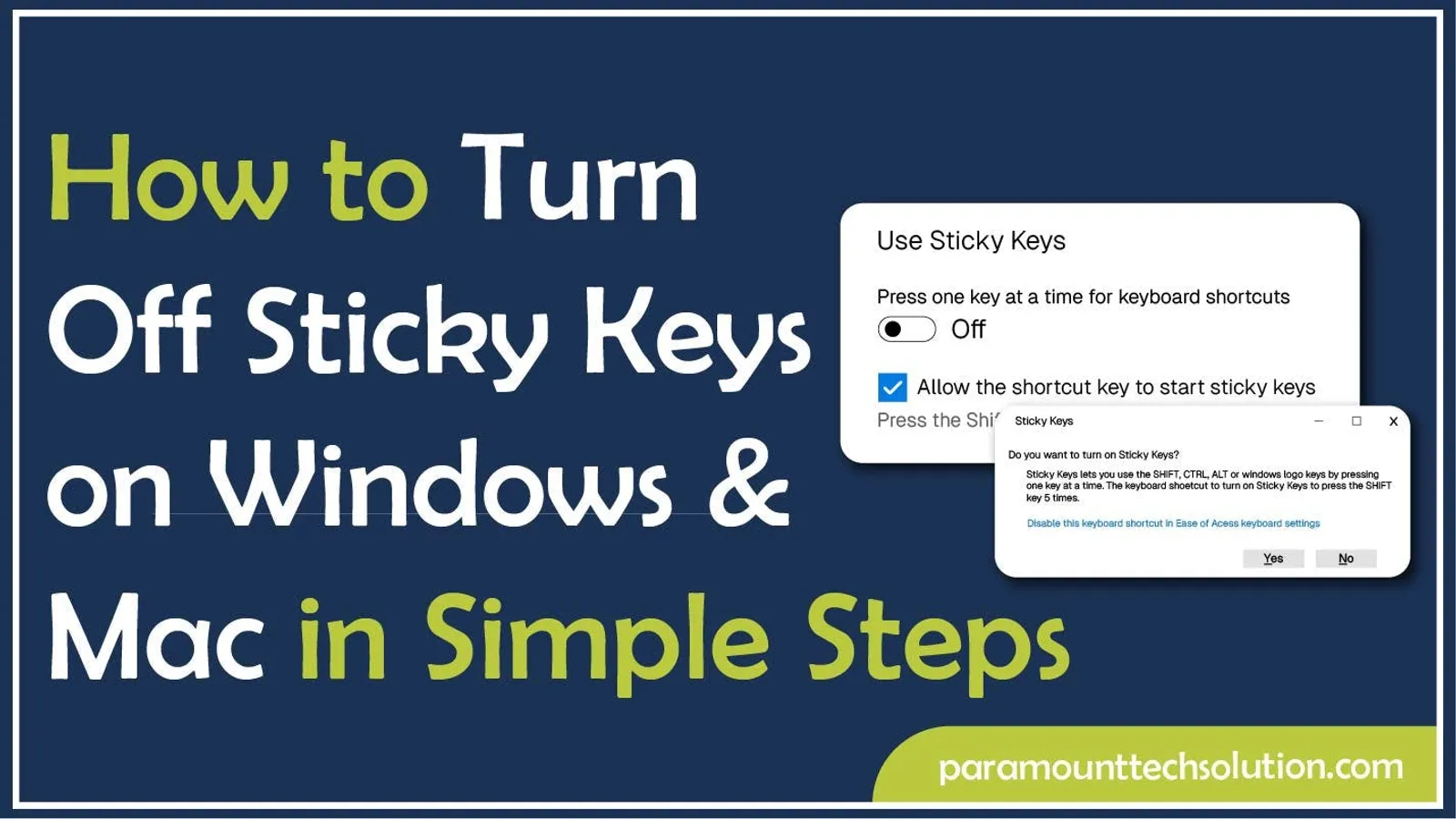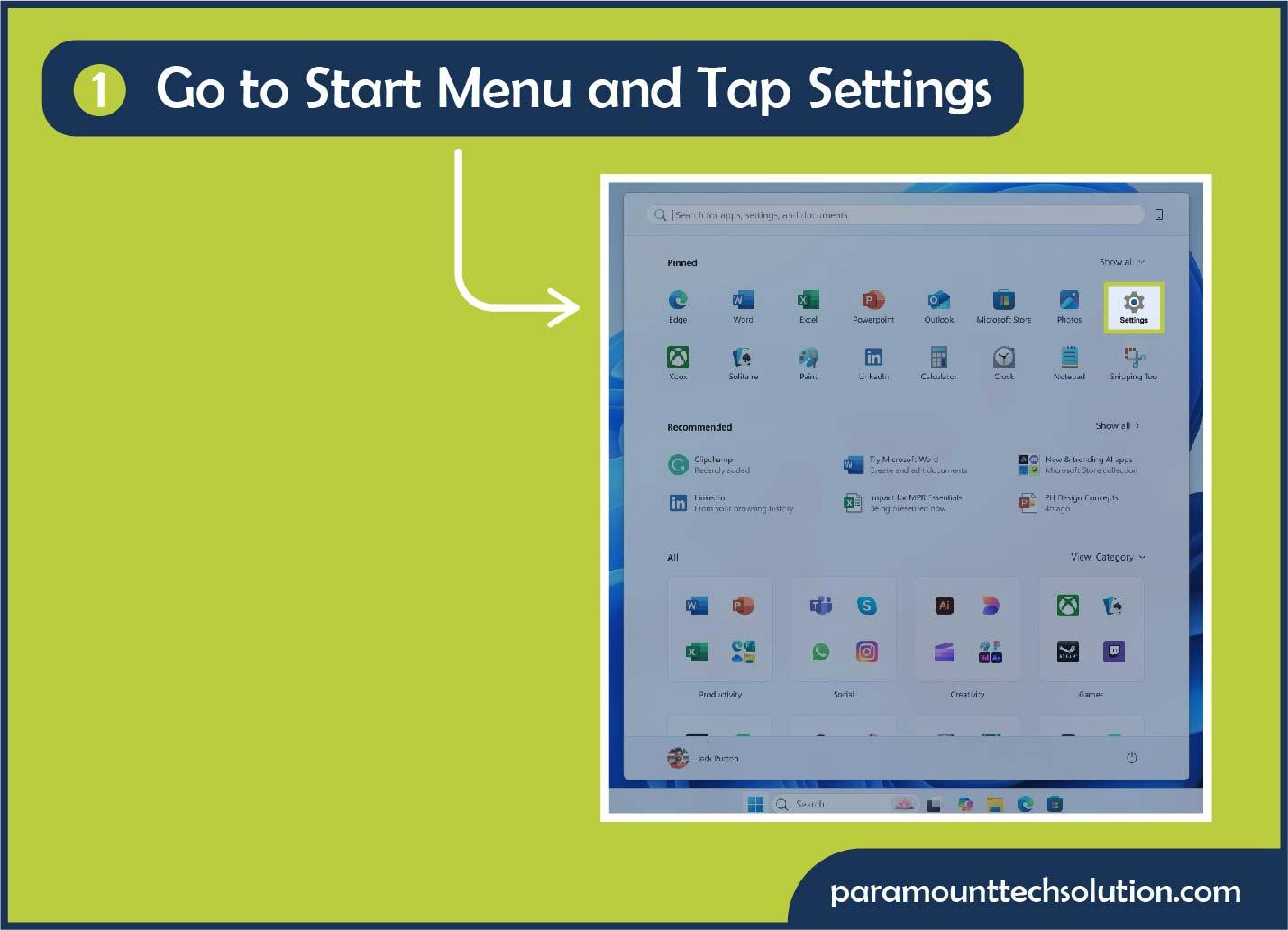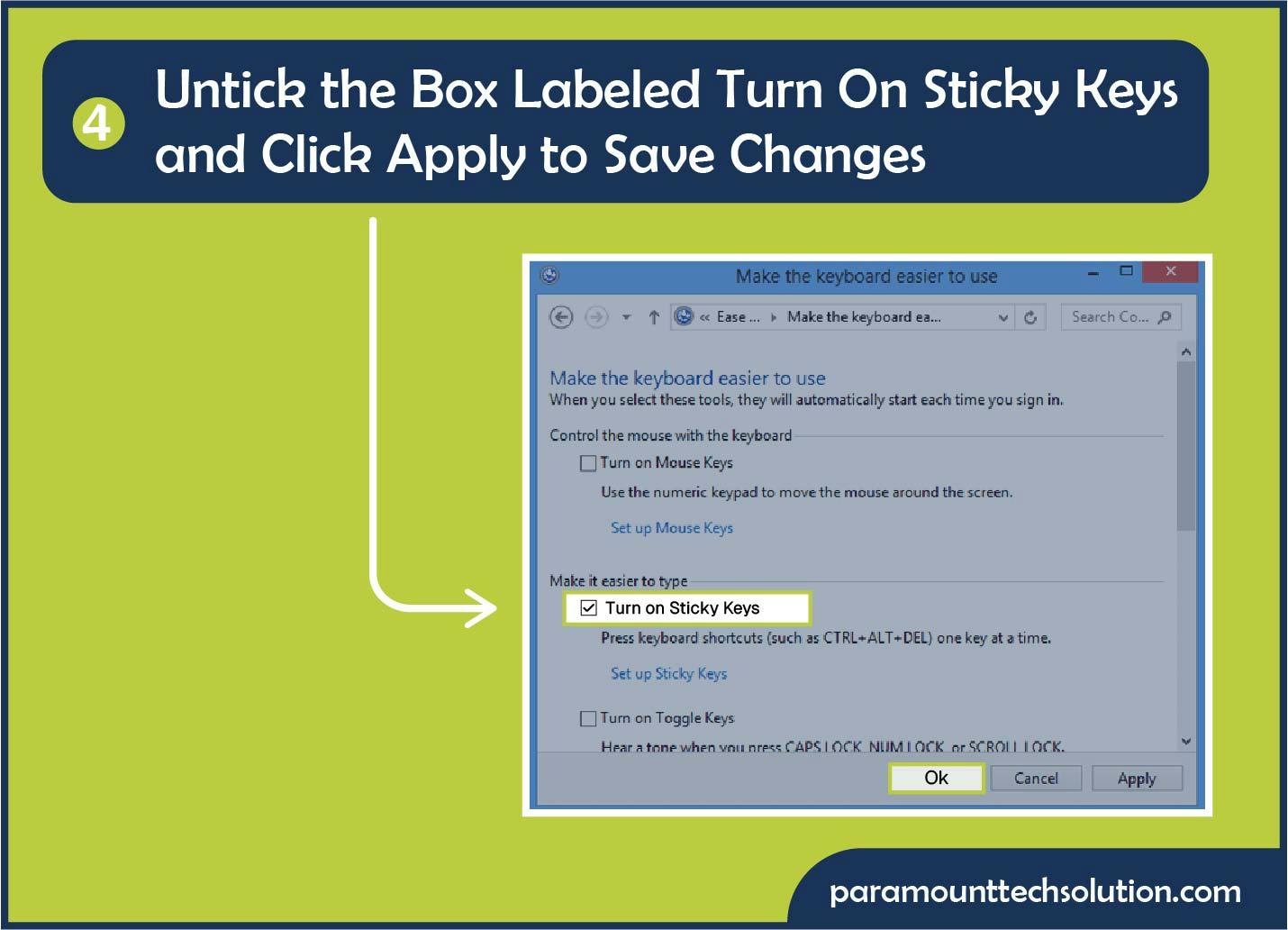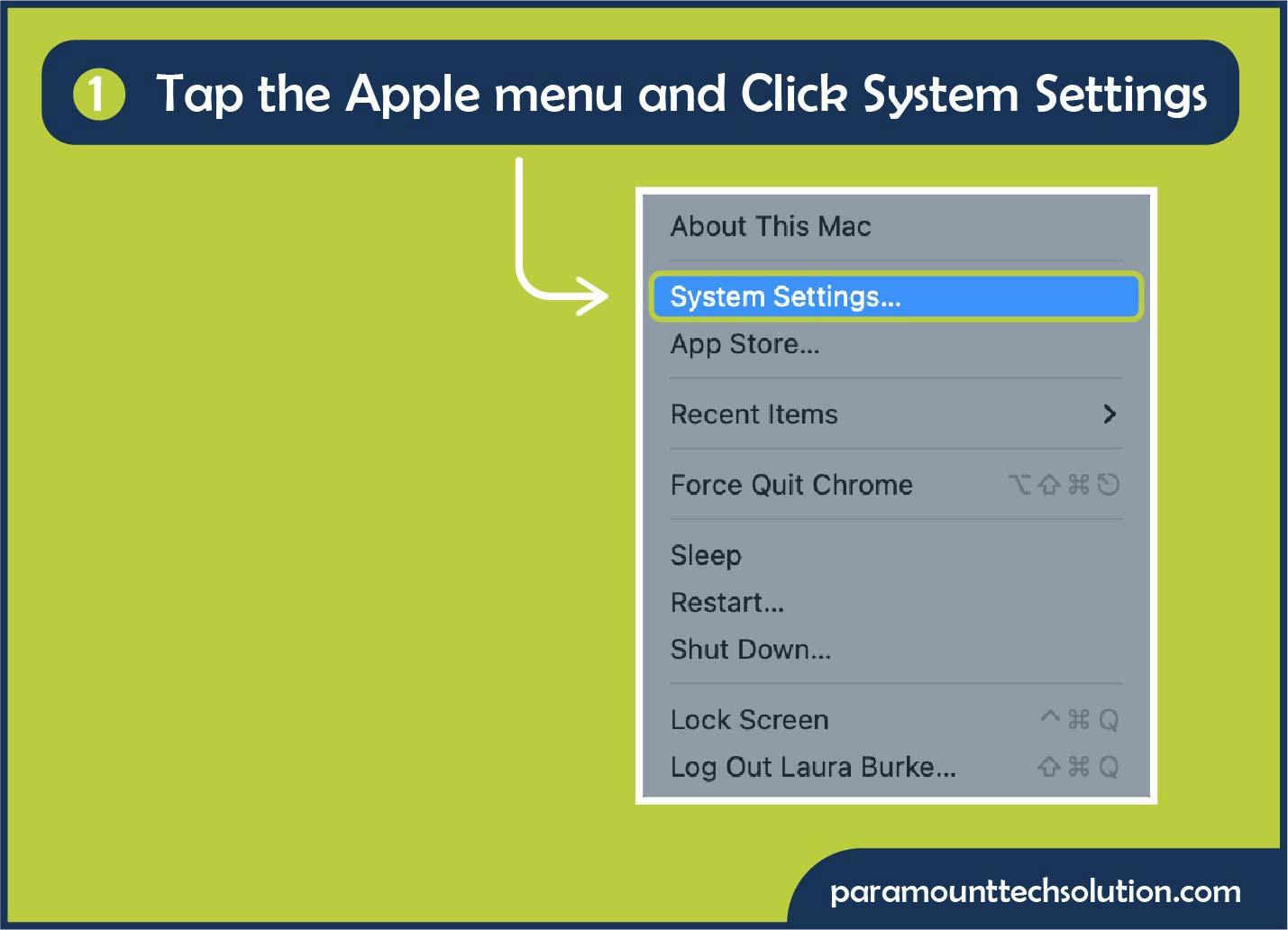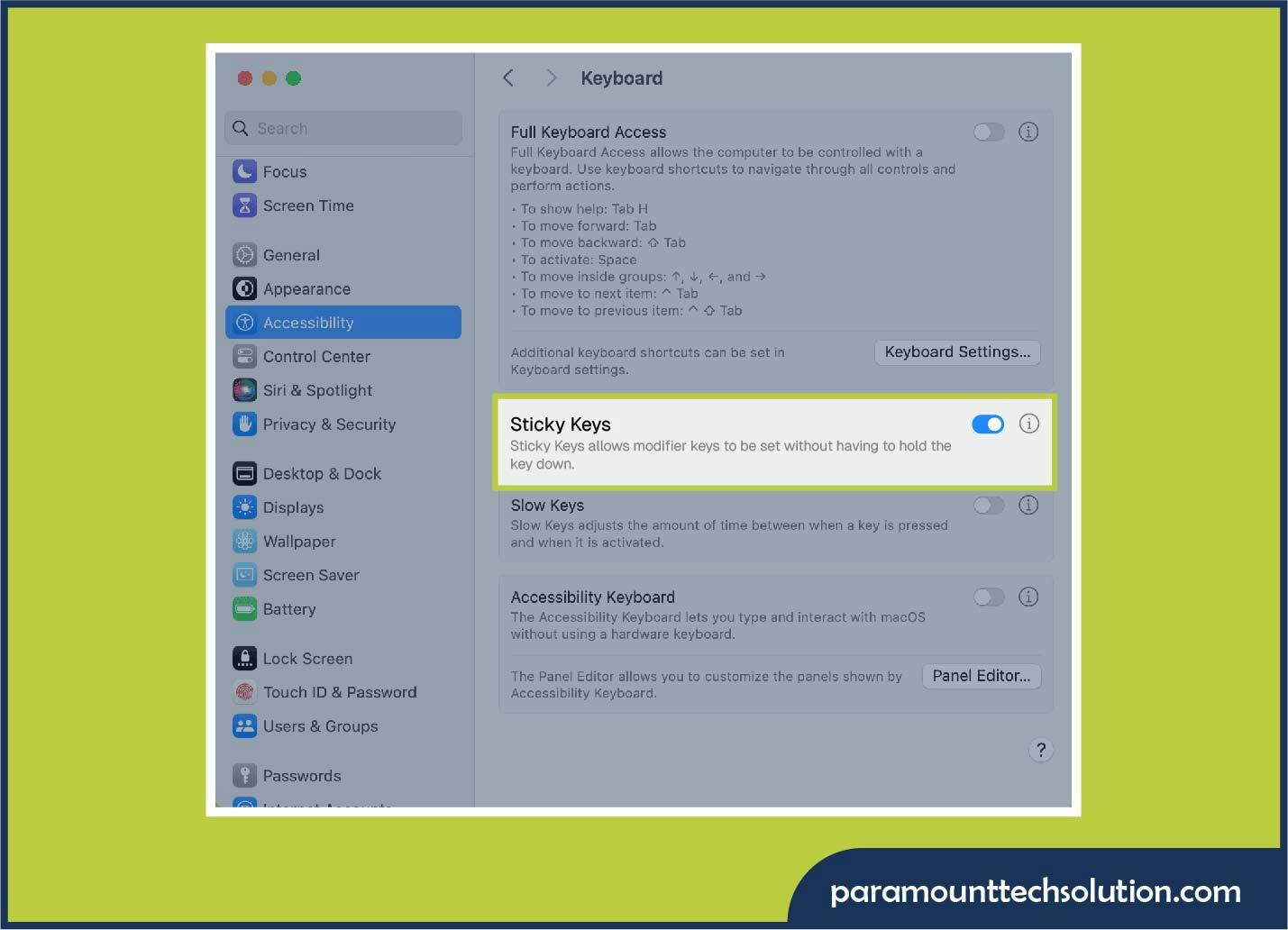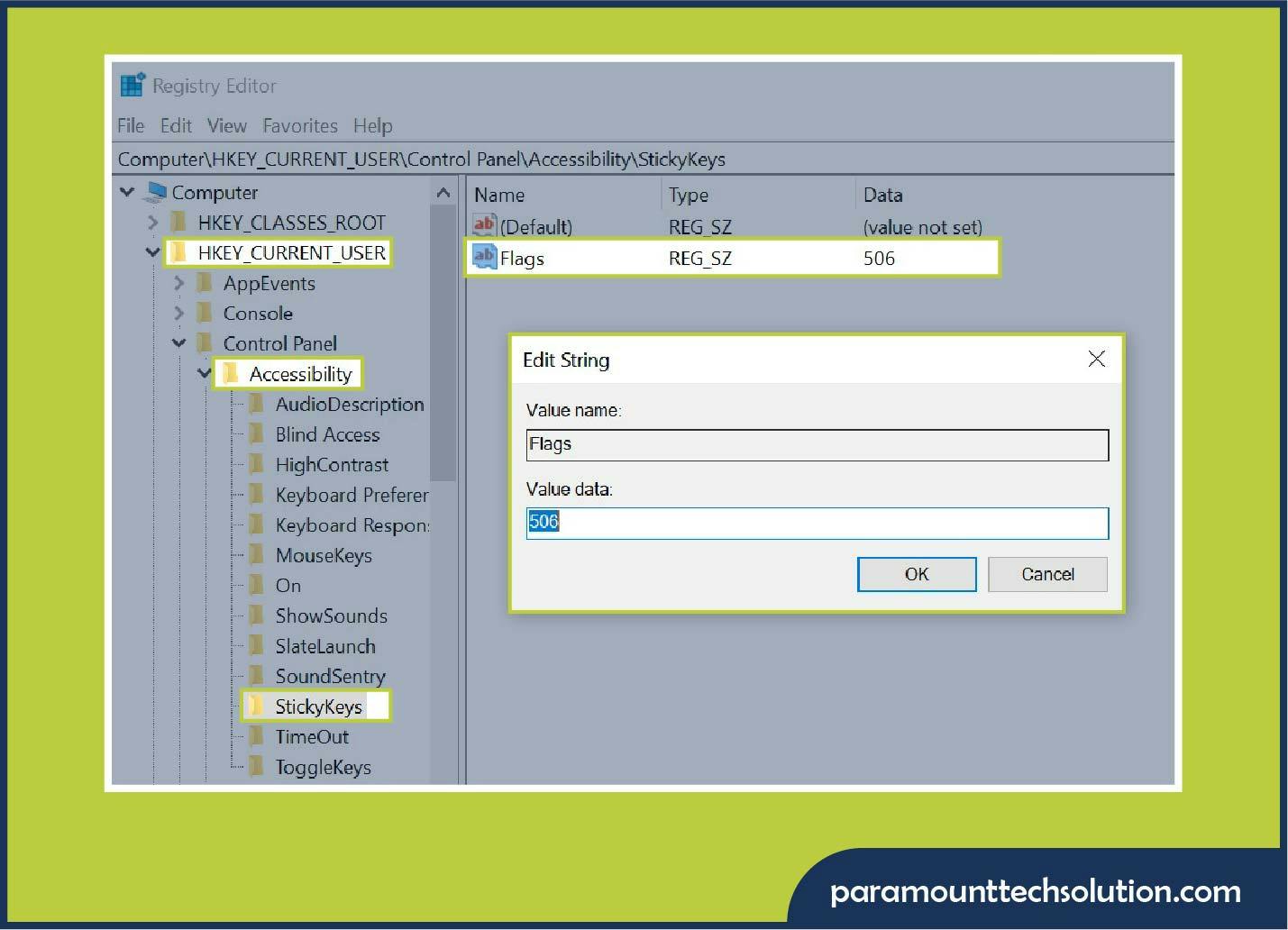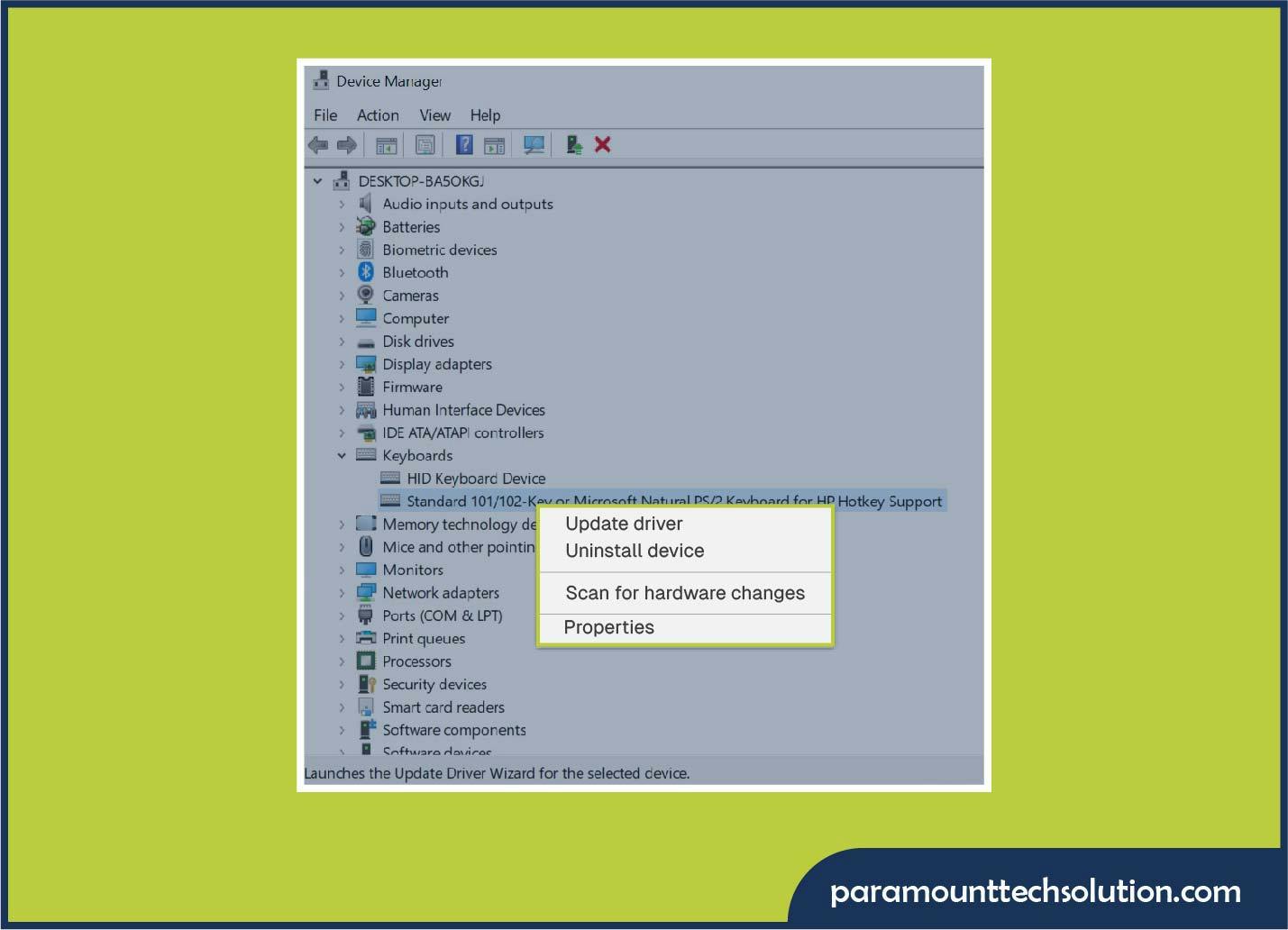Sticky Keys can be helpful, but most people find them annoying rather than useful. If you’re fed up with random pop-ups or shortcut problems, knowing how to turn off sticky keys is an easy fix. This blog will show you different ways to disable sticky keys on Windows and Mac. Keep reading for a clear, step-by-step guide to turning sticky keys off on any device.
What is Sticky Keys and Why Do They Turn On?
Sticky Keys is an inclusive feature for those who struggle with their hands or movement. When using keyboard shortcuts, computer Sticky Keys enable you to press one key at a time. However, if you press the Shift key five times in a row, it could be mistakenly activated. We can quickly deactivate sticky keys by going to the keyboard or accessibility settings.
Purpose Of the Tool
Sticky Keys add support to keyboard shortcuts (like Ctrl, Alt and Shift keys), so it is no longer necessary to hold keys together with a shortcut key.
How it Works
You can press the Ctrl key, release it, and then press C and the shortcut will execute, instead of holding down keys like Ctrl+C for copy. There is an option in Windows to completely disable it. go to Settings > Accessibility > Keyboard and set the toggle to Off. To disable Sticky Keys simply press both the “Ctrl” and “Shift” buttons simultaneously until the icon disappears from the screen.
Why Sticky Keys Turns On
Sticky Keys often activates when the Shift key is tapped five times in a row. Some people also switch it on purposely to make typing and shortcuts easier.
- Accidental Activation: Stcky Keys is accidentally activated by holding down the Shift key five times in quick succession. This fast input is the built-in switch to turn on this feature.
- Intentional Activation: It may also be turned on selectively for those users who require it.
- For Assistance: This feature is meant to assist users with physical disabilities, carpal tunnel or other disabilities that make it difficult to press keys simultaneously.
- For Gaming: This tool also allows gamers to execute complex combinations of keys during a game by simply pressing a sequence without having to hold down keys.
Explore: How to Fix Windows Error Do not Have Permission to Access This File
Why You Should Disable Sticky Keys?
You can turn sticky keys off because most users find this unnecessary accessibility feature interrupts normal typing by requiring keys to be pressed one after another instead of simultaneously. It is designed for users who find it difficult to press keys together or because the default activation shortcut (pressing the Shift key five times) is a commonly used input that may cause unintentional activation, making normal tasks difficult.
- Interrupts Typing Flow: Sticky Keys messes with your usual typing flow. It forces you to hit keys one after another instead of together (like Ctrl+C). This slows down your work and makes typing difficult if you don’t need the feature.
- Unintended Activation: This shortcut literally activates by just tapping Shift five times. So, it is easy to do by accident, especially if you’re gaming or typing fast.
- Hinders Gaming and Complex Tasks: Games need fast, multiple key presses(combos, running etc). Sticky Keys trips you up, causing frustration and many complex tasks with lots of shortcuts get weirdly hard.
- Inconvenient Pop-Up Notifications: Every time sticky keys activates, there’s a pop-up notification, which can be distracting.
- Messes with Other Programs: Some apps don’t play nice with Sticky Keys. Shortcuts get messed up, things act funky and it’s just not worth it.
Therefore, it is better to disable this feature to work faster and avoid confusion when handling complex tasks.
How to Turn off Sticky Keys on Windows?
Looking to turn off Sticky Keys in Windows? The process to disable sticky keys popup on a Windows computer, whether you are on Windows 11, Windows 10 or earlier versions like Windows 7 and 8, is fairly simple.
How to Turn off Sticky Keys Windows 11?
Learn the easiest ways to turn off Sticky Keys Windows 11 using shortcuts or settings so your keyboard works smoothly.
- Turn off Sticky Keys Windows 11 using Windows Settings
To deactivate sticky keys in Windows 11 using Settings, go to Settings > Accessibility > Keyboard and toggle the Sticky Keys option off.
- Open the Start Menu: To disable sticky keys windows 11, go to Start Menu and tap Settings.
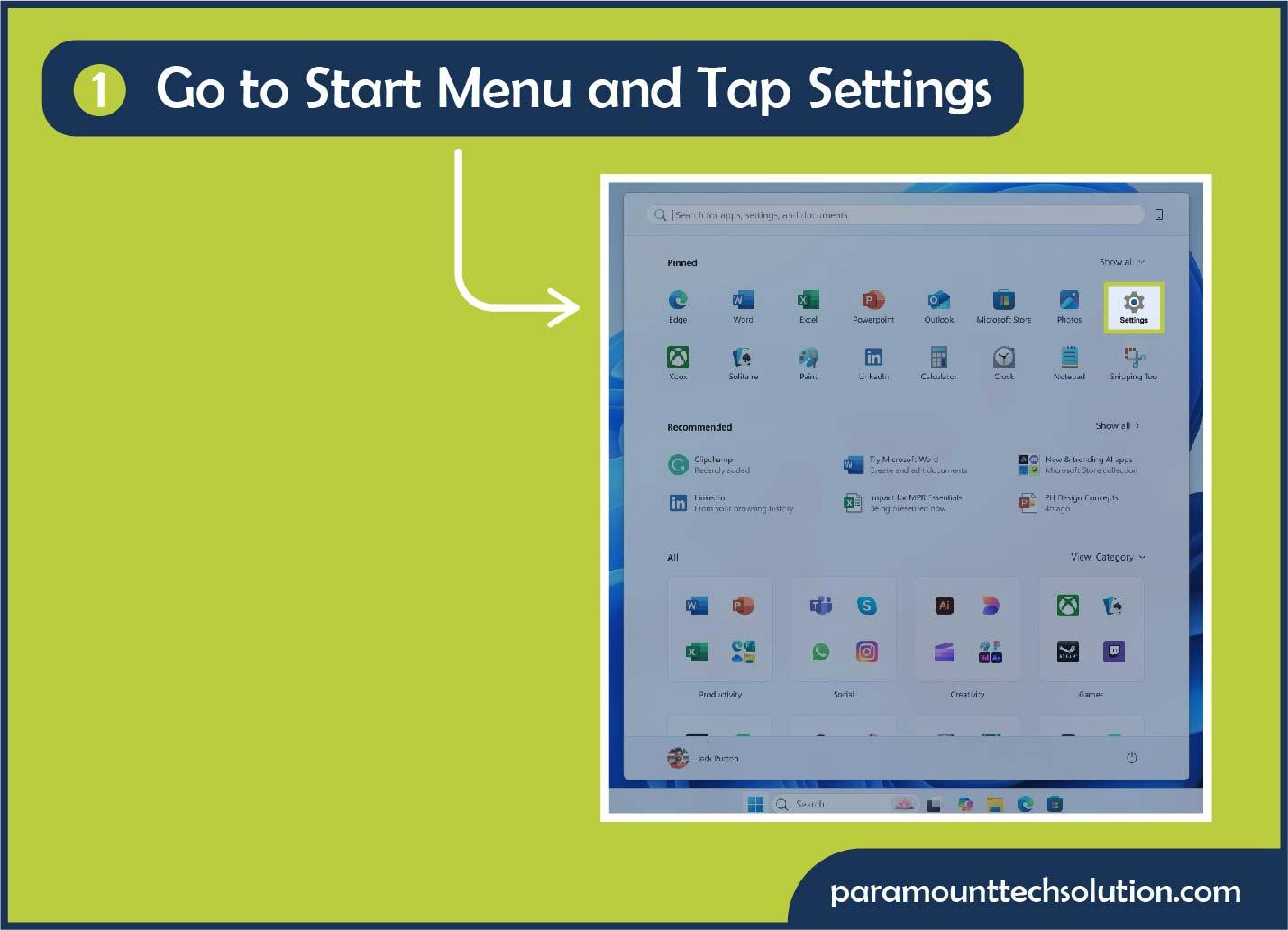
- Tap Accessibility: Click Accessibility in the Settings window.
- Look for Interaction: Scroll down to the Interaction section and tap Keyboard.
- Find the Sticky Keys toggle and turn it Off at the top of the Keyboard page,
- Toggle off the Keyboard shortcut: Turn off the keyboard shortcut option to prevent enabling Sticky Keys by pressing the Shift key five times.
2. Disable Sticky Keys Windows 11 from Keyboard Shortcut
To switch off sticky keys via a keyboard shortcut, you must press the Shift Key five times in quick succession. Here’s how to turn off sticky keys from keyboard shortcut!
- Press Shift Key: To disable sticky keys windows 11, press Shift Key five times rapidly. A notification will appear asking you if you want to turn on Sticky keys.
- Shut off Sticky Keys: Tap No to turn of Sticky Keys.
3. Turn off Sticky Keys Windows 11 using Control Panel
To deactivate sticky keys in Windows 11 using control panel, open Settings > (Windows Key
+ I )> Accessibility > keyboard, then toggle the sticky keys off. Here’s how to do that:
- Open Control Panel: To shut off sticky keys windows 11, Open Control Panel by typing into the search bar.
- Access Ease of Access: Move to Ease of Access in the Control Panel. Tap Ease of Access Center icon.
- Select Keyboard Settings: Tap Make the keyboard easier to use in the Keyboard settings.
- Disable Sticky Keys: To fully shut off the feature, untick the box labeled Turn On Sticky Keys and any other related options like Allow the shortcut key to start Sticky Keys box.
How to Turn Off Sticky Keys Windows 10?
Windows 10 offers easy methods to disable sticky keys and correct shortcut interruptions. Here is a quick solution for you to turn off Windows 10 sticky keys!
1. Turning Off Sticky Keys Windows 10 from Windows Settings
To deactivate sticky keys in Windows 10 using Settings, go to Settings > Ease of Access> Keyboard and switch the Sticky Keys option off.
- Open Settings: To disable sticky keys windows 10, tap Settings from the Start menu, then click Ease of Access in the Setting Windows.
- Select Keyboards setting: Tap Keyboards setting in the left-hand menu.
- Turn off sticky keys: At last, toggle the Sticky Keys off.
2. Turning Off Sticky Keys Windows 10 from Keyboard Shortcut
To switch off sticky keys from a keyboard shortcut, press the Shift Key five times rapidly. Here’s how to turn off sticky keys in Windows 10 using keyboard shortcut!
- Press Shift Key: To undo sticky keys windows 10, press Shift Key five times rapidly. A notification will appear asking you if you want to turn on Sticky keys.
- Shut off Sticky Keys: Tap No to turn of Sticky Keys.
How to Disable Sticky Keys in Windows 7 & 8
If you're still using an older version of Windows like Windows 7 or 8, you can turn off Sticky Keys pretty easily.
- Open Control Panel: To shut off sticky keys windows 11, open Control Panel from the menu, then tap to open it.
- Tap Ease of Access: Click Ease of Access in the Control Panel.
- Select Keyboard Settings: Tap Make the keyboard easier to use in the Keyboard settings.
- Disable Sticky Keys: Untick the box labeled Turn On Sticky Keys and click on Apply to save changes.
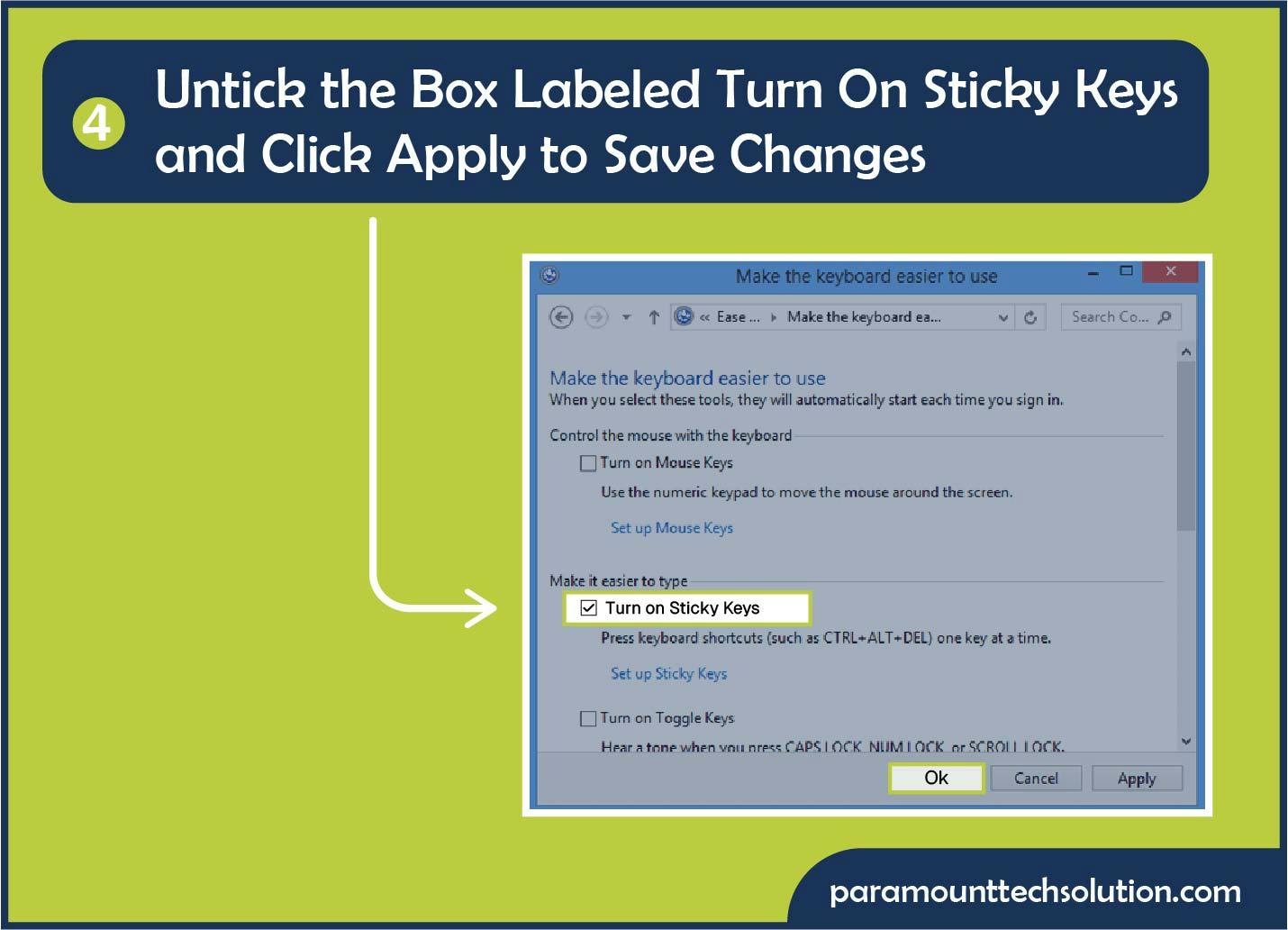
Extra Ways to Switch Off Sticky Keys on Windows
Besides the standard options, Windows also provides some quick and more advanced methods to stop Sticky Keys from turning on right away.
Turn Off Sticky Keys from Taskbar Shortcut
You can quickly turn Sticky Keys off by using the shortcut on the taskbar, without needing to open any menus.
- Find the System Tray: When Sticky Keys is turned on, you should see a little Sticky Keys icon in the system tray. That's down in the bottom-right corner of your screen.
- Click the icon: Right-click the icon.
- Choose Settings or Menu: To quickly shut off Sticky Keys, simply select Settings or Switch Sticky Keys off from the menu without opening Settings or Control Panel.
Using Command Prompt to Disable Sticky Keys
Advanced users can use a simple Command Prompt command to deactivate Sticky Keys quickly.
- Open Command Prompt: Press Windows + R, type cmd and press Enter.
- Enter Command: Type the command rundll32.exe sethc,DisableStickyKeys and press Enter. Sticky Keys will deactivate quickly.
It’s good for advanced users who need a quick fix without navigating menus.
How to Turn Off Sticky Keys on Mac?
You can easily turn Sticky Keys off on a Mac or MacBook. It could be found on the Accessibility settings, by a shortcut, and in temporary or permanent options. There are many different ways to do this as given below:
1. How to Disable the Sticky Keys Mac Using System Settings
To turn off sticky keys permanently on Mac, open System Settings > Accessibility > Keyboard, then switch off the Sticky Keys option.
- Tap System Settings: Tap the Apple menu and click System Settings.
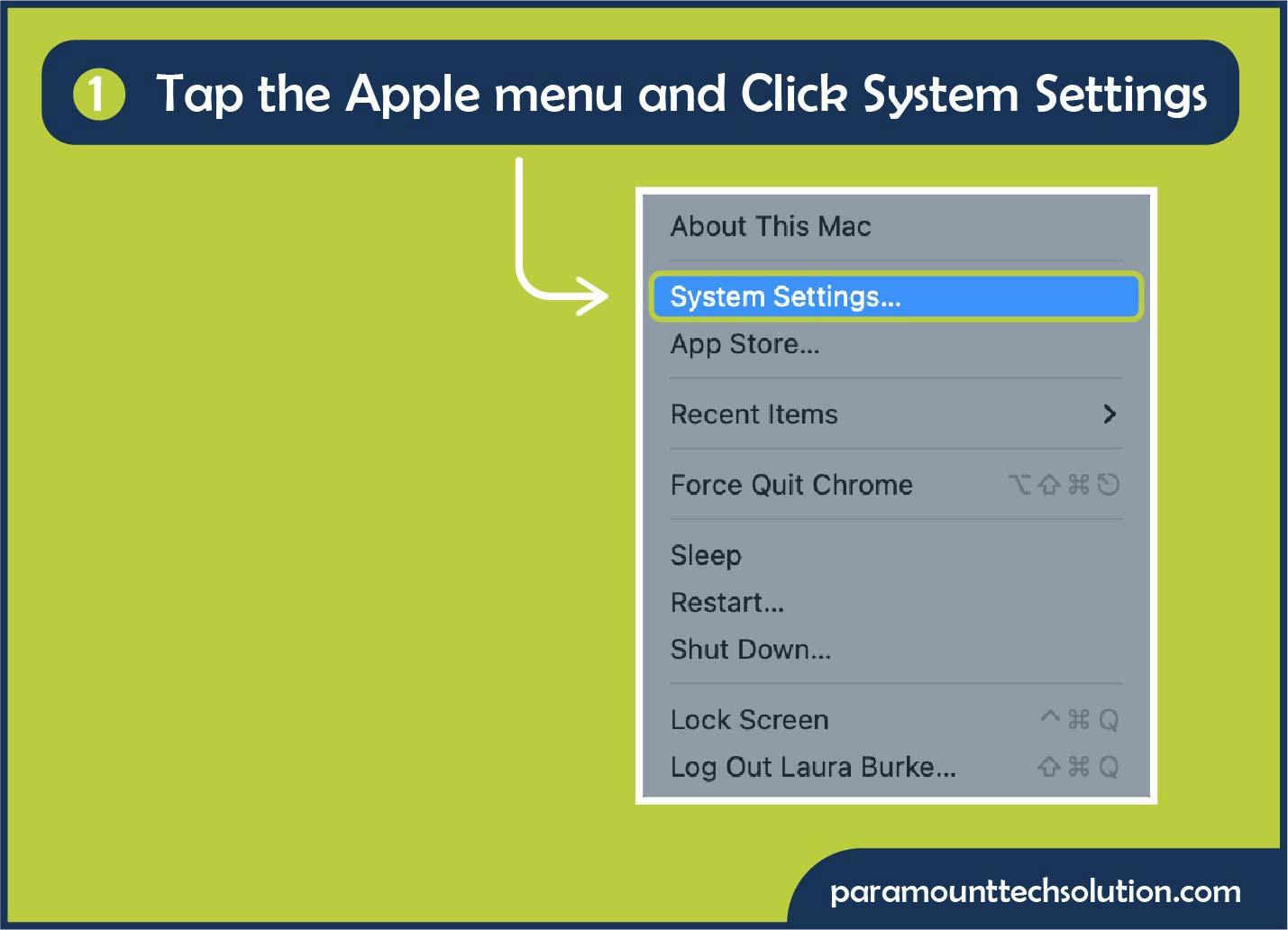
- Tap Accessibility: Scroll down the sidebar and tap Accessibility option.
- Find Keyboard: Click on Keyboard in the right-hand panel.
- Turn Off Sticky Keys: Look for and turn Sticky Keys off.
2. Undo sticky keys on Mac Using the Accessibility Shortcut
Mac offers an accessibility shortcut for undoing Sticky Keys, allowing users to quickly remove them by simply combining a key combination.
- Press the shortcut: Press Option-Command-F5 simultaneously on your keyboard.
- Open the panel: This brings up the Accessibility Shortcuts panel. Just click on it.
- Toggle Sticky Keys: Click on the Sticky Keys button to turn it off.
3. Turning Sticky Keys Off on Mac Using the Shift Key Shortcut
Sticky Keys can be managed using the Shift key shortcut, with the feature being toggled on or off by pressing Shift five times.
- Open Sticky Keys Options: Go to System Settings > Accessibility > Keyboard.
- Toggle: Click the i button next to Sticky Keys or find the option "Turn on Sticky Keys when SHIFT is pressed five times".
- Untick the box: Untick the box to enable the ability to turn Sticky Keys ON or OFF by pressing the Shift key five times.
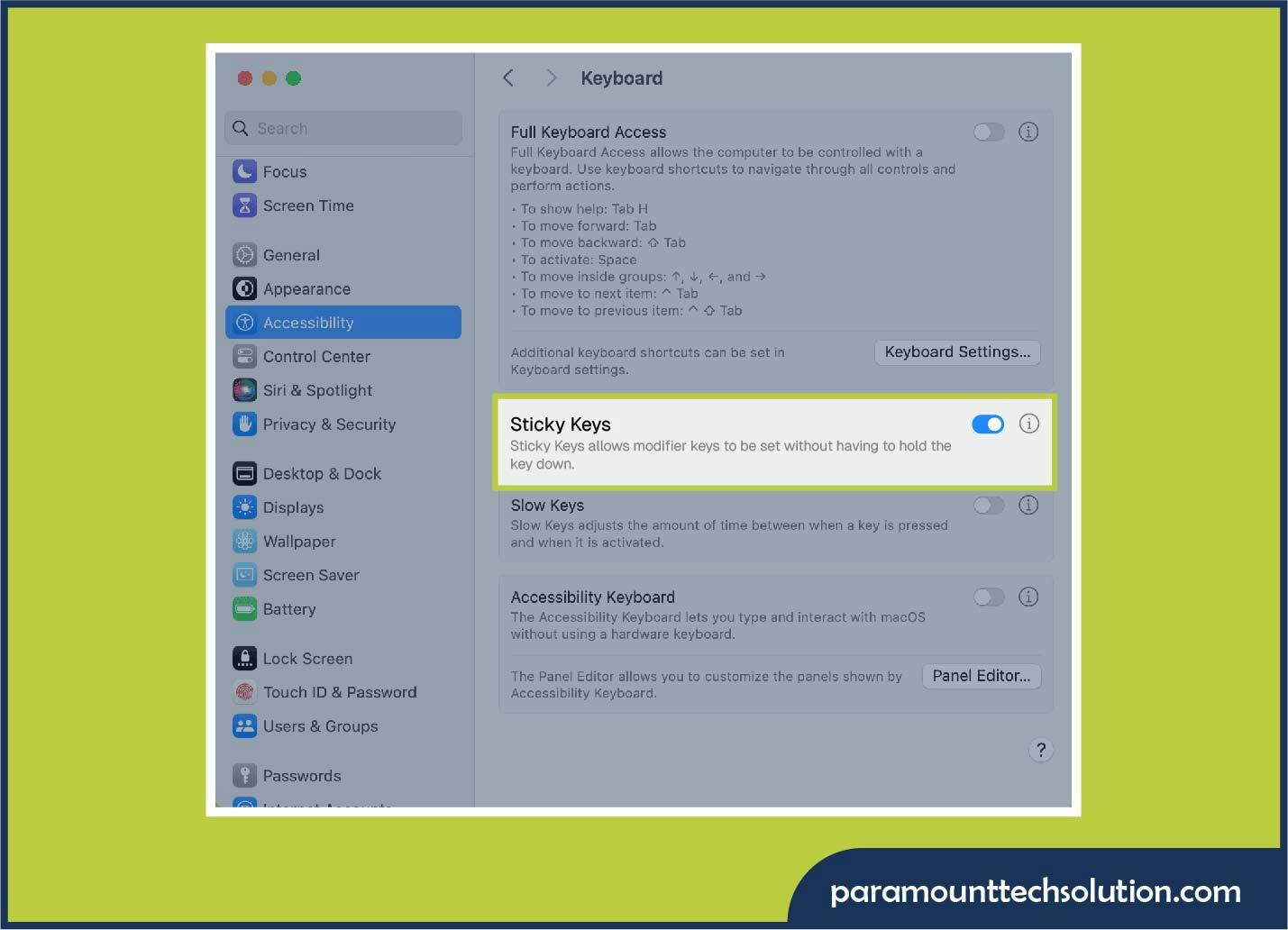
How to turn off Sticky Keys when Laptop is Locked?
To disable sticky keys popup on a locked laptop screen, tap Accessibility icon on the lock screen and choose the disable Sticky Keys option from the pop-up menu.
- Find the Accessibility Icon: Click the Accessibility Icon. It’s usually hanging out in the corner somewhere. A menu should pop up
- Disable Sticky Keys: Scan the list for Sticky Keys. Hit the Sticky keys option to turn it off.
Alternative Ways to Stop Sticky Keys from Activating
If Sticky Keys still keep turning on by accident and usual settings not working? Time to get a little more hardcore. Here’s how to get rid of sticky keys using some alternative ways.
1. Use Registry Editor (Advanced Windows Users)
The Registry Editor is essentially the control room for Windows, including those annoying Sticky Keys. With a small tweak, you can prevent Sticky Keys from activating again.
- Press Keys: Press Windows + R, type regedit and press Enter.
- Click Option: Click HKEY_CURRENT_USER\Control Panel\Accessibility\StickyKeys
- Find the Flags Entry: Double-tap the Flags entry. Change its value data to 506 to turn off activation.
- Click OK: Click OK and restart your computer.
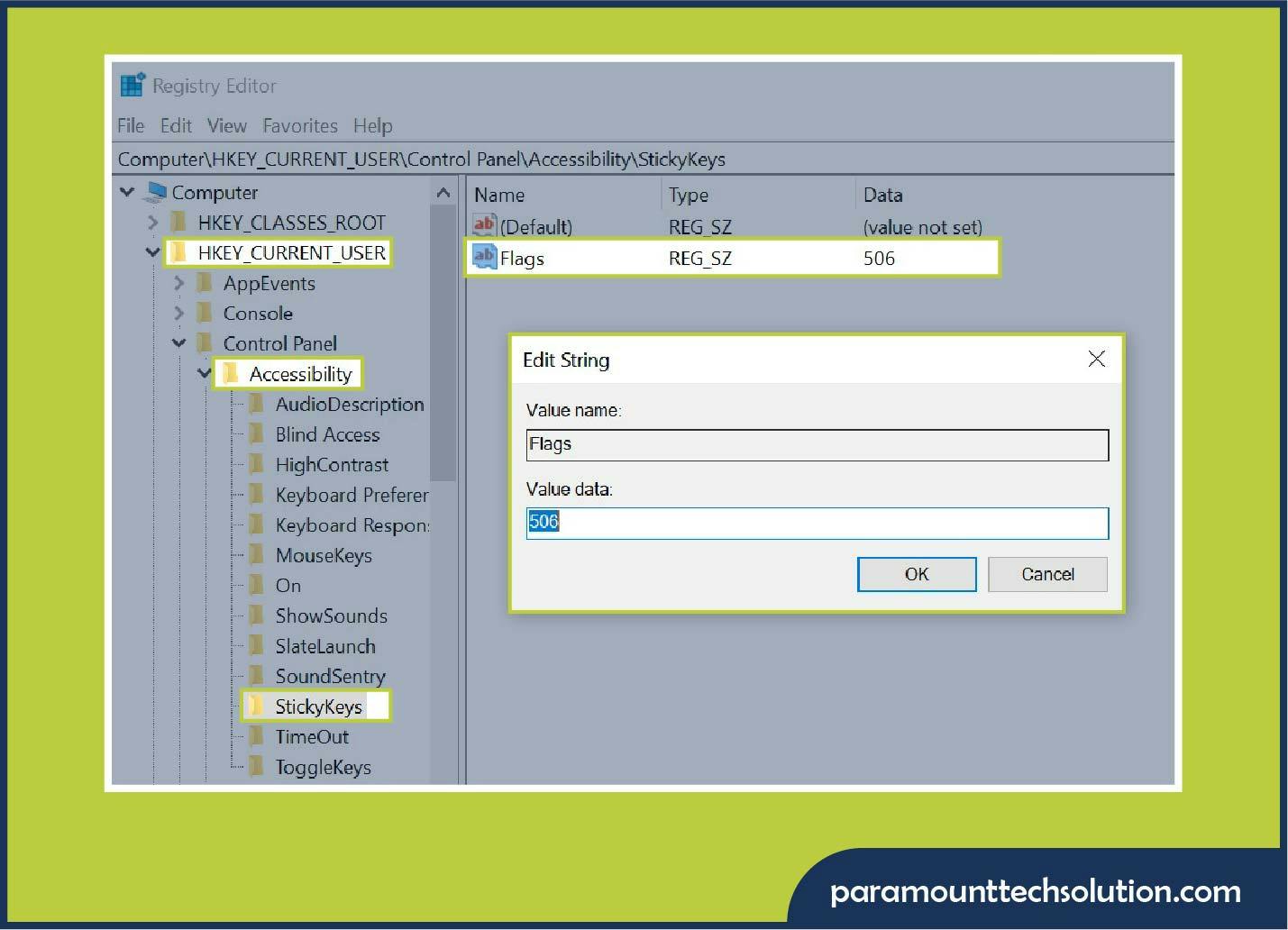
3. Update Keyboard Drivers to Avoid Sticky Keys Issues
Outdated or faulty keyboard drivers may cause Sticky Keys to misbehave. Updating your drivers is a quick way to fix these glitches and keep Sticky Keys off.
- Open Device Manager: Right-click the Start menu. Select Device Manager from the list
- Find Your Keyboard: Scroll down and expand the Keyboards section
- Update Keyboard Driver: Right-click your keyboard from the list. Hit Update driver. Choose Search automatically for drivers.
- Restart Your Computer: Once the update finishes, reboot your PC. Fingers crossed, those Sticky Keys problems should finally back off.
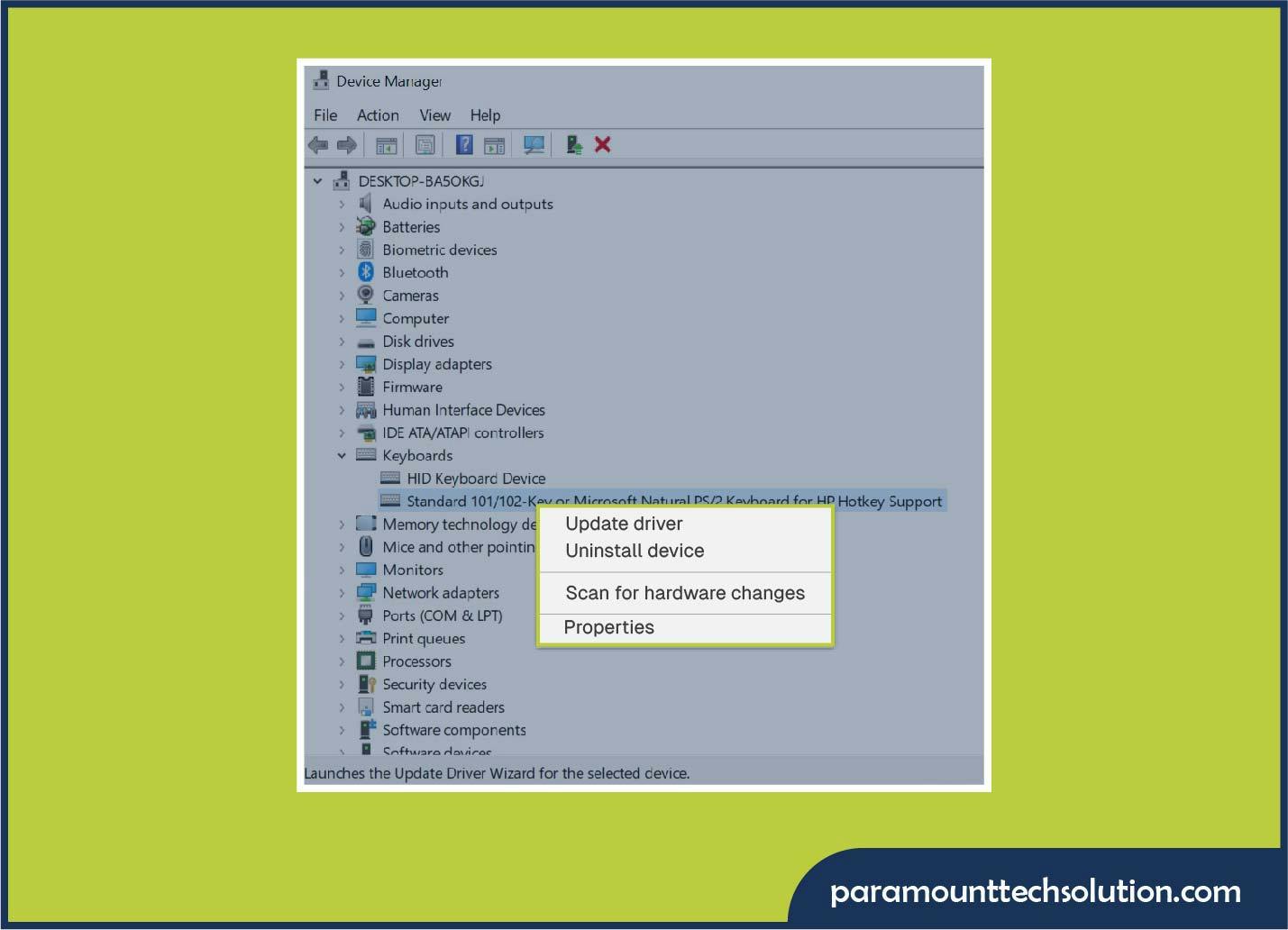
Troubleshooting Sticky Keys Issues
Sticky Keys may be very stubborn at times, not being switched off or causing your keyboard to behave in an odd way. These issues can be resolved with some simple actions. Here’s how to get rid of sticky keys when things are not working out for you!
1. Sticky Keys Won’t Turn Off - How to Fix?
If Sticky Keys won’t shut off, try these quick methods:
- Recheck Accessibility Settings: Go to Accessibility settings and look for the Keyboard section). Find the Sticky Keys toggle and make sure it’s OFF. Don’t just assume you did it earlier. Sometimes, the setting remains active even if you tried disabling it earlier.
- Use the Shift Key Shortcut: Quickly press the Shift key 5 times. This shortcut is built into most systems to switch Sticky Keys on or off. Nine times out of ten, that does the trick.
- Restart Your PC or Mac: Sometimes your PC or Mac needs a good old-fashioned reboot. Restart your PC. After it starts up again, check if Sticky Keys has finally been turned off.
2. Keyboard Still Acting Like Sticky Keys Are On
Even turn off Sticky Keys, but your keyboard’s still doing that weird thing?
- Update or Reinstall Keyboard Drivers: Outdated drivers may cause this issue. Open Device Manager. Hit that update button or just uninstall and reinstall the driver. Sometimes your PC just needs a little nudge.
- Reset Accessibility Options: Go into your keyboard and accessibility settings. Reset everything to default.
- Try a Different Keyboard: Plug in another keyboard. If things work, your old keyboard’s probably the reason.
3. Hardware vs. Software Sticky Keys Problems
Not sure if it’s the keyboard or the system? Here’s how to tell:
- Check Your Software Settings: Confirm that Sticky Keys is disabled in your OS settings. Sometimes these features turn on by accident, and suddenly your keyboard is acting possessed.
- Check for Hardware Damage: Check for stuck keys, dust or physical damage on the keyboard.
- Test an External Keyboard: If there are no problems with an external keyboard, there may be an issue with your laptop 's hardware.
When You Might Actually Need Sticky Keys?
Although most people are likely to turn off sticky keys, it can be very helpful in certain situations. With accessibility features and gaming shortcuts, Sticky Keys can help simplify typing and control for different users.
1. Accessibility Features for People with Mobility Issues
Sticky Keys is mainly designed for people with motor disabilities. The users who get benefits from Sticky Keys are:
- People with motor disabilities: It assists those with conditions affecting their hands, wrists or arms, making it easier to use shortcuts.
- One-fingered or one-handed typists: Users who rely on a single finger or hand can perform multi-key shortcuts without needing both hands.
- Users of assistive technologies: Specialized keyboards and input devices often benefit from Sticky Keys, as they do not require simultaneous key presses.
2. Sticky Keys in Gaming and Shortcuts
Most people assume Sticky Keys is all about accessibility but it’s just not a tool for people with mobility issues, gamers have been using it for years. Here’s how Sticky Keys helps in gaming!
- Gamers with physical limitations: For gamers who face physical challenges, this feature lets players press keys one after another to handle complex combinations, instead of holding them down.
- Shortcut flexibility: It helps reduce strain during extended game sessions, especially when playing games that require quick, multi-key commands.
3. Customizing Keyboard Shortcuts with Sticky Keys
Sticky Keys are adaptable to individual requirements.
- Sound alerts: Allows you to enable or disable beeps when Sticky Keys is turned off/on.
- Shortcut control: You can choose whether to activate Sticky Keys when you press the Shift Key five times.
- Customized setup: Depending on individual needs, various options can be adjusted to be more convenient for users who depend on them.
Turning off Sticky Keys isn't complicated - whether you're on Windows or Mac. You can hit a shortcut, go into settings or whatever works best for you. Maybe it's time to check your driver updates or see if your keyboard is acting up. Either way, you'll get everything back to normal and finally type in peace, with no more Sticky Keys messing up your rhythm.