Update Driver Network
Paramount Tech Solution
Paramount Tech Solution
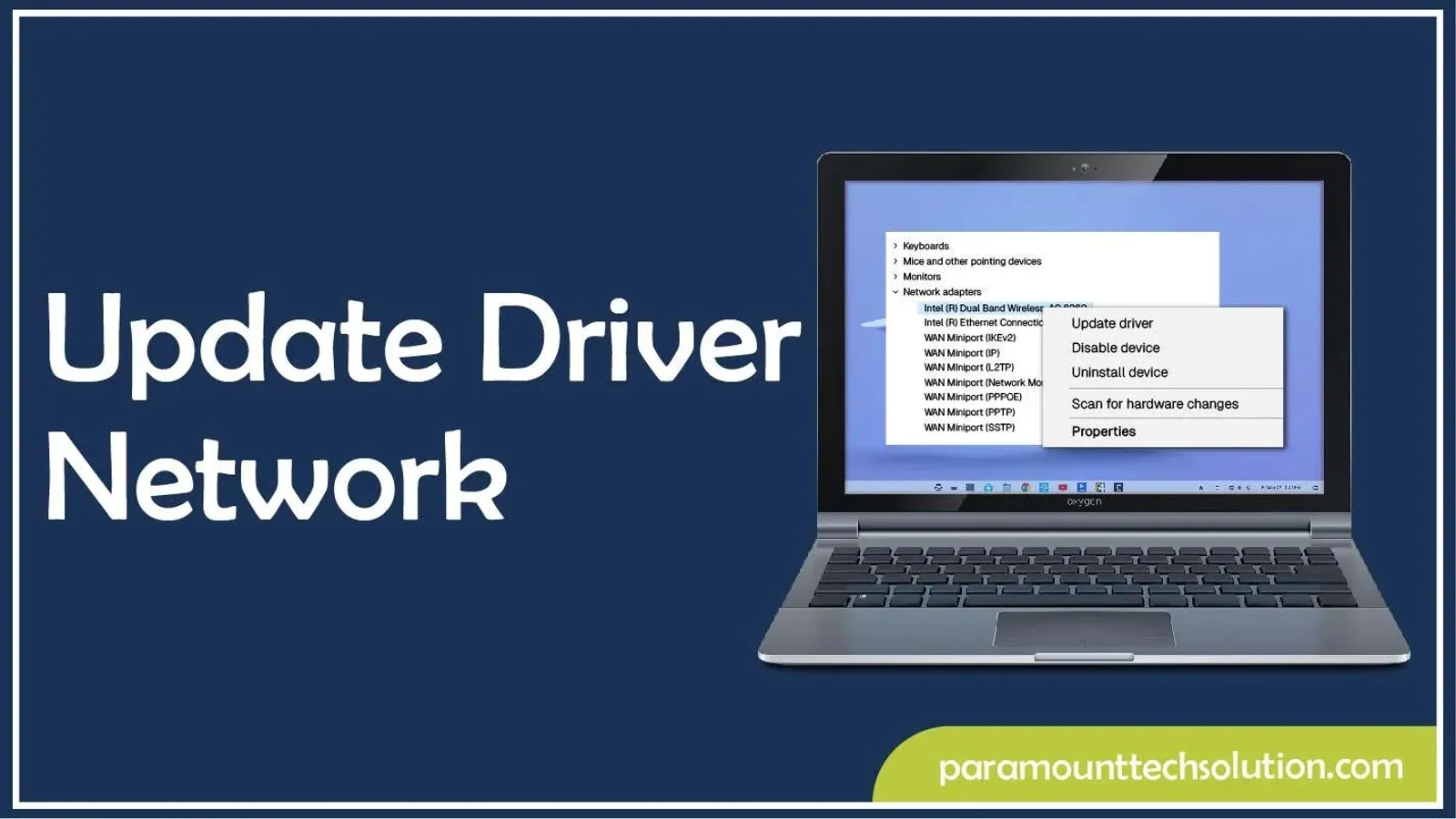
Are you dealing with slow internet? Often, you face no network access errors on your pc or laptop is really frustrating. Outdated or corrupted drivers can cause issues like a weak internet connection, disconnects again and again, or no internet at all.
Whether you are streaming, browsing, gaming, or working, you need the internet for all these connections. Your PC depends on network drivers to connect to the wifi or Ethernet. If drivers are not updated properly, your PC will not know how to connect to a wired or wireless network.
In this blog, we will provide a complete guide on what network drivers are, how to update network drivers, Ethernet drivers, NIC drivers, and internet drivers with simple tips.
A network driver is a kind of software that allows your operating system to communicate with a network adapter, also called a network card.
If the network drivers are not installed properly or are outdated the your pc won't connect to the internet correctly.
Examples of network drivers are:
A Network interface card is a part that helps your computer to transfer signals over a network for communication. These drivers are responsible for connecting wired and wireless network adapters. Without a network adapter, it is difficult to build a network.
Internet drivers are usually called network drivers that allow your computer to connect to Ethernet or wifi. You can update the network drivers by following the simple steps:

Updating your network card drivers ensures :
Outdated drivers can cause poor signals, unstable internet connection or be unable to detect wi-fi. By updating the drivers to the latest version, provide more speed and stability.
Updated drivers optimize how your computer uses bandwidth, reducing lag or slow browsing. Outdated drivers may not use your hardware`s full potential and causing slow internet, lag, and disconnects again and again.
Sometimes Windows or Mac updates may conflict with old drivers, which causes errors. If they are outdated, then it causes the internet to stop working, a blue screen, or system crashes.
Old drivers may contain bugs or vulnerabilities that hackers can easily exploit. So updating drivers not only affects performance, it also enhances security make prevents any malware attack.
If your drivers are missing or outdated, then it will not be able to use new features your device the drivers that is outdated, then it will not be compatible with the latest version, which causes conflicts. That`s why updating is crucial, as it helps to unlock new features.
Several reasons cause issues and make our internet slow; sometimes it shows an access error and frequent disconnections. That's why updating network card drivers is important for a proper network connection. Most common reasons are:
There are various trusted methods to update your NIC drivers or Ethernet drivers.
Updating the network drivers means updating the NIC(network interface card) that connects your computer to the internet.
You can update Windows NIC drivers by following these methods:
Device Manager is the built-in tool in Windows that helps you manage and update drivers. The steps to download updates from Device Manager are


Steps to update network drivers on a laptop are:

Always try to download updates from the manufacturer`s site as it is most safest approach.
Recognize your network through the device manager, i.e, Intel (R) Ethernet Connection or Realtek PCIe family controller.


You can update network drivers in Windows 7 from the given methods
If your Windows can't find the latest drivers and you are still facing internet issues, then you need to download them manually. Steps to download the updates manually are:
Steps to update network drivers in Mac are :
When your internet is not working after updating, then you need to reinstall the NIC drivers. Sometimes the network adapter is missing or another conflict occurs. Reinstalling the drivers gives a fresh start and may solve internet issues. Steps to reinstall NIC drivers are:

You need to seek professional help when ;
Disconnecting again and again is really irritating. Corrupted or outdated, faulty port, and damaged cable are causes of your unstable network connection. If you want to stay connected, then you have to update your network adapters for the smooth running of the internet, whether it is wifi or Ethernet.
In our blog, quick and easy solutions are provided. These solutions will help you to establish your connection again. But if there is any hardware damage, then you have to consult a technician for proper diagnosis and repair.
What causes network adapter problems?
Causes of network adapter problems are:
Do I know if my network adapter driver needs updating
If your internet is slow, disconnects randomly, or shows an error accessing, then the driver may need updating.
Differentiate between Ethernet and wi-fi drivers?
Ethernet drivers allow your wired internet connections to communicate with the window, and wi-fi is for wireless connections.
What happens if I uninstall my network adapter's driver?
Usually, Windows can reinstall a driver after a restart. If not, then you need to download it manually.
Can an antivirus block network drivers?
Yes, sometimes antivirus software like Avast may interfere with driver installation. You can temporarily disable your antivirus if the drivers won't update, and avoid any interference.