How to Update Motherboard Drivers
Paramount Tech Solution
Paramount Tech Solution

Do you ever wonder why your PC does not load as fast as it should be even though the hardware looks fine? Do you experience any random freeze, blue, or green screen panel? This usually happens when your motherboard drivers are outdated.
To update motherboard drivers, open Device Manager, right-click on it, and update. This is a general method for updation. Scroll more to explore different methods.
In this guide, we will explain what motherboard drivers are, why they are important, and how to update the motherboard drivers with different methods so that your system performs smoothly.
The motherboard is the backbone of the Pc it connects all of your major components, i.e, CPU, RAM, GPU, audio drivers, and storage, and motherboard drivers help these hardware components to communicate with the operating system of the PC. Slow performance, hardware malfunction, or system crashes happen due to outdated or missing drivers.
The updation of motherboard drivers is important for :
Updated drivers help your hardware parts (CPU, RAM, GPU, and storage) to communicate properly /If your drivers stay updated, then they will be able to achieve a fast startup, handle multiple tasks, and give better performance.
2. Fix compatibility issues
New system updates may not work properly with older drivers because they are not compatible with them. Updating drivers helps in fixing compatibility issues.
Outdated drivers make the system slow down. Updated drivers improve data transfer between hardware components, resulting in faster boot times, multitasking, and better gaming performances.
Updating drivers may unlock and improve support for new features. Without updates,you may not benefit fully from your hardware capabilities.
Outdated or corrupted drivers may contain errors make your PC to slow down, blue screen appearance, or freeze. Updating the drivers ensures bug fixes, fewer glitches, and provides more stability.
When your Windows shows a green screen and suddenly turns black, it indicates serious issues with drivers. It happens because of old chipset drivers, outdated or corrupted GPU or corrupted storage, or corrupted USB drivers. Updating motherboard drivers reduces the chance of running into a green screen panel error by ensuring compatibility with the latest updates
Older drivers have vulnerabilities that hackers can easily exploit to gain access to your PC. Driver updates include security patches that protect your system from any malware attack or unauthorized access.
You can update chipset drivers in Windows 11 by following the given steps:
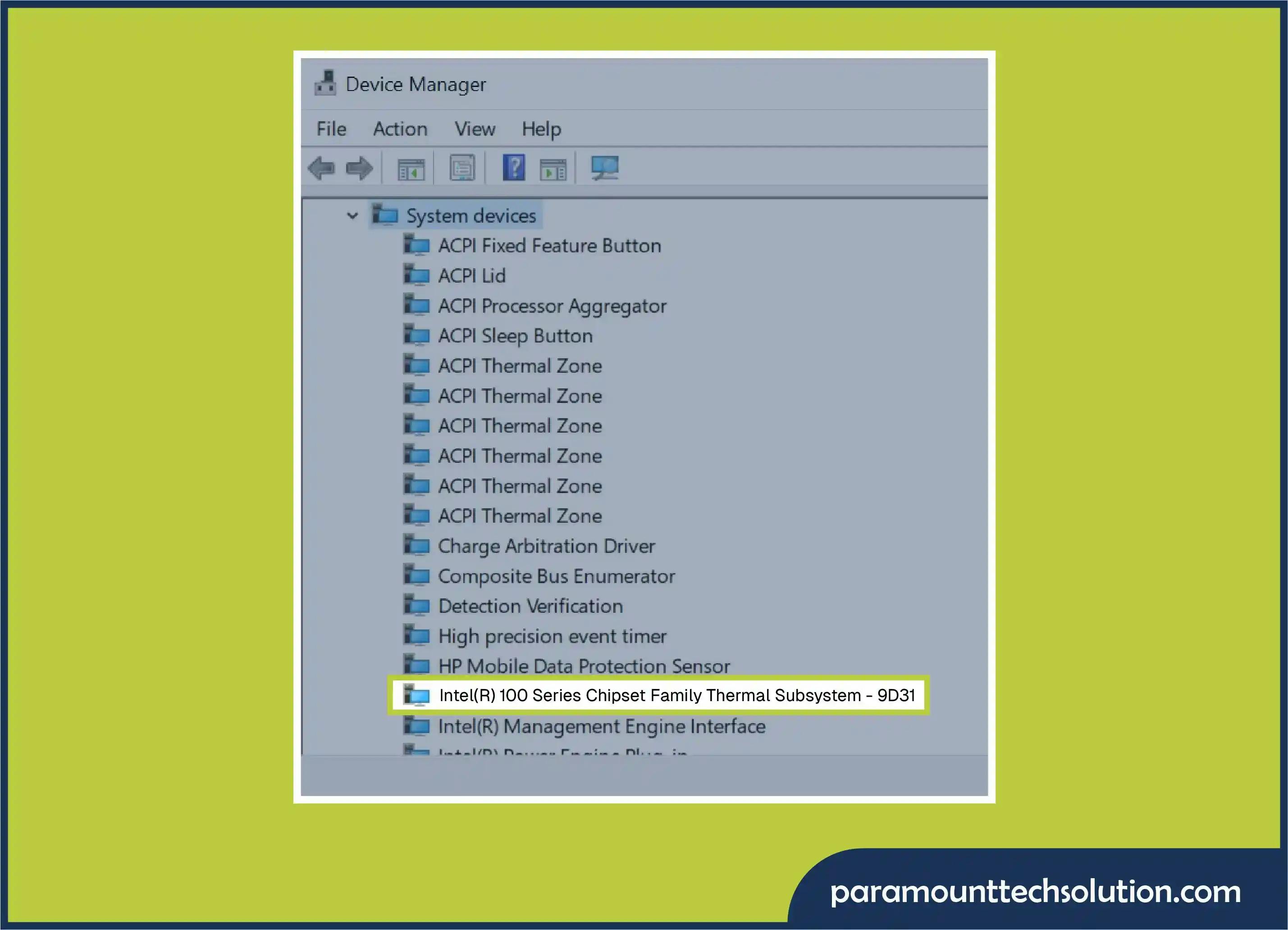
Step 01: Go to settings and open Device Manager.
Step 02: Expand the universal bus controller. Right-click on the USB Root Hub or host controller, then click on Update Drivers.
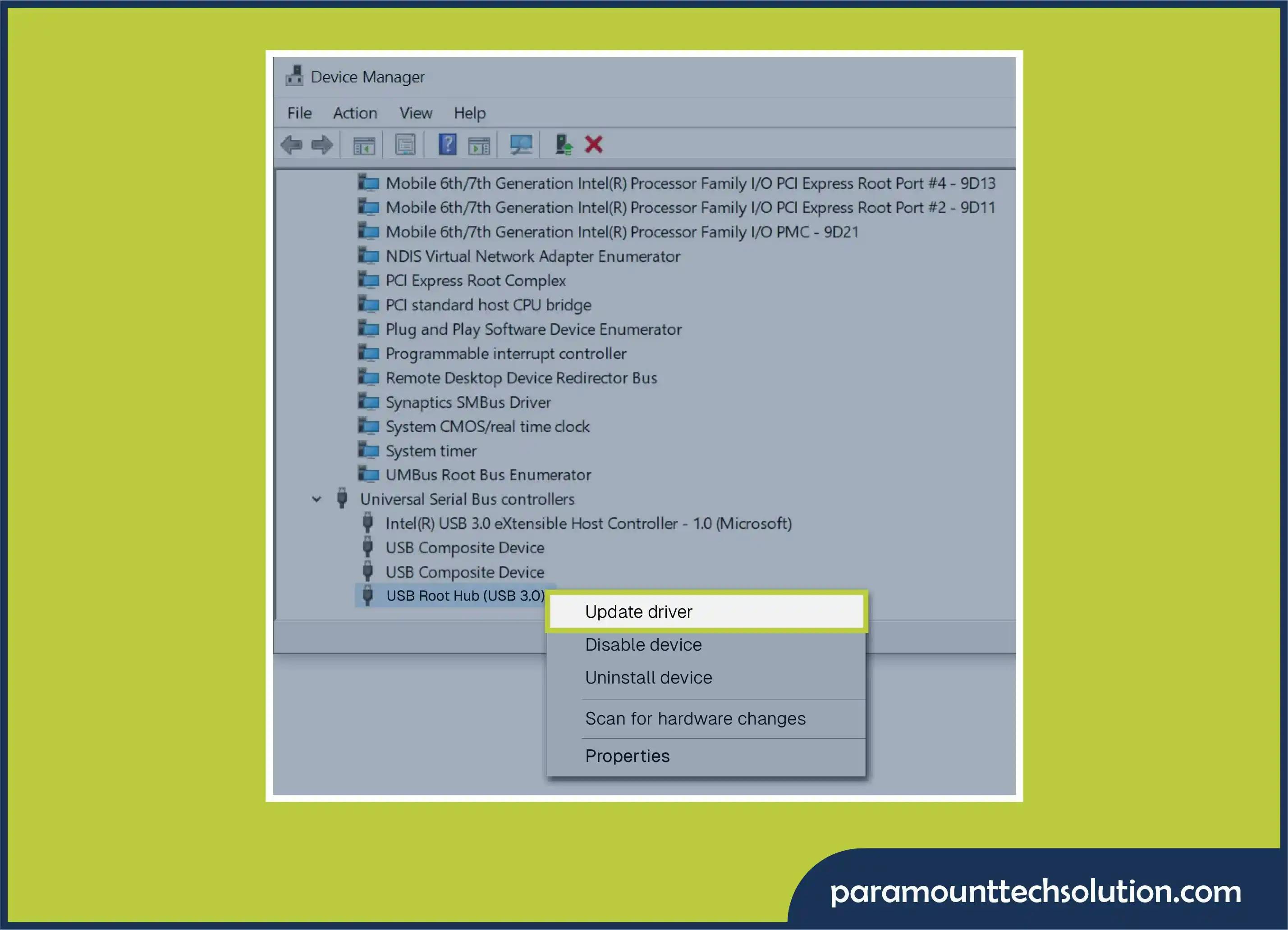
You can also update the chipset or USB drivers from Windows updates. Simple open setting, go to Windows updates and click on check for updates.
Steps to update chipset or USB drivers from Windows Update:

Go and check your hardware manufacturer`s site, Device`s brand, e.g, HP, Dell, Lenovo, etc, for the latest updates, visit the official website, search for your model, download and install it. This method gives you the latest and most stable drivers. Steps to download updates from the manufacturer`s site;
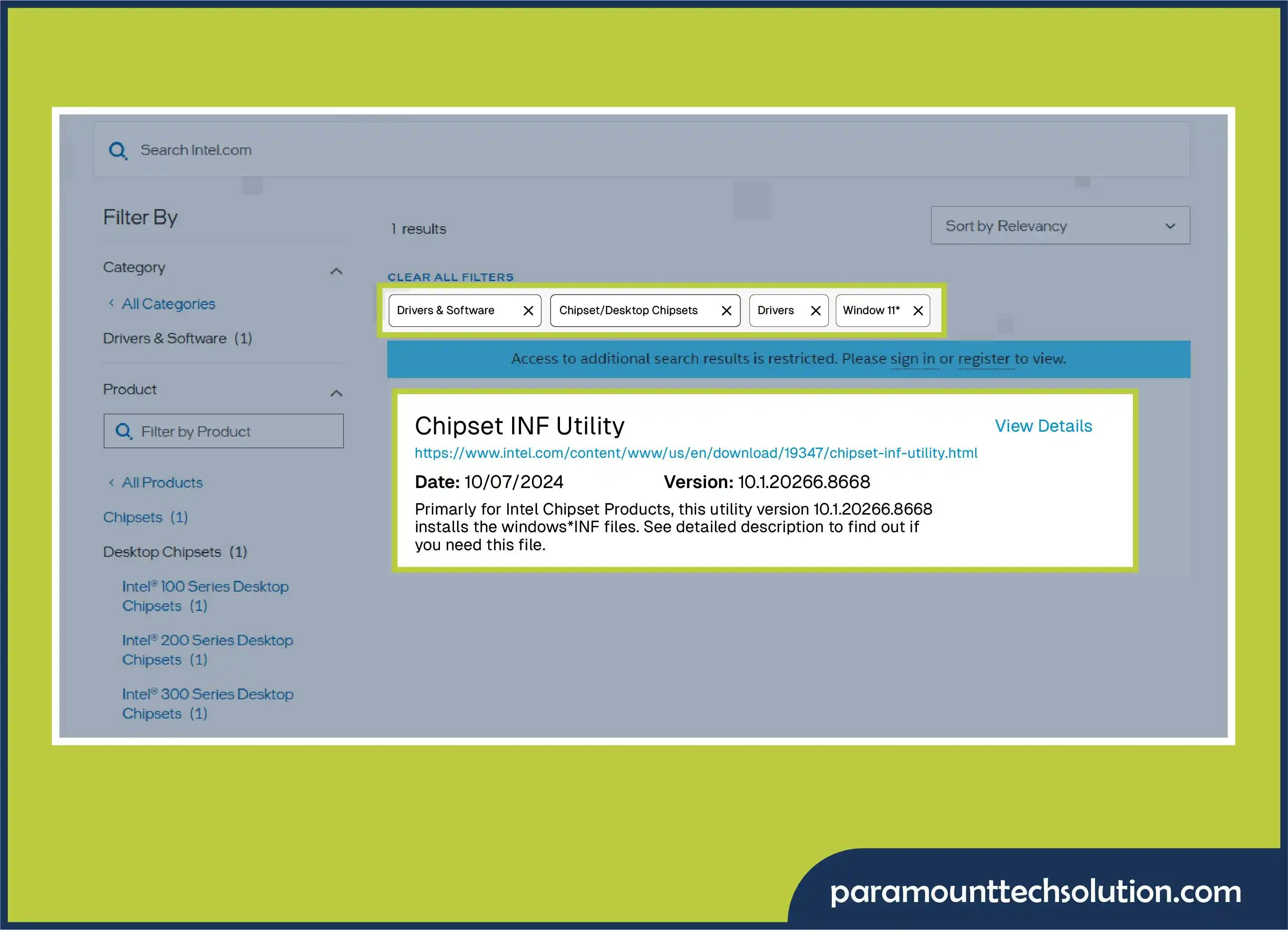
The next step is to click on Download and install them.
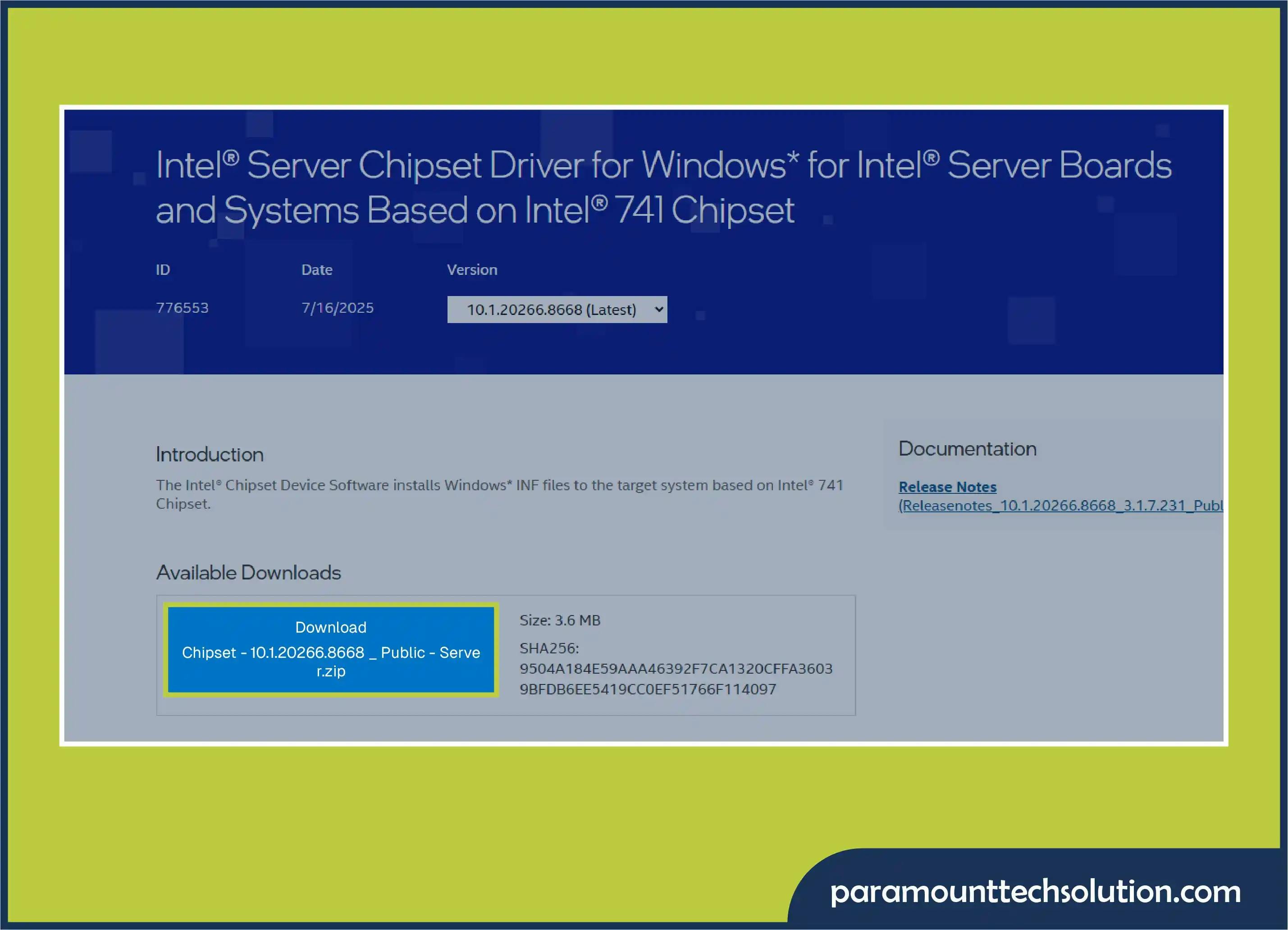
AMD drivers are software packages that allow the AMD processor or the motherboard chipset to communicate properly with Windows. It helps in
Steps to download the update from the AMD drivers
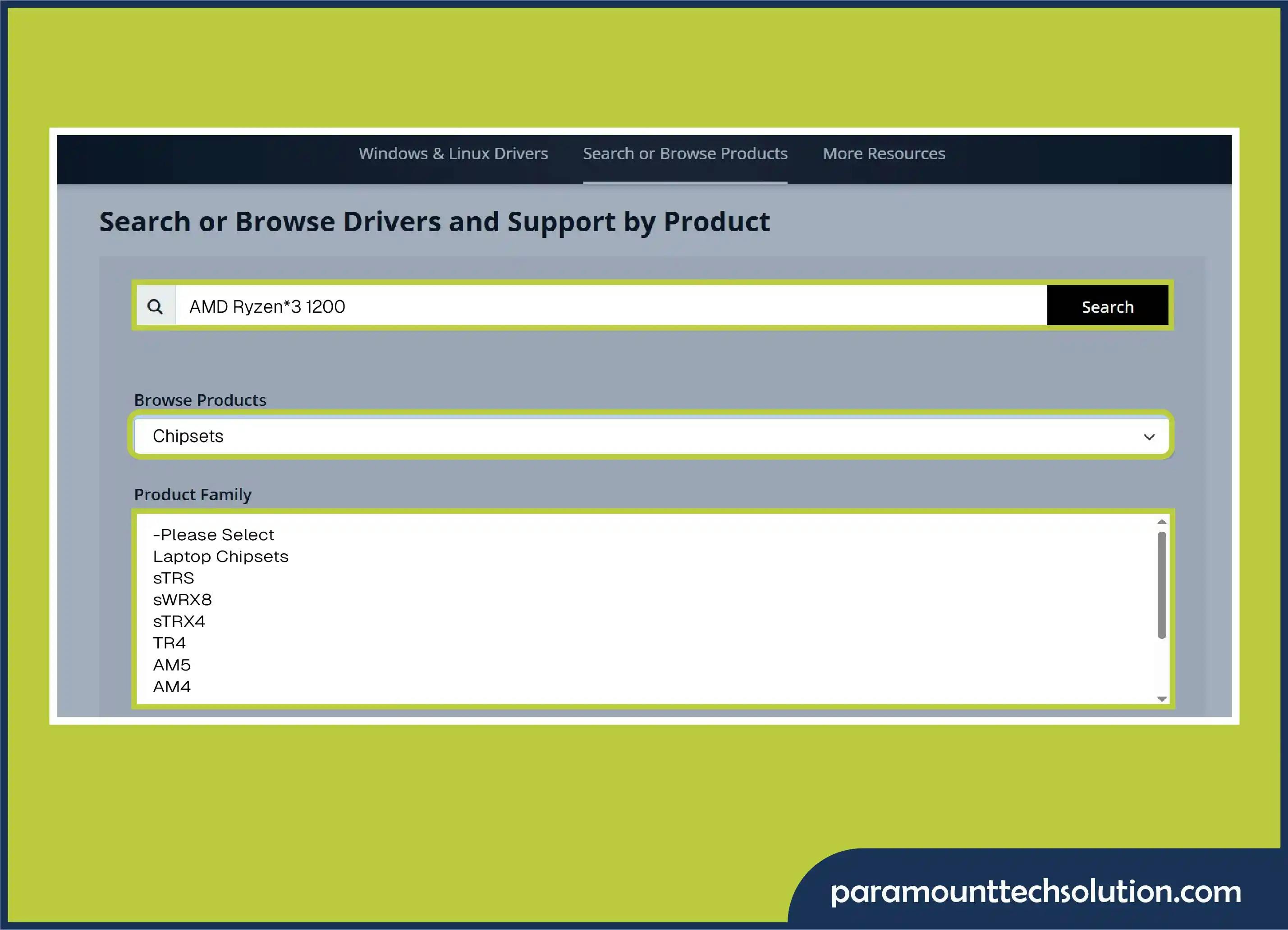
ASUS motherboard drivers
ASUS is the most popular motherboard manufacturer. These are known for gaming, their best quality, and advanced designs. Steps to download ASUS motherboard drivers are:
Step 01: Open the Asus page and click on support
Visit the official page of ASUS and click on support to open the support page
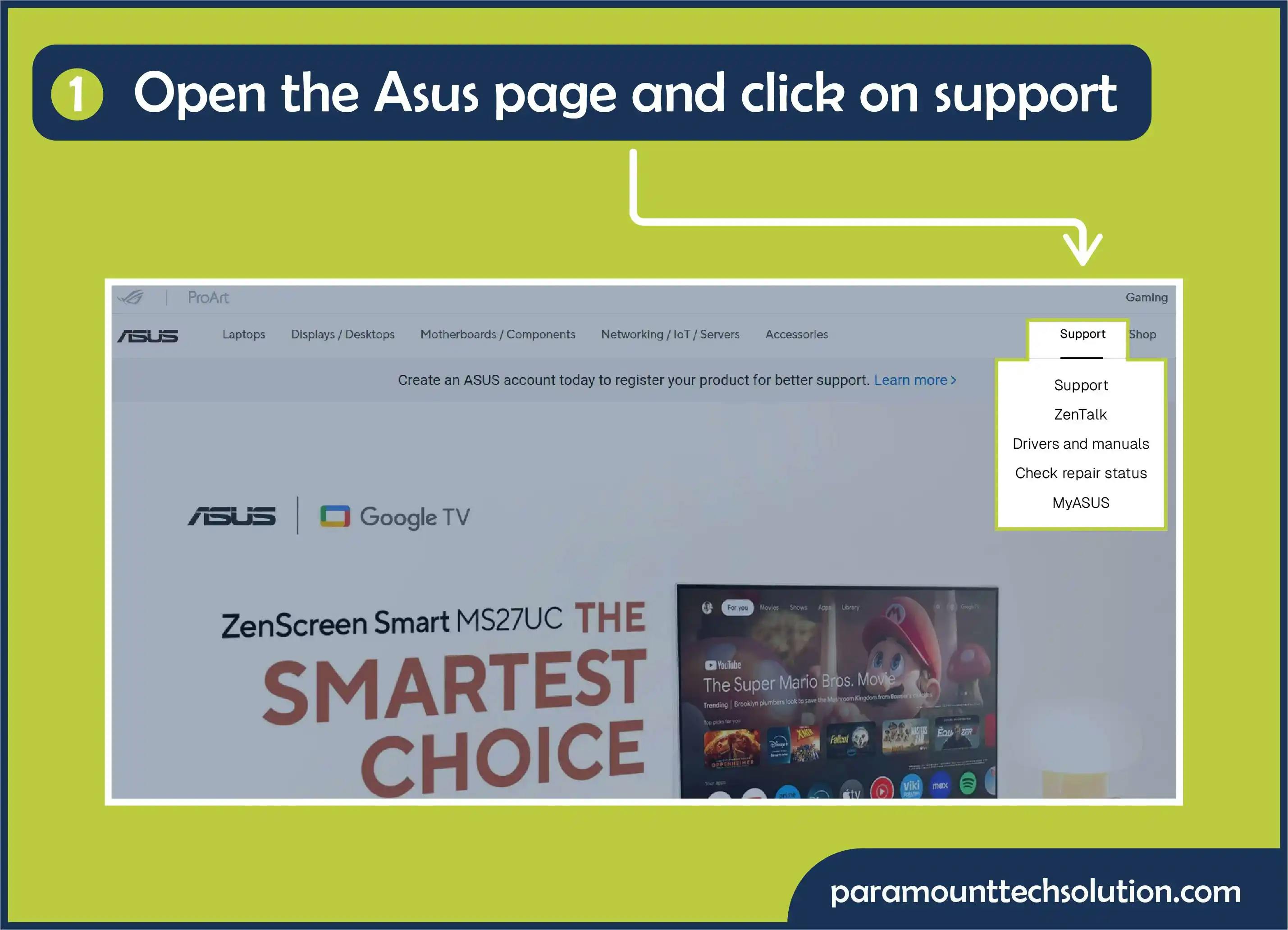
Step 02: Select a Product
The next step is to select the motherboard from the options.
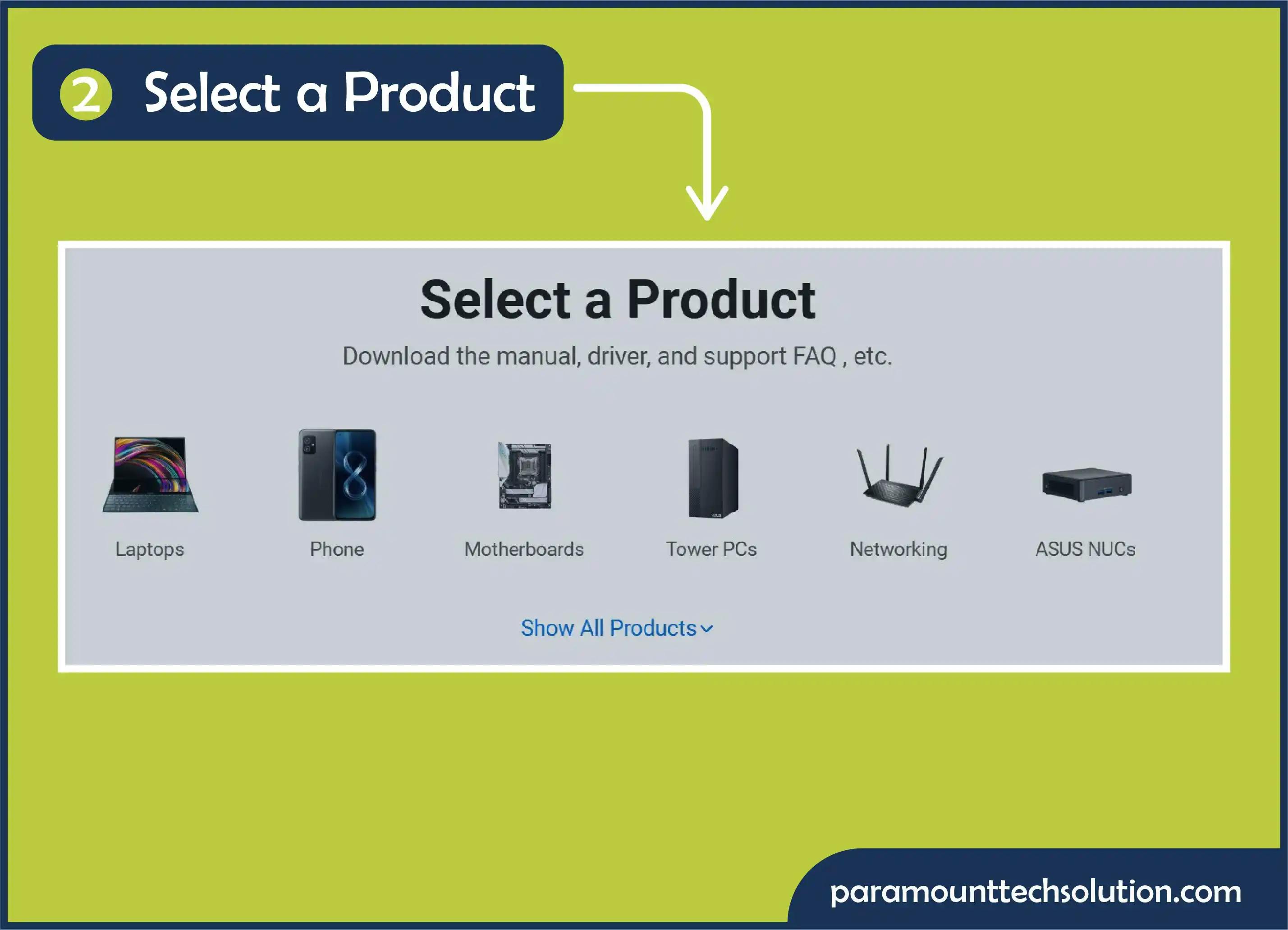
Step 03: Select drivers and tools
Then enter your motherboard product series and model, and then click on drivers and tools.
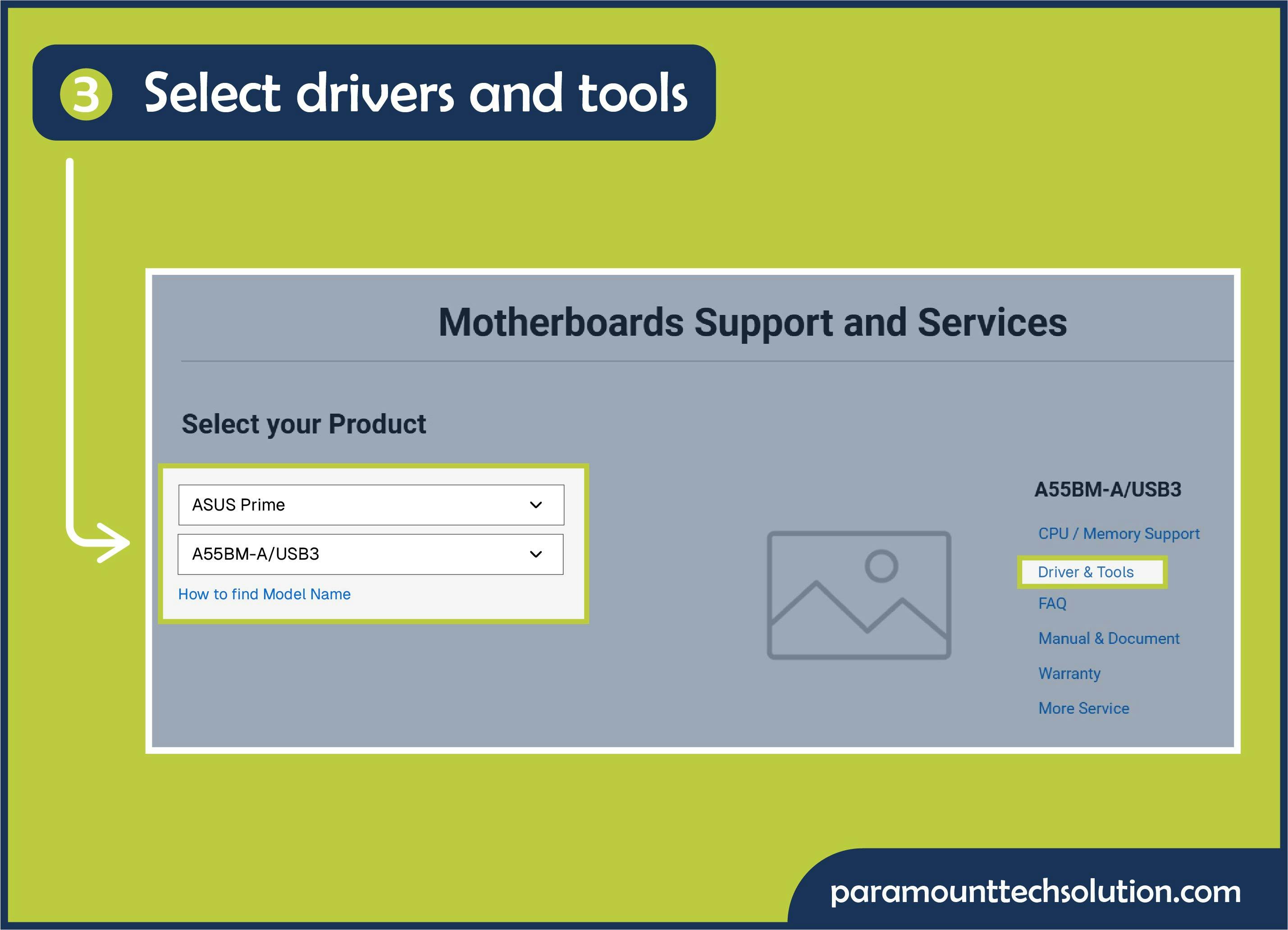
Step 04 Download the driver
Choose your window and download the drivers. Chipset, LAN, Audio, etc.
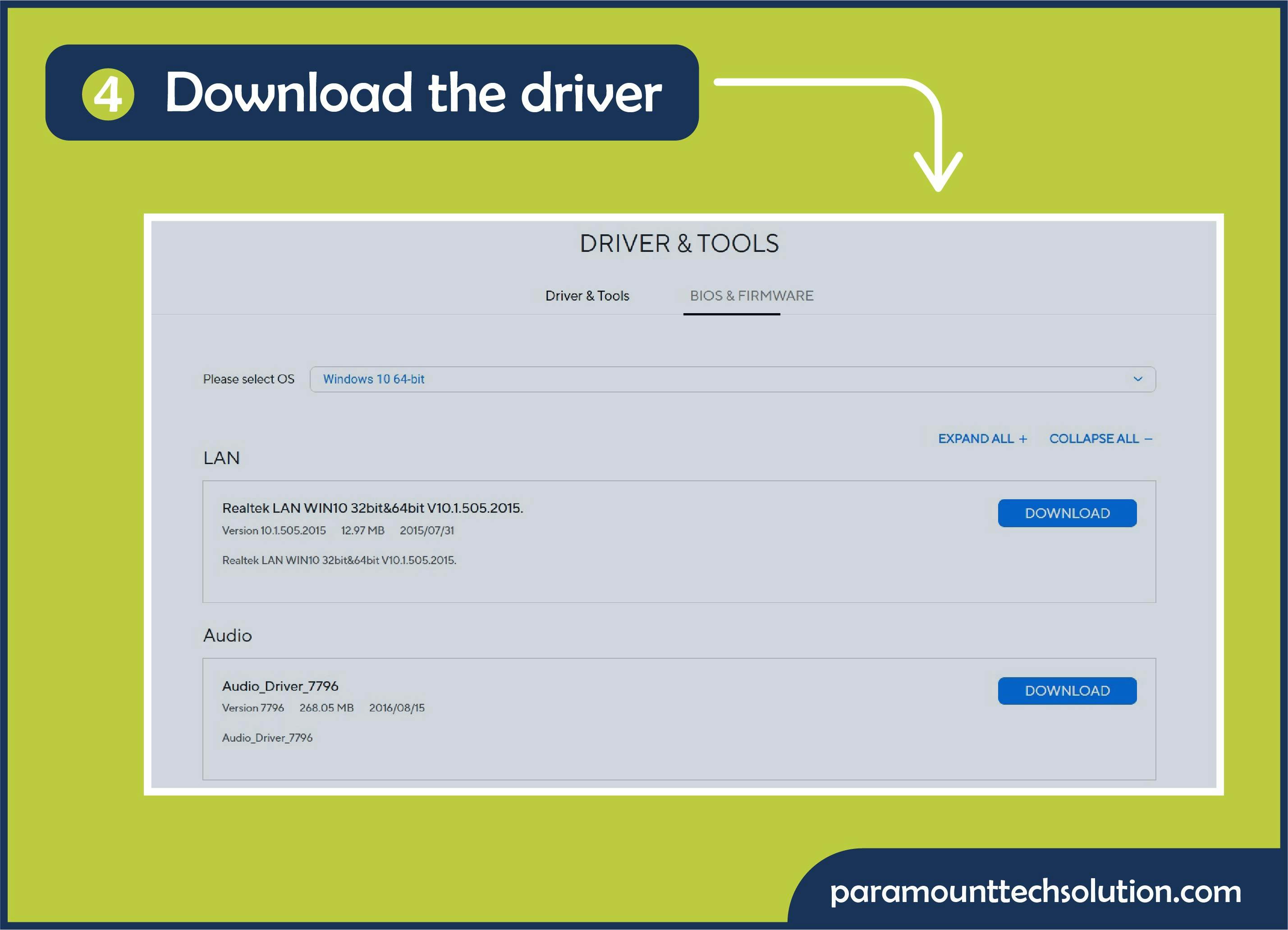
The motherboard driver plays an essential role in helping your hardware components to communicate with the operating system of your PC. If there is any issue with the motherboard drivers, then they are unable to communicate with your OS.
Well-chosen motherboard drivers with compatible and high-quality hardware significantly impact a computer`s performance, stability, and future upgrade potential.
In our blog, we provide alternative methods to update motherboard drivers for efficient performance. You can download updates from(Intel, ASUS, or AMD official sites ) to extend the life of your PC.
What is a motherboard BIOS?
A motherboard BIOS( basic input output system ) is a small program that is stored on a chip of the motherboard that loads first when the computer turns on, and makes sure everything works, and then loads your operating system.
What is a motherboard chipset?
The chipset manages the connection between hardware components and peripherals and ensures that they are working together smoothly.
How often should I update my motherboard drivers?
You only need to update motherboard drivers when you face a blue/black screen panel, screen flickering or freezes, heavy software or game installation, add new hardware, or the manufacturer releases an update.
Is downloading updates from third-party or driver updater toois safe to use?
They can be safe, but most safe and recommended method is to download from the official sites.