How to Update NVIDIA Drivers
Paramount Tech Solution
Paramount Tech Solution
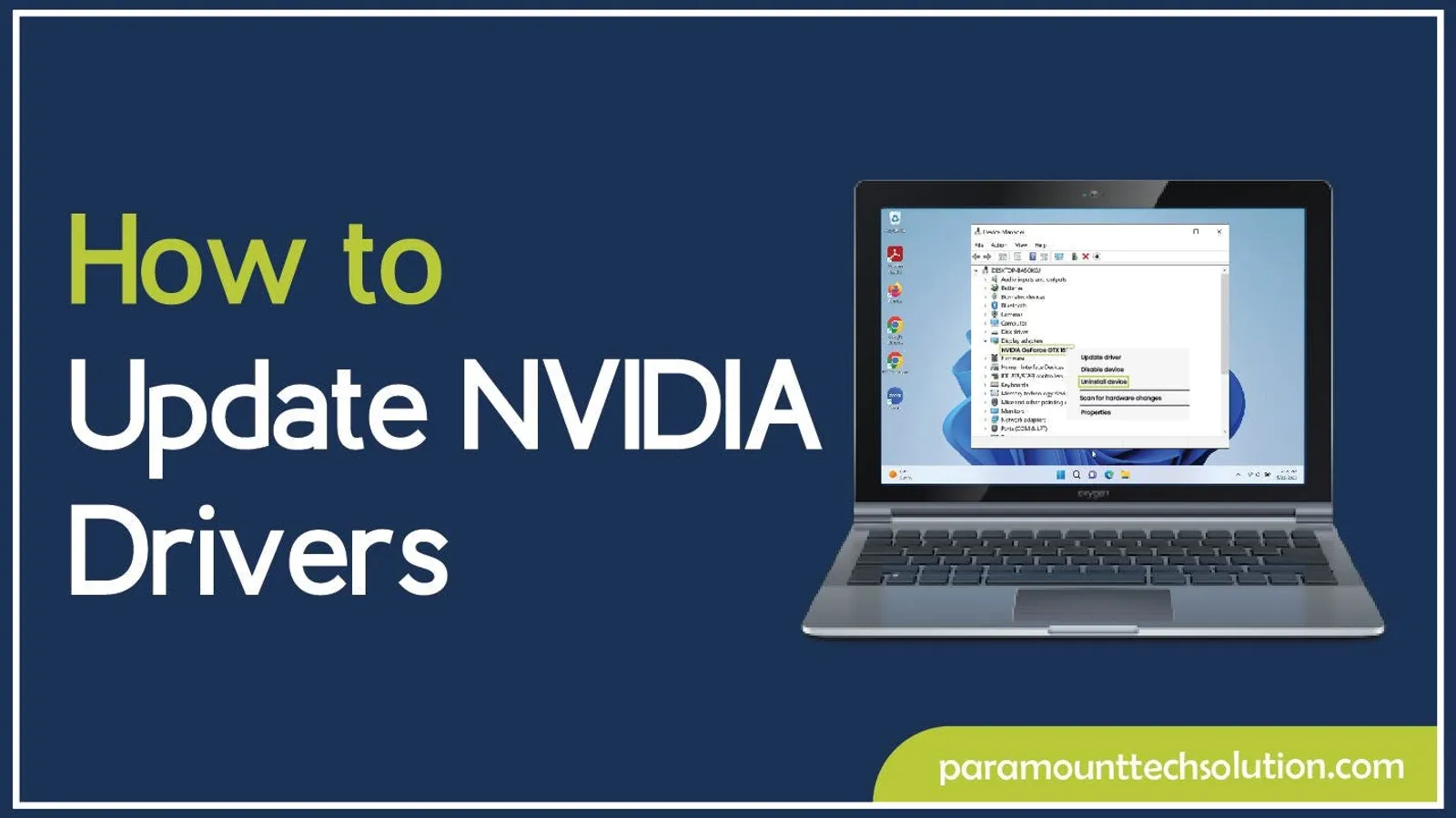
Have you ever faced game crashes, screen flickering, or slow performance while using your PC, and you don’t have a clue what the reason is? When it comes to gaming, graphics, video editing, or even PC performance, the reason is simply outdated NVIDIA drivers.
You can update them simply from the device manager, Windows Update, or the safest method is to update from their official website. Without updated drivers, your system may fail to recognize your GPU properly, or you may not get the improvements provided by NVIDIA.
In this guide, we will cover multiple methods that update your NVIDIA drivers and make your gaming, videos, or images visuals clear, and make your system run at its best.
Simply, the drivers help your operating system to interact with your hardware components for communication.
Graphic drivers are drivers that help the OS and applications to interact with your graphics card (GPU) for communication.
Some features of NVIDIA drivers are :
Optimized for the latest games, ensuring maximum performance and smooth gameplay right from launch day.
Built for creators who use applications like Adobe Premiere Pro, Blender, or Auto task. These drivers provide stability and professional-grade performance.
They can use system memory and power in a better way, so that your system runs smoothly.
It is essential for gamers and 3D artists who want to create high-quality visuals.
If your drivers are updated, then you will be able to get the visuals clearly and also provide realistic effects. Updated drivers fix bugs and errors that make your system more stable and smooth.
NVIDIA drivers are tested for long-term stability updated version ensures.
Updating the NVIDIA GPU drivers is important. Here is the reason :
Before updating, you should confirm which driver version is currently installed in your system.
Step 01: Press Win + R and type dxdiag in the box, then click on OK.

Step 02: Go to the display Tab, and you will see all the details of the NVIDIA GPU driver version.

Step 01: You need to right-click anywhere on your desktop screen and select NVIDIA Control Panel from the options that appear on screen.

Step 02: Next step is to click on System Information.

Step 03: Here, you can see the version of your NVIDIA drivers.

There are multiple methods to update NVIDIA graphics drivers. All the methods are quite easy to apply. You can choose the one that fits your needs best.
One of the easiest and reliable methods to install or update NVIDIA drivers is by using GeForce Experience, which is freely available.
Steps to download NVIDIA drivers update from their official site are:
You can manually install the updates from Device Manager. Steps to download NVIDIA updates are ;
NVIDIA sound drivers are software components that allow your NVIDIA GPU to function properly.
Nvidia does not manufacture motherboard audio drivers; they provide Nvidia high definition audio drivers. Motherboards are usually from Realtek, Intel, etc.
Note: Updating the NVIDIA motherboard drivers means updating or installing the HDMI/or display port which is installed along with the NVIDIA high-definition audio drivers, graphics drivers.
Steps to update and install NVIDIA sound drivers or NVIDIA HD Audio drivers manually are :
Updating drivers depends on which Linux distribution you use. The two most common are :
You can update or install the NVIDIA driver on Debian/Ubuntu/Mint with two methods
In Ubuntu 22.04 /24.04 versions, you can download the NVIDIA driver updates. By using the automatic installer the Linux detects your GPU and chooses the recommended version automatically.
Step 01: Check your GPU Model
Open the terminal (CTRL+ALT+T) and run ;
This will show the NVIDIA GPU installed in your system.
Step 02: Update the system
Before installing drivers, update your package list by :
Step 03: Check available NVIDIA Drivers
Ubuntu has a tool called ubuntu-drivers to detect available drivers:
This will list recommended drivers.
Step 04: Install the Driver
Install the driver (replace nvidia-driver-535 with your recommended version ):
Step 05: Reboot the system
After installation, reboot the system and write the following command:
Step 06: Verify the installation
Once the system is rebooted, check if the NVIDIA driver is active, and write this command, which shows GPU information
Step 01: Search available drivers. Type this command :
Step 02: Install a specific version, for example, 535, then you enter the command :
Step 03: Reboot the system. Type this:
Fedora is an open-source Linux-based operating system designed by the Fedora Project, freely available, which is well-recognized for its security and stability.
Step 01: Update Fedora
Keep your system up to date before adding a new drive. Enter this command:
Step 02: Enable RPM Fusion Repositories
To get NVIDIA drivers, you must enable RPM Fusion free and non-free repositories.
Step 03: Reboot it
Reboot the system. Enter this command;
Step 04: Install NVIDIA Driver
Install the recommended driver package.
This automatically builds drivers for the kernel and works better for Fedora.
Arch is also a distribution of Linux that uses pacman for the latest drivers.
1. Update system
You need to update the system. Enter this command:
2. Install drivers
To install drivers, you need to enter this command:
3. Blacklist Nouveau (if conflicts)
If Nvidia drivers work fine, then there is no need to use this, but if you see boot issues or driver errors, then enter this command :
4. Verify
For verification, enter this command:
Sometimes the latest drivers don't work as expected. They cause black screens, sudden crashes, be stuck in gaming, or compatibility issues with older applications. In such situations, you need to install an older version that is compatible with your system.
Steps to uninstall the current version of drivers are :

Once you click on uninstall device, confirm it by clicking on delete the driver software of this device, and uninstall it completely.

Steps to download an older version of NVIDIA drivers are :
Steps to install the older driver are :
Sometimes, users face NVIDIA driver problems after updating or installing a new version, or sometimes fail to install the NVIDIA drivers. Common reasons include:
Conflicting drivers or corrupted GPU files can cause the screen to go black or freeze during installation.
Fix:
In Device Manager see under the option of display adapter, your NVIDIA GPU shows an error code 43. It means Windows detected a problem with the graphics card or its driver and disabled the device.
Fix:
If you download a version that does not match your GPU model or your OS version, installation will fail.
Fix:
Antivirus software, games, or background apps, i.e, GPU monitoring app, game overlays, etc, may interfere with the installation process and fail to install the drivers.
Fix:
Old or corrupted drivers can block new ones. If not cleaned properly, they conflict with the installer.
Fix :
It is an open-source driver still loaded on the nouveau driver or an old NVIDIA driver; it can conflict with the new one.
If secure boot is enabled in the BIOS, then it will not load the nvidia drivers properly and cause a black screen
Installing a driver not match your GPU or OS version.
Windows Fast Startup can cause problems after switching drivers, making the system fail to load correctly.
An incomplete or failed driver installation can cause display failure.
Installing the NVIDIA drivers can sometimes lead to unexpected problems. Such as crashes, black screen, or error code. Most problems can be solved with a few quick fixes that can restore stability and performance.
Updating the NVIDIA driver is crucial for running the GPU smoothly. You can use GeForce Experience for official websites for safe updates.GPU (Graphics cards) is responsible for rendering images, videos, running games, and clear visual representation.
Updated NVIDIA drivers protect you from sudden crashes, freezing, black screen, or slowing down the system. If you follow the methods that are listed in our blog, you can make sure that your drivers stay updated and you can run your PC efficiently without any screen distortions.
Do I need to uninstall old Nvidia drivers before updating?
Not always. The NVIDIA installer allows a clean installation that removes the old files.
What is the difference between game-ready and studio drivers?
Game-ready drivers are optimized for the latest games and updates, while studio drivers are tested and stable for creative work (editing or 3D rendering.
Do Nvidia drivers update automatically on Windows?
Yes, GeForce Experience can notify you and automatically update drivers.