How To Update Ram Drivers
Paramount Tech Solution
Paramount Tech Solution
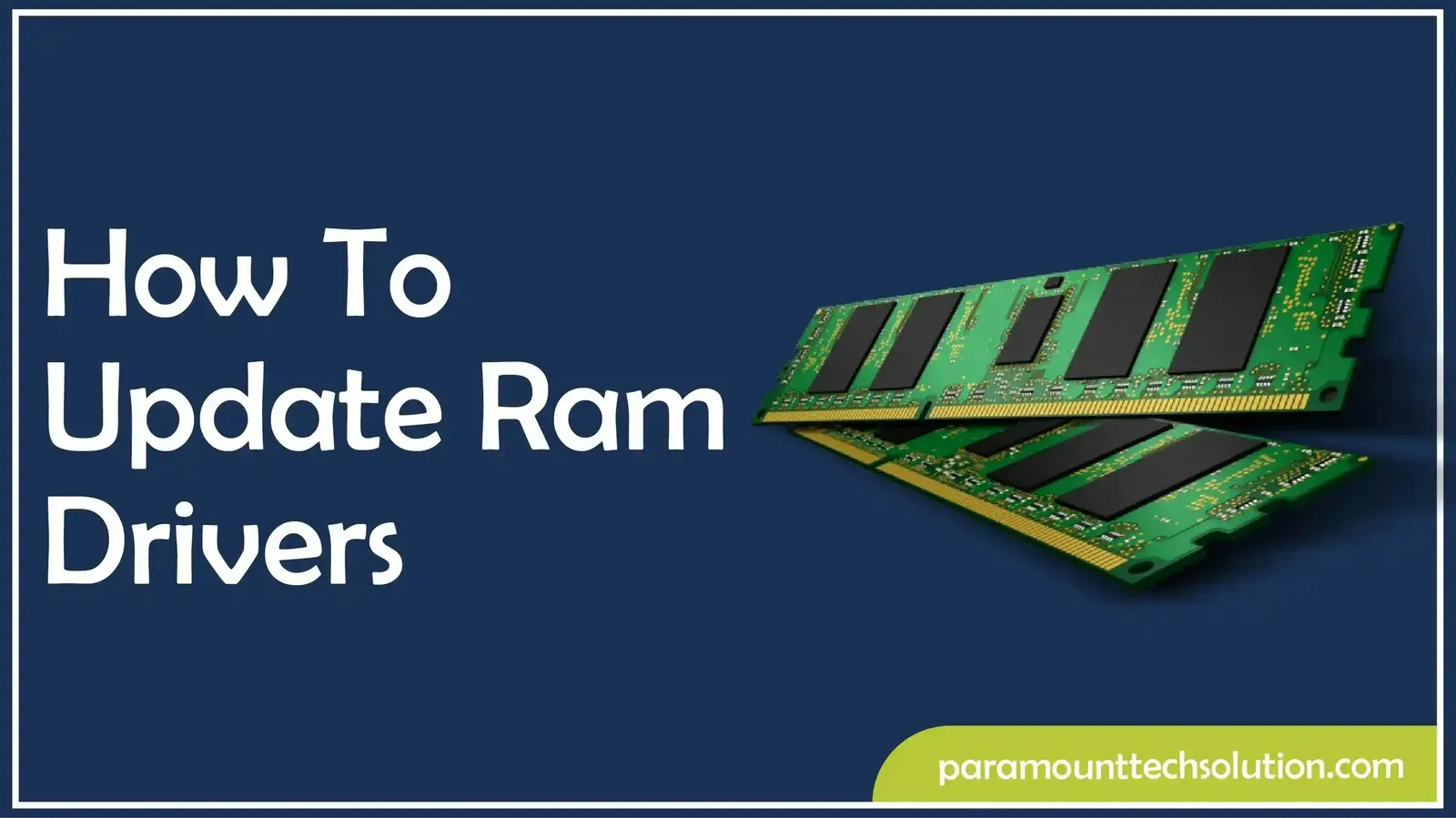
Is your computer running slower than expected, freezing during multiple tasks, and showing random errors even though you have already installed plenty of RAM? Many users think that issues lie in hardware, but in reality, outdated or missing RAM drivers could be a reason.
If you are facing this issue, we can provide you with expert guidance in this regard. But the interesting fact is that RAM does have a specific driver for itself. You don't directly update the RAM drivers in the same way as we update other drivers, i.e, graphics, network, etc.
Now the question is which drivers should be updated that help boost our RAM functionality. In this blog, we will guide you on how to update or upgrade your RAM, how to see their version, explain their relationship to BIOS updates, and also explore related drivers such as hard drive, USB, and monitor drivers.
RAM drivers are a hardware component that help your operating system to interact with memory modules, CPU, motherboard, and other elements.
RAM does not get Driver updates directly. The software that is needed for RAM is integrated into motherboards and the OS (operating system). It comes with chipset drivers or BIOS firmware that controls how memory works with the processor. Their performance is tightly connected to the drivers and firmware that manage your system.
RAM is a hardware component that works directly with your CPU and motherboard. Unlike a graphics card, keyboard, or printer, it does not require its own driver, so how can we update RAM drivers in a laptop? It depends on :
Chipset drivers
BIOS/UEFI firmware
Operating system memory management
You should look for warning signs that show that your drivers or firmware drivers are outdated. The signs are given:
Although RAM does not update drivers itself. You need to update those drivers to enhance the performance of the RAM. Here are the RAM-related drivers that you need to update:
You can update chipset drivers through Device Manager. Steps to update chipset drivers are :
BIOS /Firmware drivers are built into the motherboard firmware. They allow hardware recognition during boot-up before the operating system uploads.
Monitors do not directly boost RAM, although they help in working efficiently with the graphics system. Updating monitor drivers improves communication between RAM, GPU, and monitor for smoother visuals. Helps in preventing flickering or black lines on laptop screens or crashes that force RAM to reload the process.
Steps to update monitors are ;
Updating RAM-related drivers, e.g, chipset, BIOS, enhances PC performance. It ensures :
By default, RAM may run slower than it is shown. For example, it may run 2133 MHz instead of 3200 MHz.To make RAM run at its actual speed, you need to enable XMP (Intel)or DOCP (AMD). Steps to enable XAMP /DOCP are:
You can simply update your RAM through Windows Update. You need to open the settings, go to Windows updates, and select the CPU and chipset.
Updating Cipset or processor driver, click on check for updates. Steps are:
Have you ever thought about what type of RAM your computer is running? Knowing the version of your RAM is important when upgrading, troubleshooting performance issues, or checking compatibility with new hardware. Windows, macOS, and Linux provide a Straightforward way to check your RAM version from the system.
You can check your RAM in Windows 7 by following the given steps:
Press Ctrl+Shift+Esc to open Task Manager directly.
The next step is to go to the performance tab.
Under physical memory (MB), you will see total, cached, and available memory. But in Windows 07 Task Manager, you won't see RAM speed or slot information.

You can check your RAM version on Windows in three different methods
If you want to check the RAM version on Windows, you need to open Task Manager, tap on Performance, then click on Memory. Steps are :

Wmic memorychip get devicelocator, manufacturer, partnumber, speedtimings, and channels.
This shows the manufacturer, part, and speed of your RAM.

CPU-Z is a free software tools for Android and Windows that provide information about hardware components, CPU, motherboard, and RAM.
Visit CPU-Z from the official site, i.e, www.cpuid.com, click on Download.


Steps to check the version of RAM on macOS are:
Go to the Apple menu and click on About This Mac.

The next step is to tap the Overview option.

Tap on the memory section, and it will display your RAM how much it is used, and how much is available.

For checking RAM type and specs on Mac


sudo dmidecode –type memory |grep “Type:”

One of the easiest ways to boost speed and overall performance is by upgrading its RAM. You need to check your current RAM type by opening the task manager. Buy a compatible RAM, shut down the PC, open the case, locate the RAM slots, and insert it.
You can upgrade RAM in Windows by replacing it with new RAM. Following the given steps;
Check your current RAM.
Open Task Manager By Pressing Ctrl+Shift+Esc, click on Performance, and then click on Memory. You will see the details of RAM, note the total size, speed, e.g, 2400 MHz, and the slot used.
For upgrading RAM in an HP laptop, you need to visit the HP support site to confirm the maximum supported RAM and RAM type.
Buy compatible RAM
Upgrade or Install RAM

If you are not ready to buy new RAM, there are several ways to optimize your existing memory and improve performance.
Shut down the unnecessary programs running in the background to free up active memory.
Prevent the apps from launching automatically when you start your laptop.
Freeed up the cache memory or temporary files. Regular cleanup reduces memory usage and boosts speed.
Viruses and malicious software often consume RAM and slow down the PC.Use trusted antivirus software like AVAST, Windows Defender, etc, to regularly scan your laptop.
Updating your RAM is one of the easiest methods to increase the responsiveness of your PC. But RAM does not have a specific driver for itself, although we can update those drivers that help boost the RAM.
You can also upgrade your RAM by replacing it with new ones or without replacing it. All the methods are given in our blog. We provided both options, either you can update from within the system or replace it with new ones. By following our guide step by step, you will be able to update or upgrade your RAM safely and efficiently.
What is the best DDR5 RAM for gaming in 2025?
G.skill Trident Z5 Neo is one of the best for all-around Kits. Best known for greater speed, low latency, and great for AMD and Intel.
Will updating the BIOS improve RAM performance?
Yes, BIOS updates improve overall system performance.
Can I update RAM through software?
NO, RAM is a hardware component, so it cannot be updated through software. However, you can update BIOS OR chipset drivers, which can improve RAM performance.
Does Windows automatically dust after an update?
Your Windows detects and uses the new RAM automatically. No ext drivers are needed.
What is virtual memory, and how does it help RAM?
Virtual memory is a disk space used as temporary RAM. It helps your system to run more applications when physical RAM is limited.