How to Update Sound Drivers
Paramount Tech Solution
Paramount Tech Solution
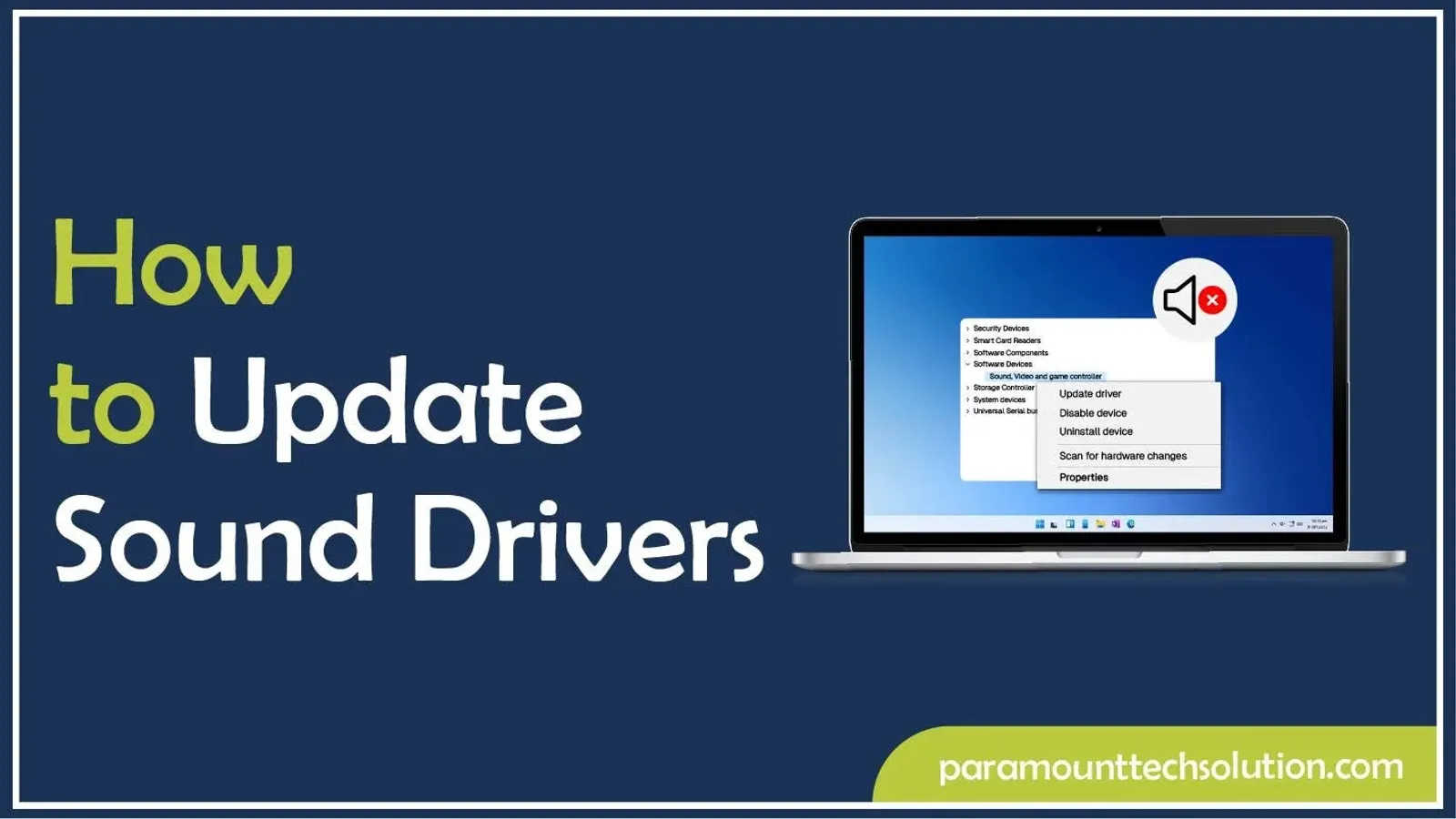
When you are in the mood to listen to music, but there is no sound or a microphone suddenly stops in online meetings or sessions? These minor annoyances can be caused by a problem with your sound drivers. In many cases, outdated drivers are a reason behind sound-related issues.
Sometimes you have seen the red cross mark in your audio icon, this indicates that your Windows does not recognize speakers, headphones, or audio drivers. Sound drivers play an important role in delivering sound; if there is any problem with them, then how can they deliver the audible sound properly? In our blog, we provide all the solutions that fix and update your audio driver problems in Windows 10 or 11.
Audio drivers are part of the software that links the OS with hardware for communication. Your audio drivers are called the sound driver or audio device drivers, which play an essential role in delivering smooth audio. Without a sound driver, your pc did not know how to play and record sound correctly. Corrupted or missing audio drivers may deliver poor-quality audio.
If you want a clear sound through speakers, headphones, or any other external device, then an update is important. Without the updation of audio drivers, the audio is not clear, distorted, or even no sound.
Outdated audio drivers can cause problems, which are:
There are multiple ways to update Audio drivers on Windows 10/11:
It is built-in update driver options. You can update audio drivers in Windows 10 or 11 through Device Manager:



Updating audio drivers through Windows updates automatically installs the updates if available. Steps to update audio drivers through windows updates are :

Always used to download updates directly from the official sources and avoid third-party driver tools, which may install corrupted or outdated drivers. Simply visit the official website, accept all conditions and terms and click download, and follow the instructions to install them.
Realtek is one of the most widely used sound cards throughout the world. It is the main driver that allows Windows to talk to the Realtek audio chipset on your laptop. Without it, you might face:
For the updation of Realtek audio drivers, you just need to visit the website of Realtek, download the latest model, and uninstall it.
Steps to update Realtek audio drivers are:

If you don't want to manually search for drivers, you can use third-party driver updater software. These tools automatically scan your system, detect updated drivers, and install the latest versions for your device.
Popular and trusted driver updater tools are:
In Mac, when you experience any sound issues, i.e, no sound, distorted audio, microphone problems, outdated Audio drivers could be a reason. How to update audio drivers in Mac:
To update the microphone drivers, open Device Manager, expand audio input output devices, right-click on it, then choose Update Driver. Steps are given :

If you want your pc produce a smooth sound and not disturb your personal or professional work, then we have to ensure that our sound drivers have to stay updated.
Reltek audio drivers are one of the best audio drivers. It ensures clear audio, smooth playback, and recording.
You can also update the drivers using third-party tools, but remember that only safe and trusted sites should be preferred; updates through unofficial sites can be dangerous. All the methods in our blog will help you get rid of sound related issues and enable your PC to produce clean and clear audio.
What are sound drivers?
Audio drivers are called the sound drivers or audio device drivers, which help in delivering smooth audio. Audio drivers are part of the software that links operating systems to hardware for communication.
How often should I update sound drivers?
Only update when you face issues or Windows suggests updates
How can I update sound drivers automatically?
Use Windows Update or Device Manager to automatically install updates.
What to do if sound drivers cause issues after the update?
You can roll back to the previous version in Device Manager.