How to Update the Drivers
Paramount Tech Solution
Paramount Tech Solution
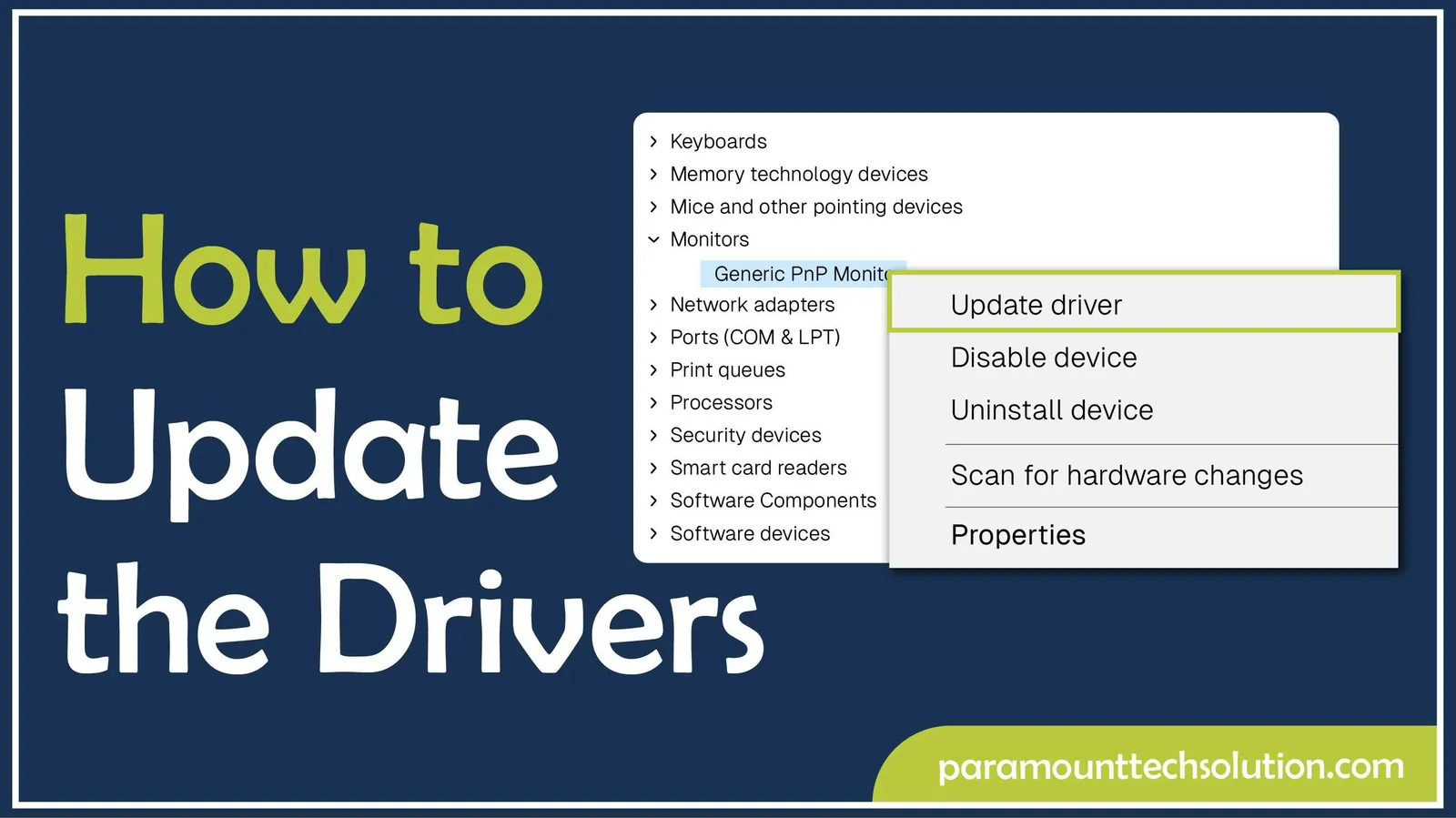
If you want smooth performance of your PC, then you have to keep your drivers updated to avoid disturbances. If you are using your computer or pc with outdated drivers, it causes poor graphics, compatibility issues, sound issues, weak internet, or unresponsive devices.
In this Blog, we will guide you about drivers, why updating is crucial, what problems you will face with outdated drivers, and methods for updating drivers with expert tips to avoid mistakes.
Keeping your drivers updated ensures your computer works smoothly. Here`s why it matters:
A driver is a piece of software that acts as a connector between the operating system and hardware, helping to communicate with device hardware to retrieve data.
All the hardware components need drivers from internal devices to i.e, graphic cards, to all external devices connected to the computer, i.e, printers, speakers, etc.
Also learn How to connect HP printer to WiFi
Example: printer drivers, keyboard drivers, mouse drivers, display drivers.
In this section, we will show how to update printer drivers, mouse drivers, keyboard drivers, or display drivers in just a few clicks and make your device`s performance smooth
Step 01:Click on the window icon, then settings

Step 02: Select the device manager

Step 03: Expand the device
For example;
For printers,

For mouse drivers

or Keyboard drivers

For display drivers

Step 04: Choose Automatically for drivers.

Kernel drivers are the low-level drivers that work closely with the operating system and allow it to interact with hardware.
In Linux, you can update the kernel directly
sudo apt && sudo apt upgrade
sudo dnf upgrade –refresh
Virtual device hardware is used in virtual environments to simulate hardware.
For example:
Virtual network drivers in VMware or VirtualBox.
VMware provides tools that contain all the drivers (graphics, network, mouse, shared folder, etc).
Steps to update VMware are:
BIOS /Firmware drivers are built into the motherboard firmware
They allow hardware recognition during boot-up before the operating system uploads.
Steps to update BIOS/firmware drivers are simple
Step 01: Search for the device manager

Step 02: Expand the firmware, right-click, and choose Update Driver

Step 03: Choose automatically for drivers

These drivers enable the operating system to read and write different file systems.
For example
NTFS or drivers for Linux EXT partitions.
Graphic drivers are drivers that allow your OS and applications to communicate with your graphics card (GPU). Graphics cards are responsible for rendering images, videos, boosting performance in gaming, video editing, and 3D designs, and handling heavy graphics by reducing load on the CPU without graphics drivers. Displaying images, videos, or running games affects badly.
Black lines on the monitor, a flickering screen, or distortion happen when there is an issue with the graphics card.
For example
Specialized graphics drivers are NVIDIA, AMD, or Intel.



These drivers are responsible for controlling wired and wireless network adapters. Without them It is difficult to connect to the internet.
A Network interface card is a part that helps your computer to transfer signals over a network for communication. Steps to update NIC or network drivers are;
You can update the network drivers or NIC adapters by following the simple steps:


These drivers are responsible for sound devices such as headphones, microphones, and speakers.
For example
Step 01: Select Device Manager, Expand sound, video, and game controllers

Step 02: Right-click on it and choose driver updates

NOTE: You can also download it from Realtek by visiting the official website, selecting the Windows version 10/11, downloading it, running the installer, and restarting your PC.

Steps to update audio drivers on Mac;
There are several ways to update the windows. Here is a complete detail of the updation of drivers in Windows 7,10, or 11. Updating the drivers helps your system perform without any distortion. All the methods are safe to apply and help to update all drivers. All the methods are given below :
Driver updates in Windows 7 are a bit different compared to Windows 10 or 11.
You can use this method for the updation of drivers in an HP laptop.
The Windows update automatically provides certified drivers for updation.
Step 01: Open settings

Step 02:Click on update and security

Step 03: Click on Check for updates and install

Install any pending updates >expand optional updates to see driver updates.
There are many methods for updating drivers, i.e, built-in methods by Windows updates or device manager, official tools, and third-party driver updates. These are also called Driver Updater.
Updating the drivers helps your system perform without any distortion
How to ensure that all your drivers are up to date? After updating all your drivers by the above methods, if no updates are available, or it shows that you installed the best drivers, then your drivers are up to date.
Some Monitors do not require any driver, but if you want better colour resolution or accuracy in functionality, then you can update them. You can update the monitor from ;
Mobo is the short form of Motherboard. Motherboard drivers are the software parts that allow the OS to communicate properly with the motherboard, e.g chipset, audio controller, ethernet /LAN controller, and USB ports.
Expand system devices, right-click on Intel R chipset device, click on update drivers, and tap on ok.

Expand the universal bus controller. Right-click on the USB Root Hub or host controller, then click on Update Drivers.

Ram is a hardware part directly handled by the motherboard and CPU. It cannot update them, but increase their performance by:
You can reinstall the driver from the device driver or from the manufacturer`s site, or from Windows Update. Reinstall the drivers to install the updated version, which helps in seamless performance. You can reinstall drivers by following these methods;
Steps to reinstall device manager are ;
Step 01:Select device Manager
Right-click on the device and select Uninstall Device, and restart your Pc.windows will automatically reinstall the drivers.
1.Press win+i >settings >windows update
2. Click on Check Windows
3. Windows automatically installs/updates missing drivers.
Drivers are the crucial part that acts as a bridge between the OS and hardware, which helps them in communication. Without drivers, our PC or computer does not work properly, as they do not understand what to do.
The drivers that are outdated or missing can lead to severe problems. Make a habit of checking for updates regularly, and if available, then install them. Especially for graphics cards, chipsets, and network adapters.
In our blog, we provide a complete guide with simple methods or steps that help you solve your driver`s problems. By following our steps, you will be able to not only detect the problems of drivers and how to fix them, but also extend the lifespan and performance of your PC.
Do RAM and CPU need drivers?
No, it doesn't need any driver; they work directly with the motherboard.
What happens if you don't update drivers?
If you don't update your drivers, then you face many issues, i.e, malfunctions, crashes, or security problems.
Why are drivers needed in a computer?
Because they act as a bridge between hardware and OS. All the hardware components need drivers from internal devices to i.e, graphics cards, to all external devices connected to the computers, i.e, speakers or printers.
Can I update all drivers at once?
Yes, by automatically updating Windows updates, and some driver tools can update multiple drivers at once.