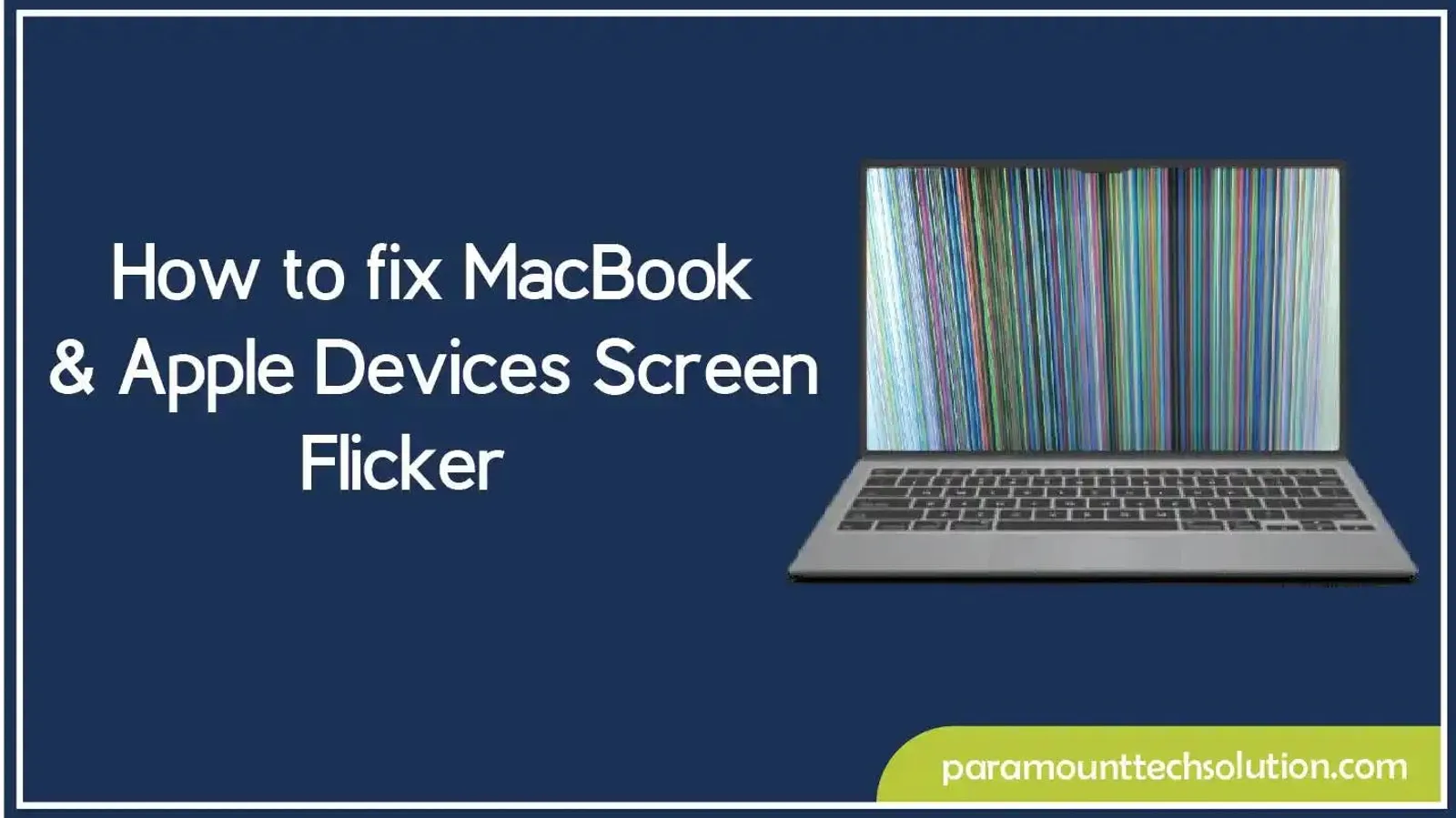Many Apple users face the frustrating issue of screen flickering, especially on MacBook models.
A Mac screen flicker might appear after updates, at low brightness or while running heavy apps.
An Apple display flicker problem can also occur on iMacs, iPads or iPhones due to glitches or hardware wear. This blog explains how to fix MacBook & Apple Devices Screen Flicker.
Common Causes of MacBook & Apple Devices Screen Flicker
When you have seen a glitching screen on Apple devices, it is not accidental. Software bugs, hardware errors or even just a change in display settings can be sources of flicker.
- Software glitches: Sometimes screen flicker MacBook Pro occurs following the application of a macOS update, or due to minor bugs in software and drivers.
- Hardware problems: Glitches in the screens of Apple devices can be caused by loose display cables, an underperforming graphics card or damaged connectors.
- Display issues: The display flash or shake can be caused by display panel issues: backlight, refresh mode (PWM), or an aging display.
- Environmental: Heat, moisture or even magnetic interference can cause random Apple display flickers.
- User preferences: Incorrect refresh rate or other options, such as Night Shift and True Tone, can also contribute to screen instability.
How to Identify Apple Devices Screen Flicker Issue
When you are in the process of fixing your flickering screen on a MacBook Pro or Apple device, it 's essential to confirm what is truly causing the flicker before attempting any repairs.
- Basic checks: Adjust brightness, modify display options, connect to a third-party display or boot into Safe Mode.
- Test in different conditions: Indicate whether or not the Apple display flicker occurs during startup, on the login display, during normal desktop operation or when using heavy applications.
- Use tools: Run Apple Diagnostics or install third-party software to verify display or hardware defects.
- Record the issue: Capture pictures or a short video of the flicker to provide Apple Support with a clearer understanding of the issue when it is being repaired.
How to Fix MacBook & Apple Devices Screen Flicker
These are the steps to follow to resolve Mac screen flicker problems or glitching screens on Apple devices. Begin with the simple fixes and proceed to the complicated ones.
Update Your macOS and Apps
- Click Software Update: To fix screen flickering, go to System Settings > General > Software Update.
- Install macOS updates: Install any available macOS updates.
- Update Apps: Update all apps from the App Store.

Adjust Display Settings
- Switch off Auto-Brightness: To fix screen flicker issues, head to System Settings > Displays to turn off Auto-Brightness
- Disable True Tone and Night Shift: Disable True Tone and Night Shift temporarily
- Adjust Refresh Rate: Change the refresh rate (for MacBook Pro models with ProMotion)
Also Explore: How to Force Quit on Mac
Reset NVRAM/PRAM
- Power off Mac: Shut down your Mac
- Press Key Combos: Switch it on and at once press Option + Command + P + R
- Release the Keys: Hold the keys for about 20 seconds, then release
Reset the SMC (System Management Controller)
- Power off Mac: To fix display flicker issue, click the Apple menu and shut down your Mac
- On Apple silicon (M1/M2): Just restart (SMC resets automatically)
- On Intel Macs: Press Shift + Control + Option + Power for 10 seconds, then release and restart
Test in Safe Mode
- Shut Down Your Mac: Tap the Apple menu > Shut Down.
- Turn On in Safe Mode:

On Intel Macs:
- Hold Shift Key: Press the power button then immediately hold Shift Key
- Let Go Shift: Release Shift upon seeing the login screen
On Apple Silicon (M1/M2) Macs:
- Hold Power Button: Press and hold the power button until Loading startup options appears
- Choose Startup Disk: Select your startup disk
- Tap Continue: Hold Shift Key and tap Continue in Safe Mode
- Log In: this is normal to log in twice
- Check the Screen: Use your Mac for a few minutes.
If the screen flicker disappears in Safe Mode: The issue is likely caused by third-party apps or login items
If the flicker continues: It may be a hardware problem or deeper system issue
Check with an External Monitor
- Connect: Plug in your MacBook successfully into an external display
- Hardware Issue: When all is well with your MacBook but the external screen is flickering it is a hardware problem
- Software Issue: If both screens flicker, it is a software or a graphics card problem
Run Apple Diagnostics
- Power Off Mac: To fix Macbook Pro screen flicker, shut down your Mac
- Restart: Restart while holding D
- Check Hardware Issues: Let Apple Diagnostics run and check for hardware errors
Inspect for Hardware Damage
- Watch out for flicker as you move the screen, colored lines or distorted images.
- They are usually an indication of a loose display cable, malfunctioning backlight or graphics card.
Contact Apple Support or Repair Center
- Book an appointment at an Apple Store or Authorized Service Provider.
- Share screenshots or a short video of the flicker to speed up diagnosis.
How to Fix Screen Flicker on iPhone & iPad
In order to resolve screen flicker on iPhone/iPad, upgrade to the most recent iOS/iPadOS and modify display preferences such as True Tone or Auto-Brightness. If flicker persists, reset all settings or call Apple Support to check the hardware.
Update iOS / iPadOS
- Click Software Update: To solve screen flicker on iPhone or iPad, go to Settings > General > Software Update.
- Install Updates: Download and install any updates. Many flicker bugs are patched in newer versions.

Explore: How to force Restart iPhone
Turn Off Auto-Brightness
- Choose Display & Text Size: Open the Settings menu, navigate to Accessibility and select Display & Text Size.
- Disable Auto-Brightness: Toggle off Auto-Brightness to avoid screen glitches in low light.
Disable True Tone & Night Shift
- Navigate to Settings > Display & Brightness.
- Disable True Tone.
- Disable Night Shift. These features can alter display color and brightness, potentially causing flicker.
Force Restart the Device
- For iPhone/iPad with Face ID: Press and release Volume Up, then Volume Down and hold Power until the Apple logo appears.
- iPhone/iPad with Home Button: For those with a Home Button, hold Power and Home until the Apple logo shows. This process helps clear temporary iPhone/iPad glitches.

Reset All Settings
- Reset All Settings: Go to Settings > General > Transfer or Reset iPhone/iPad > Reset > Reset All Settings.
- Restore App Settings to Default: This action does not delete data but restores Wi-Fi, display and app settings to default.
Check Brightness Level
To resolve screen glitch on iPhone/iPad, Set brightness to about 50% to reduce the visibility of flicker, avoiding very low or very high settings.
Check for App-Specific Flicker
If flickering occurs exclusively within specific applications, consider updating or reinstalling those apps, as some may not be optimized and can cause glitches.
Test on External Display (iPad with USB-C / iPhone with HDMI adapter)
- Connect iPhone/iPad: Connect your device to an external monitor/TV.
- If the external display is fine: Tt’s a screen issue.
- If both flicker: It’s a software issue.
- Contact Apple Support
- When the flicker on the screen does not end, it can be hardware-related (failing LCD, loose cable or backlight problem).
- Schedule an appointment at an Apple Store or Authorized Service Provider.
Best Practices to Prevent Future Apple Screen Flicker
Screen flickering on MacBook, iPhone, iPad or other Apple devices can often be avoided with a few simple habits. Following these best practices keeps your display stable and extends device life:
- Keep Software Updated
- Always install the latest macOS, iOS, or iPadOS updates.
- Regularly update apps from the App Store to address display bugs, as Apple frequently releases patches.
- Avoid Extreme Brightness Settings
- Don’t keep brightness at very low or 100% all the time.
- Mid-level brightness reduces strain on the display and prevents flicker.
- Manage Display Features Wisely
- Use True Tone, Night Shift and Auto-Brightness carefully.
- If you notice display flicker, disable them temporarily.
- Protect Against Heat & Moisture
- Keep devices away from direct sunlight, extreme cold, or humid places.
- Overheating and moisture can damage the backlight and cause glitches.
- Use Original Chargers & Accessories
Make sure to use Apple-certified cables and adapters. Using cheap or subpar accessories can lead to power issues and flickering.
- Reduce Heavy Multitasking
- Mac Flickers can be caused temporarily when running too many apps or heavy graphics activities.
- Keep performance uninterrupted by closing idle applications.
- Handle Devices Carefully
For MacBooks: Avoid pressing or twisting the lid too hard.
For iPhones/iPads: Use a case to protect against drops that may damage the display cable.
- Run Regular Diagnostics
Running Apple Diagnostics or checking screen performance after major updates helps identify issues early before they escalate.
Case Studies & Real-User Reports
The issue of screen flickering is one that is shared by various Apple products, and by examining real-life examples, we can learn how to remedy it and why it occurs.
Common Real-World Examples & Fixes
- MacBook Pro (2019 Intel models): Users often reported screen flicker after macOS updates. Most found relief by updating again to the next patch or resetting NVRAM/PRAM.
- iMac 27-inch (2020): There were also flickers when using external monitors in some cases. It was fixed by turning off True Tone and adjusting the refresh rates.
- iPhone X: One of the most widespread problems was screen glitching during cold temperatures. Apple acknowledged the issue and corrected it in one of its software updates.
- iPad Pro (2021, M1 chip): Flicker was observed at very low brightness levels. It helped to update the iPadOS and enable Auto-Brightness.
Differences Between Apple Models
- MacBook Air vs MacBook Pro: Air models are unlikely to have any problems with flickering graphics due to built-in graphics, whereas Pro models with discrete graphics experience more flickering under high load.
- MacBook vs iMac: Compared to MacBooks, iMacs will not flicker as much because they can cool like a desktop and have a more robust display connection. MacBooks are affected by the thin design and flex hinges, encountering more flickering of cables.
- iPhone vs iPad: iPhones tend to flicker with brightness or cold weather conditions, whereas iPads tend to flicker mostly with multitasking or display refresh.
What NOT to Do?
- Do not keep the brightness at the lowest level, as it worsens flickering.
- Avoid installing unverified third-party applications that alter display or GPU settings.
- Take early signs of issues, such as faint flicker lines, seriously to prevent costly screen replacements later.
- Avoid using cheap chargers and accessories that can damage the display's power regulation.