The Easiest Ever Way to Turn on Light on Laptop Keyboard
Paramount Tech Solution
Paramount Tech Solution
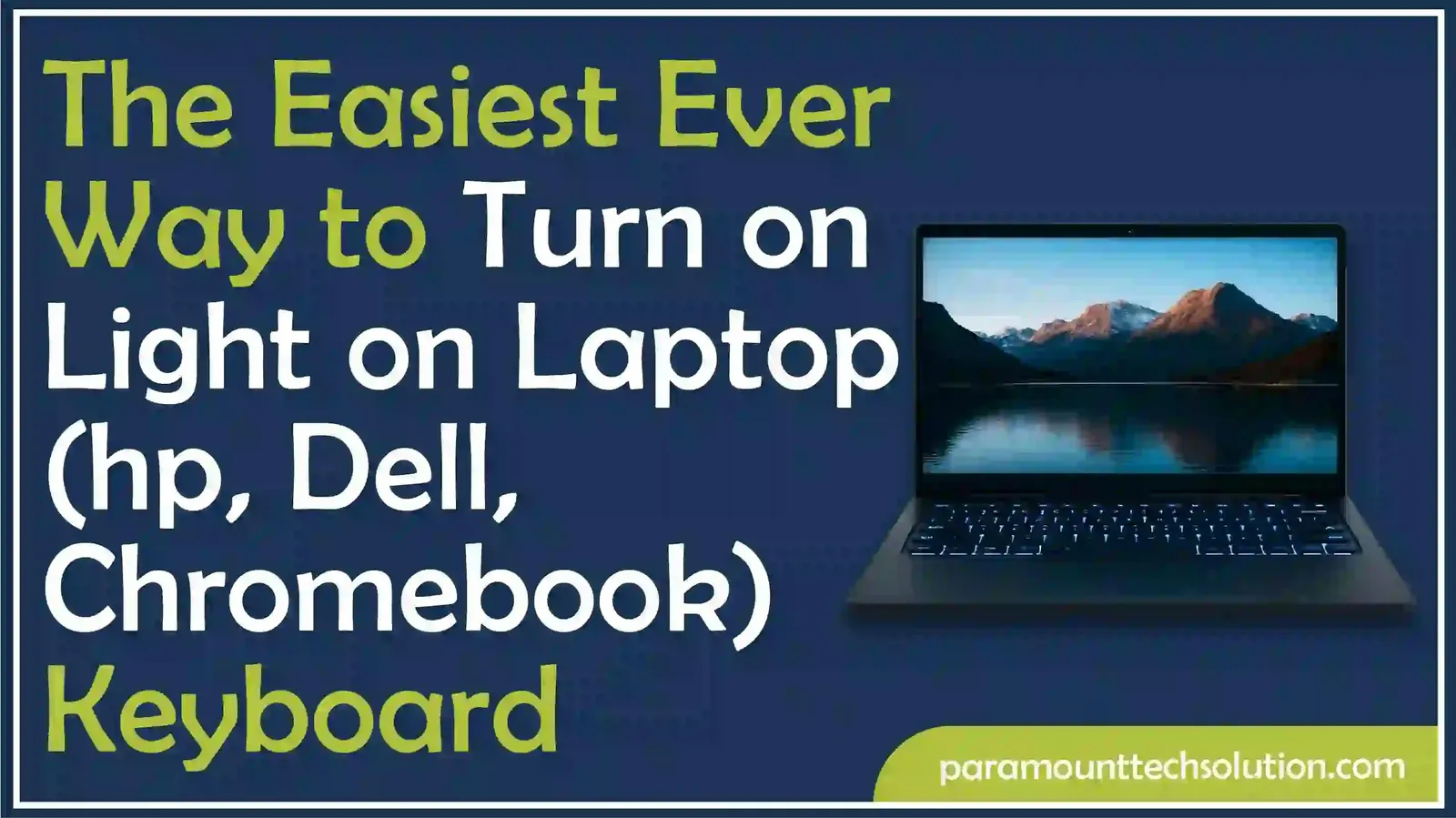
Are you stressed with dim or no light on your laptop keyboard? It is annoying working on a laptop without a keyboard backlight. If you are facing this issue, you can quickly fix it.
A laptop keyboard light or backlight is turned on using a combination of the Function key and another key on the keyboard. The other key may appear with a backlight icon.
This guide will help you turn on the keyboard light on an HP laptop, a Dell Laptop, and a Chromebook.
HP laptops have a simple method of turning the keyboard light on. It usually needs to press and hold a single key.
Here is the step-by-step guide on backlighting the keyboard on an HP laptop.
Step 1: Turn on Your Laptop
Turn on your HP laptop with keyboard backlight issues.

Step 2: Find the Light Key
Locate the light key on your HP keyboard with the illumination icon. You can find it in the F keys row at the top. It appears with three small squares and 3 lines extending from the right corner of the square.
This is usually F5, F9, or F11. But it can also be F4, F6, or F10 and may have a keyboard illumination icon.

Step 3: Press the Function Backlight Key
Press the Function key on the keyboard along with the backlight key. On some HP laptop models, the right arrow key may be used for the backlight

Step 4: Adjust the Brightness
You can also adjust the brightness of the HP laptop keyboard light by pressing the Fn + backlight key multiple times.
To turn on the lights of the Dell laptop’s keyboard, you just need to press the Fn key along with the F key on the top row of the keyboard. The exact key combinations may differ depending on your specific Dell model.
Here are the simple steps to activate the keyboard light on a Dell laptop.
Step 1: Turn the Laptop On
Turn your Dell laptop on.

Step 2: Find the Backlight Key
Locate the backlight key on your keyboard. You can find the key with the illumination icon at the top row of the keyboard.

Step 3: Press Fn and the Backlight Key
Press the Fn key located between the Windows and Ctrl keys and the key with the backlight icon

Step 4: Adjust Brightness
You can adjust the brightness of the keyboard light by repeatedly pressing the combination of Fn and the backlight key.
Most Chromebook keyboards have backlights. But some models, such as the Samsung Chromebook Pro, the Acer Chromebook Spin 513, and the Lenovo IdeaPad Duet 5, do not have keyboard backlights. Here we will guide you on how to turn on the light on Chromebook through keyboard shortcuts.
Follow these steps to light up keyboard keys on Chromebook.
Step 1: Locate the Alt key
Find the Alt key on your keyboard. It appears in the bottom row between Ctrl and the space bar.

Step 2: Find the Brightness key
Locate the brightness key on the top row of the keyboard. It looks like a sun shape. You can see two sun-shaped keys. The small one is used for decreasing the backlight, while the big one is used for increasing the backlight.

Step 3: Press the Alt + Brightness key
Press the Alt and the increasing brightness key simultaneously. You will see that the Chromebook keyboard will light up.

Step 4: Adjust the Light
You can increase or decrease the backlight as needed. To decrease the light, press Alt and decreasing brightness key simultaneously.
Is the keyboard lighting-up option available in all laptops?
No, the keyboard lighting-up option is not a standard feature in every model of laptop. Some laptops and models lack this feature.
What is the shortcut method to light up the keyboard on an HP laptop?
The shortcut to turn on the keyboard light on HP laptops is to press the Fn key and the backlight key simultaneously.
Can I turn my keyboard lights off on my laptop?
Yes, you can turn off the keyboard lights on your keyboard. Use the Fn key with the backlight key.
Why is my laptop keyboard light not working?
Laptop keyboard light may not work due to incorrect settings, outdated drivers, or a hardware issue.
Can I increase keyboard brightness beyond factory settings?
Yes, many laptops offer multiple brightness levels for the keyboard backlight. You can adjust them through function keys or system settings.