What Does Privacy Warning Mean on WiFi? Causes, Risks & Fixes
Paramount Tech Solution
Paramount Tech Solution
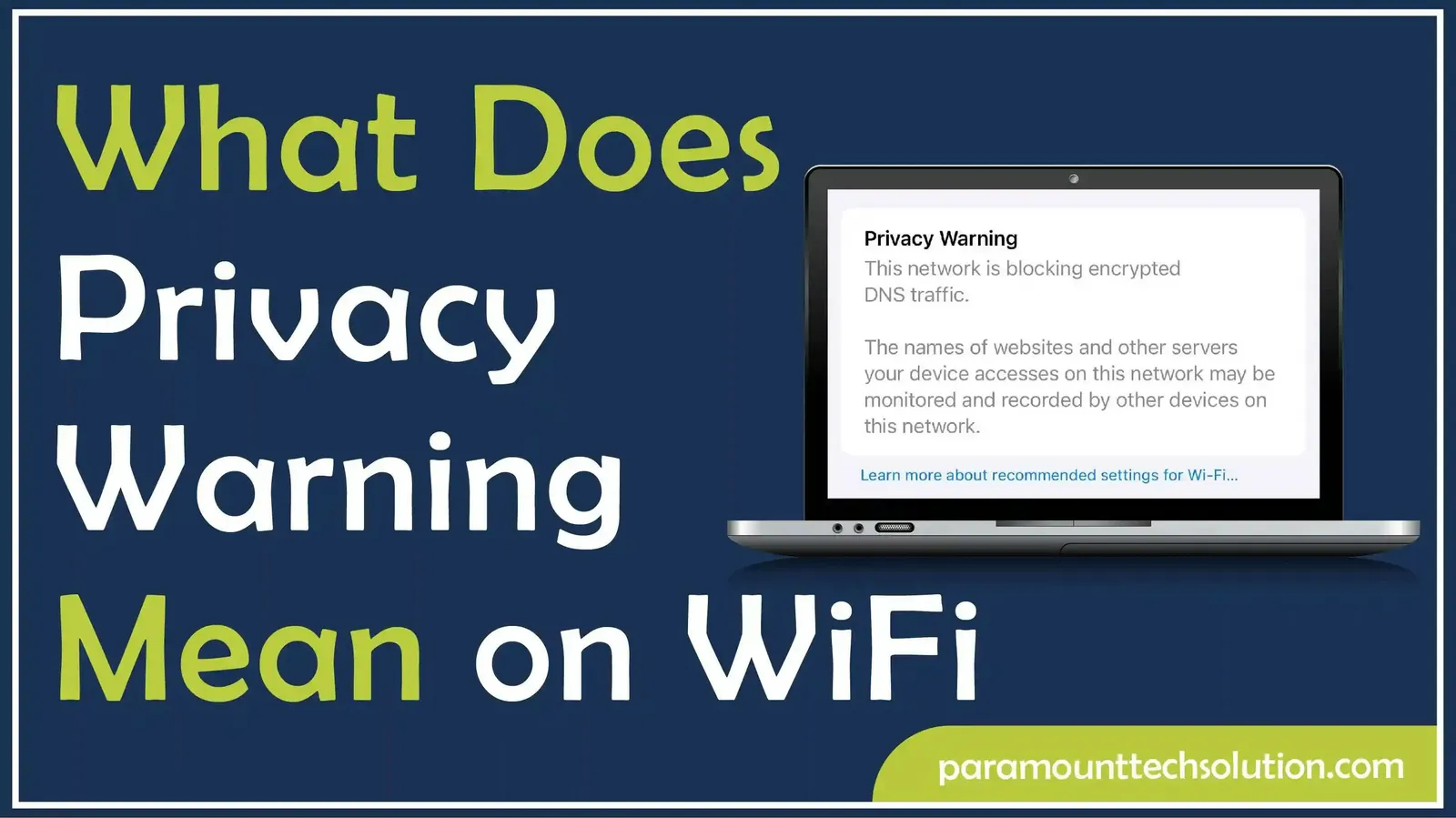
Have you ever connected to a Wi-Fi network and suddenly received a “Privacy Warning” message on your device? It may feel alarming at first, especially if you're unsure what caused it. In this guide, we’ll explain what does a privacy warning mean on Wi-Fi, why it appears and how to fix it safely and quickly.
When you see a “Privacy Warning WiFi” message, it means your connection isn’t fully secure. Other users on the same network could potentially track your online activity or identify your device, especially on public or weakly protected networks.
Privacy warnings often appear due to weak encryption, disabled private Wi-Fi address, blocked encrypted DNS, or outdated router firmware, exposing your connection to risks.
Common causes of network issues include weak encryption standards, unprotected public networks, disabled "Private Wi-Fi Address" feature, router MAC address filtering or blocking encrypted DNS traffic.
A Privacy Warning on a Wi-Fi network indicates potential security risks, but doesn't point out an immediate attack. It suggests weak security settings may not protect your data. WiFi Privacy Warning depends on the network you are using:
| Network Type | Personal Data Warning | Why? |
|---|---|---|
| Home Wi-Fi | Not Risky | Just require updates to your router's security. |
| Public Wi-Fi | Risky | Hackers can track your data. |
| Office Wi-Fi | May Be Risky | Depends on admin settings and encryption used. |
If you’re seeing persistent Wi-Fi privacy warnings, there’s honestly no need to stress—these alerts are typically straightforward to resolve. Here are the practical troubleshooting steps for every device and router setup.
To handle a Wi-Fi privacy alert that's popping up on your device, you should start by enabling the privacy settings in your Wi-Fi options. Look for features called "Private Address" or "Private Wi-Fi Address" and turn those on. Follow these steps to fix the Wifi Privacy warning issues:
Open Settings: Go to Wi‑Fi settings, tap information icon (i).
Disable Private Address: Temporarily disable Private Address (a privacy feature) so you can reconnect.

Forget and Reconnect: Forget the network and reconnect. This resets your wireless internet history and may remove the Privacy warning.

Also Explore: WiFi Extender To Extend the Wi-Fi Range
A privacy warning on an Android Wi-Fi connection is a sign that your network is not secure enough to protect your data from potential interception. The reasons for this warning may include weak encryption, an open (unsecured) network, and misconfigured router settings.
Tap WiFi Network: Tap and hold the connected Wi-Fi network.
Forget and Reconnect: Select Forget network, then reconnect. Make sure your phone is updated.

If the warning continues, check how to login to your router or update network encryption to WPA3 or WPA2 AES.
Privacy warnings on laptops indicate WiFi security gaps. To protect data and prevent unwanted visitors, adjust network settings on Windows/Mac and take necessary steps.
Your home wi-fi router can be at security risk. A Privacy Warning alerts you about the privacy risks associated with your network. This warning may arise due to the exposed MAC address of your device, weak security protocols, or the network blocking encrypted DNS traffic.



The best tips to remain secure on any public Wi-Fi are to use a Virtual Private Network (VPN) to ensure an encrypted connection, avoid accessing sensitive accounts and transactions, keep your high-quality firewalls and antivirus applications active and keep software and applications on your device updated. To stay safe on public WiFi:
Once you fix the privacy warning, it’s important to strengthen your WiFi security for long-term protection. These expert tips will help keep your network safe from hackers and unwanted access.
Why am I getting a privacy warning on my WiFi?
You're getting a privacy warning on your WiFi because of weak encryption or a poorly configured router.
How to fix Apple WiFi privacy warning?
To fix Apple Wi-Fi privacy warning, enable “Private Wi-Fi Address” and connect to secure networks.
how to see what websites are visited on my WiFi?
To see what websites are visited on your WiFi:
Can I install a WiFi tracker on my phone?
Well, you can track the WiFi activity on your phone using apps like Fing or Net Analyzer.
How to See Router History?
To see full router history:
Optional: Use Third-Party Tools (OpenDNS, Wireshark, or parental control software) for better tracking, if your router doesn't provide detailed history support.
How to login into router?
Here’s how to login to the router!
How do I check internet history?
Here’s how to see internet history!
Google Chrome:
Safari:
Android/iPhone (Chrome):
Router History: