Simple Guide on DNS Server and Its Configuration
Paramount Tech Solution
Paramount Tech Solution
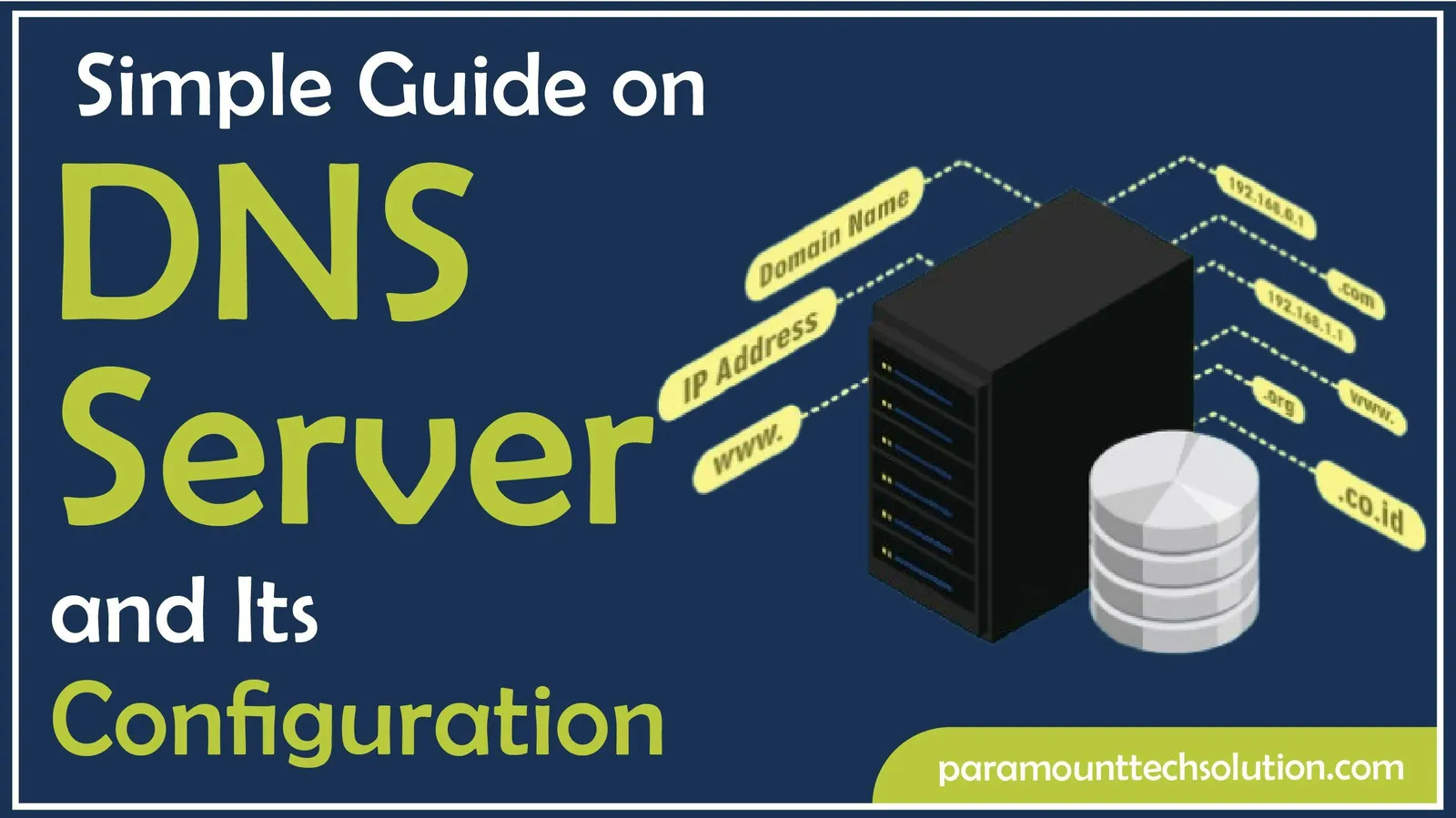
Have you ever wondered how we find anything on the internet instantly? How they approach our specific website that we actually need. Behind that quick response, a fundamental part of the internet infrastructure, the DNS server.
In simple terms, A DNS server converts website names into IP addresses that computers understand to locate the websites. You can configure a DNS server on Windows 10/11, macOS, Android, or in IOS for fast browsing and get protection from harmful sites, and secure your privacy in a better way.
A DNS Server (Domain Name System) converts the domain name into a machine-readable IP address, which is very complex and difficult for us to remember, that computers use to identify each other on the internet.
For example, you type paramounttechsolution.com into the browser instead of writing their IP address.
DNS servers not only translate the domain names they also play an important role in connection. A reliable DNS server can:
DNS servers act as a vast directory that translates the domain name into precise IP addresses required for computers to communicate.
Four steps that the DNS server performs.
STEP 01: In your browser, you type a website name, e.g, google.com.
STEP 02: Your device approaches the DNS server to inquire what the IP address is for this website name.
STEP 03: The DNS server looks it up in its database.
STEP 04: It sends the IP address back, and the device connects to the website’s server

Now, here we need to know what an IP address is. An IP address is an Internet Protocol address is a unique number or address assigned to each device that helps in connecting to a network, such as the Internet. Such as type www.paramounttechsolution.com. Behind this, there are specific addresses that DNS translates, and then it finds what the user desires.
Each type of DNS server plays its own role in approaching user queries and gives output. The types of DNS help you to find out how they play unique roles from the start of the search to find the user's final answer.
It is the first server your device contacts when the user types a website name. It's also known as a resolver. It takes your request and does the hunting by querying other DNS servers until it finds the correct IP address.
The first step in translating a domain name, directing queries to the correct top-level domain servers(TLD). Such as .com,.org, etc. There are only 13 sets of these root servers worldwide.
It stores information for a domain with specific extensions, such as a .com TLD. Servers know where to find all .com websites.
The Authoritative DNS server is the official record keeper for websites. It responds to the query of the user. It has the real, correct information about where your site lives on the internet, including its IP address.

Configure your laptops, Android, or iOS devices to speed up your browsing experience.
Configuring the DNS server can make you to access websites faster. By configuring your DNS Server, you get a quick response, protection from malicious activity, and a secure privacy policy.
STEP 01: Click on the window icon and then press on settings.
STEP 02. Then select networks and internet from the options.

STEP 03. The next step is to click on Change Adapter and options.

STEP 04: Next, click on wifi, and then choose properties.

STEP 05: Next step is to find Internet Protocol Version 4(TCP/IPv4) from the properties and click on it.

STEP 06: After selecting Internet Protocol Version 4(TCP/IPv4) Then click on properties.

STEP 07: After clicking on properties, enter the preferred DNS server and the Alternate DNS server. Then click ok.

DNS servers usually work secretly in the background, but you can face problems that interrupt your browsing experience. Common issues are:
It's usually caused by incorrect network settings, wrong IP address, or ISP problems, which makes your DNS server slow down, not load websites, and fail to respond to your request.
Fix
DNS is the cache, local memory of the websites you recently visited, but sometimes the cache becomes outdated, corrupted, or incorrect, which causes:
Fix
Sometimes DNS becomes overloaded and can cause a delay in browsing. It happens due to :
Fix
When DNS servers change, like when a host shift takes 24 to 48 hours to update globally.
Fix
Hackers alter DNS records to redirect users to fake or harmful websites.
Fix
Here is a quick list of some reliable and free public DNS servers
DNS servers are working in the background for seamless performance and help us to solve our queries without any disturbance. Sometimes the issue arises, and we face slow browsing, errors in finding websites, or security issues. In our blog, we provide a guide that helps you in configuring the DNS server, whether you want to configure it in your laptop, Mac, iOS, or Android. After implementing our fixes, you will be able to access your internet in a better way.
What is DNS latency?
DNS latency means how much time it takes for a DNS to respond to a query of a user query. Lower latency means faster website loading.
What happens if the server goes down?
If your primary server fails to find a domain name, then your device will try the secondary DNS server for the domain name for smooth performance.
Why is DNS important?
DNS is important for a fast browsing experience to get your answer quickly and keep you connected to the internet.
Can I change my DNS server?
Yes, you can change it from DNS settings to use an alternative DNS that helps you in fast browsing, security, and protects you from harmful sites.