Why is my Dell Laptop Screen Black? Causes & Fixes Explained
Paramount Tech Solution
Paramount Tech Solution
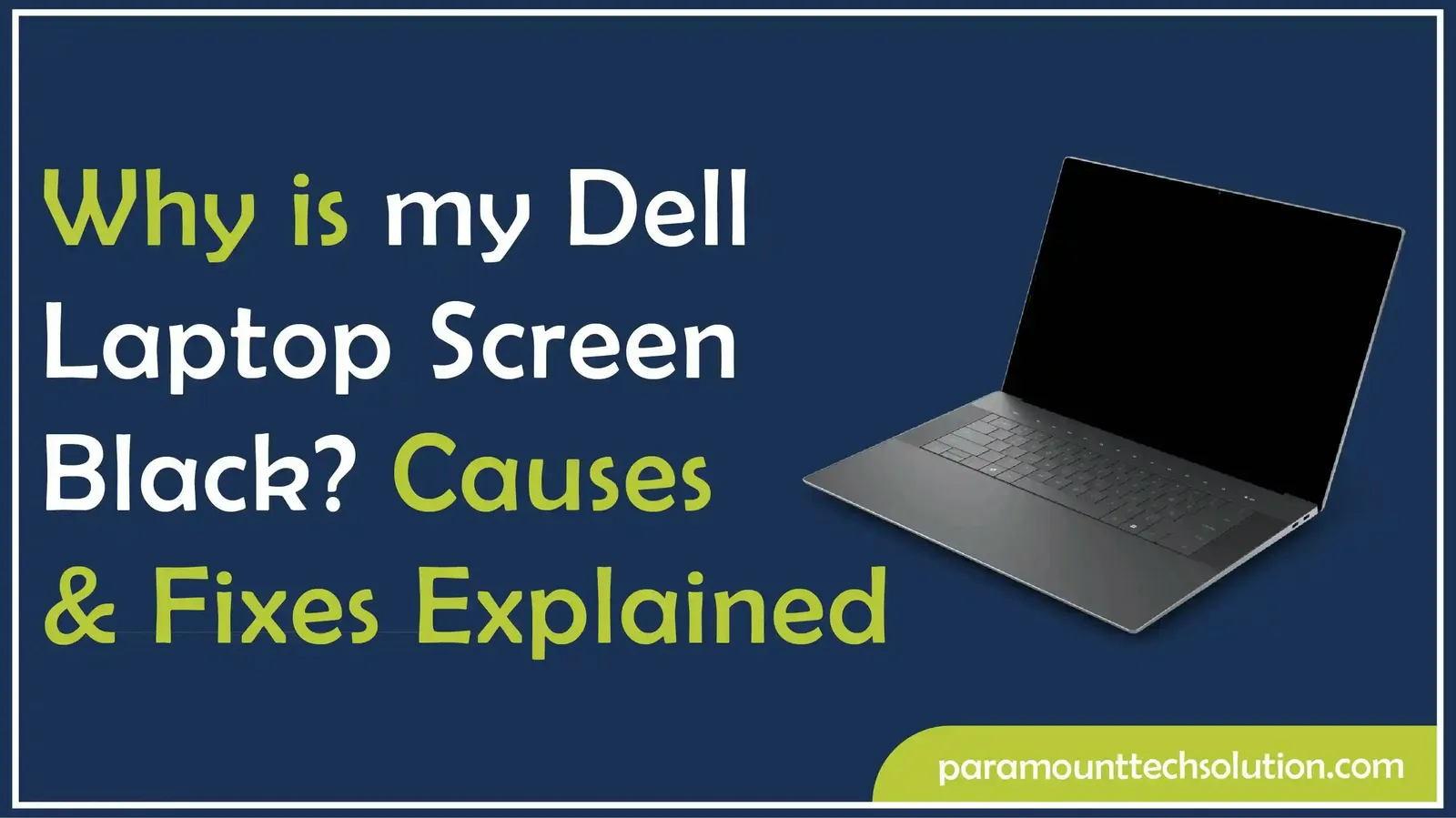
Many users ask, “Why is my Dell laptop screen black” when suddenly the display stops working. If you see black screen on Dell, it can be frustrating. In this blog, we’ll explain the possible causes, quick fixes and share tips for anyone struggling with a laptop with blank screen to understand and fix the issue.
A black screen on Dell laptop normally implies that the display cannot show the operating system or any images. This may occur due to software glitches, hardware issues or even mere malfunctions.You can turn the laptop on but the screen stays blank, which means it's not really responding.
Common Scenarios When the Laptop Screen Goes Black Randomly
Dell users can run into a black Dell screen issue in various situations as given below:
Related Guide: Dell Laptop Screen Cracked Internally
The primary reasons my screen is black on my Dell laptop are broken display hardware, software problems (corrupted drivers, OS bugs, etc.), power shortages or connectivity issues, overheating, or incompatible devices.
There are several ways to bring your Dell screen to normal. Try these quick fixes, advanced methods, and hardware solutions if your Dell laptop screen goes black randomly.
If your laptop is on but screen is black Dell, don’t panic! Trying these quick solutions first can save time before moving to advanced methods.



Also Explore: Dell Monitor Not Connecting to Laptop
If my computer screen is black Dell, basic fixes may not be enough. These advanced troubleshooting methods can help resolve deeper software or system issues.




Many users face black screen of laptop problems even after trying basic fixes. It means hardware issues might be the cause. To fix this:
This usually happens when Windows Explorer fails to load. Here’s how to fix it if your laptop screen goes black randomly!
Beeping sounds usually indicate a hardware failure such as RAM or motherboard issues. Here’s how to solve that!
To prevent your Dell laptop screen from going black again, you've got to stay on top of some preventive measures. A little regular upkeep and using it the right way can really help keep things running smoothly.
When using a Dell laptop, you may face either a black screen or a blue screen (BSOD). Although both are display issues, they are very different problems.
A black screen on a Dell laptop usually indicates issues with the display adapter, graphics drivers or external display connections. It may also be due to insufficient power or the screen itself failing, resulting in the computer not functioning or not showing any video.
A blue screen on a Dell laptop occurs when a "Stop Error" occurs due to serious problems, such as faulty hardware, corrupted drivers, software conflicts, or operating system corruption. This causes the system to shut down or restart unexpectedly. Windows 10 and earlier display an error message on a blue screen, while Windows 11 and later display the same error on a black screen.
When your Dell laptop still has a black screen and you have exhausted the fixes, it might be time to write a letter to the doctor. Understanding when to call Dell customer service or a technician can save time and avoid additional harm.
Not every black screen on Dell means you need a new laptop. Here’s how to decide:
If your Dell laptop's black screen issue is just a software glitch like old drivers or missing Windows updates then going for a repair is often the best bet. The same goes for fixes that only involve swapping out a display cable or battery since those are usually low-cost fixes. Also, if your laptop is under three to four years old, it likely still has plenty of life and performance left to make it worth fixing.
If the black screen problem is due to serious hardware issues like the motherboard, GPU, or display, and fixing it costs more than half of what the laptop is worth, it's often better to just get a new one. Likewise, if your Dell laptop is so old it can't handle the latest Windows or driver updates, getting a new device could save you from constant headaches and compatibility problems down the line.
Why is my computer screen black Dell laptop?
Your Dell screen is black due to driver issues, hardware malfunctions or power problems. Start with some simple fixes, like doing a hard reset or checking if it works with an external monitor.
My Dell screen is black, what should I do?
To fix a black Dell screen, start by checking brightness, connections, and battery, then move to advanced or hardware fixes if necessary.
Why is my Dell desktop computer screen black after Windows update?
Dell desktops often display a black screen after updates due to driver conflicts or incomplete installations, which can be resolved by booting in Safe Mode and updating drivers.
Why is my Dell laptop screen black but the laptop is on?
If your Dell laptop is powered on but the screen stays black, it might be a problem with the display cable, the GPU or even the backlight. To figure out what's going on, try connecting it to an external monitor.
Should I replace my Dell laptop screen if it’s still black after all fixes?
If all software and hardware fixes fail and the Dell screen is black, the display may be damaged and replacing it is the best solution.