7 Unrevealed Tricks to Fix Windows Blue Screen and Stop Code Errors
Paramount Tech Solution
Paramount Tech Solution
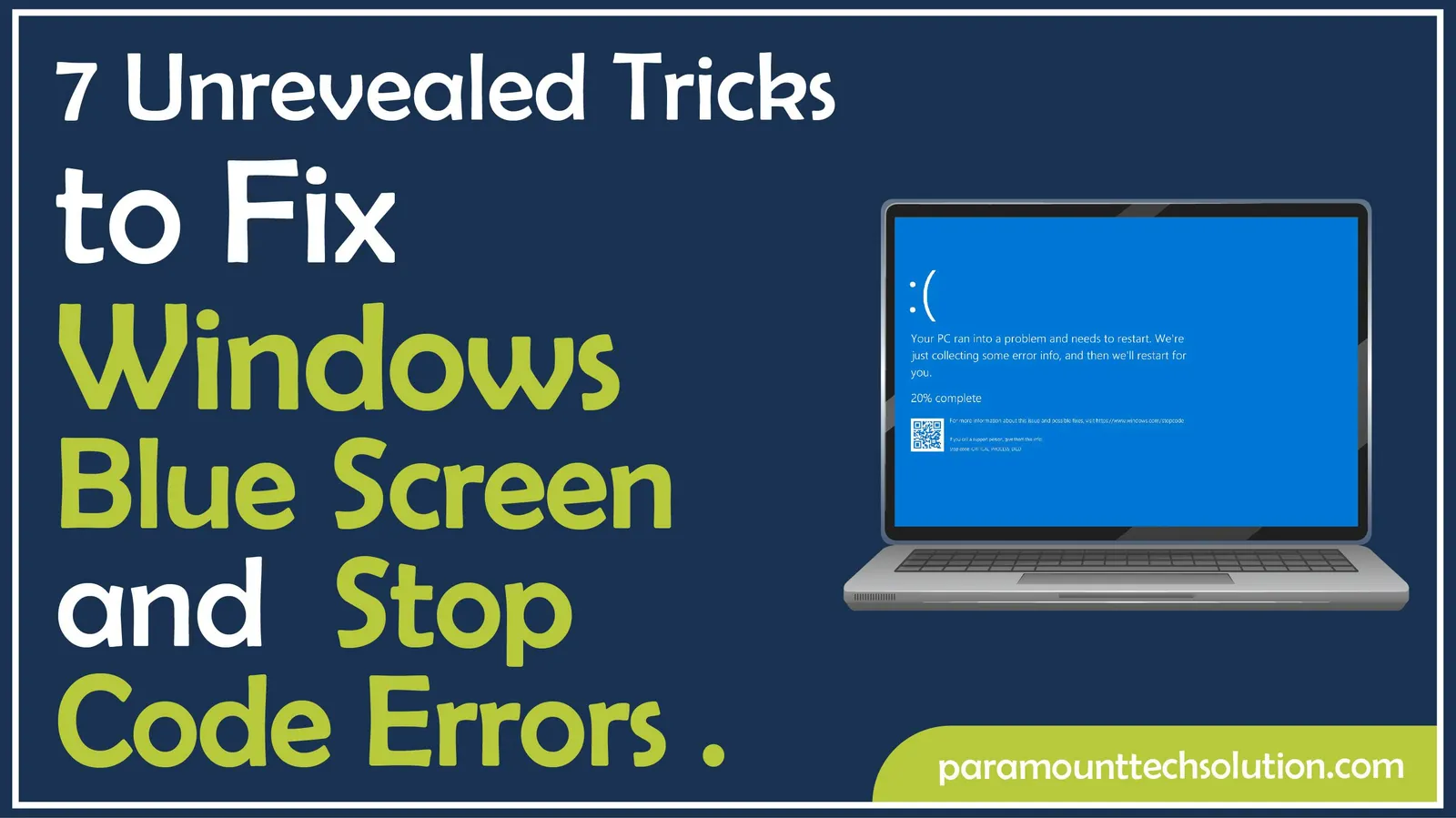
Do you know that a single error on your system can cause you to lose your data? Thousands of people lost their valuable data due to the Windows Blue Screen error. You can become the next victim if you do not fix it in time.
You can reset Windows Blue Screen of Death and Stop Code Errors by updating drivers, running a memory diagnostic, or performing a system restore.
This blog is created by experts to help you resolve the stop code error in Windows 10 and 11. After years of experience in dealing with these issues, we guide you on how to fix the Windows blue screen error quickly.
The Windows Blue Screen of Death is an error displayed by the Windows operating system on the screen. It appears when the system encounters a problem that can cause data loss or hardware damage.
The Blue Screen of Death (BSOD) happens in Windows when the operating system encounters a critical error. It is a ‘stop’ screen designed to prevent further damage to hardware or data.
Some main causes of Windows stop error codes are as follows;
Hardware issues are one of the primary causes of the Windows Blue Screen of Death. The hardware issue includes;
Drivers are software that allows hardware to communicate with the operating system. Errors in Windows can arise due to driver conflicts and errors.
Several Software programs can cause Windows blue screen problems. The software problems include driver issues, system file issues, any newly installed software.
There are several other factors that can cause the error code.
The BSOD Error Codes indicate a critical issue related to hardware or driver problems. The Common BSOD errors are given below. These are displayed on a hexadecimal-based STOP code.
This code appears when the operating system can not find data in the nonpaged pool of memory.
This error code of the blue screen appears due to a corrupt Windows memory management system. It shows that the pool header is not working.
Appears when more than one hardware components face an issue.
These errors are detected by the Windows Hardware Error Architecture (WHEA).
It appears due to a corrupt file system and hardware issues within the hard drive.
The Windows blue screen error highlights an issue in your operating system. If you did not reset it earlier, you may lose your data or damage your hardware. Here is the guide on how you can recover from Windows error codes effectively.
You can also learn how to fix Valorant secure boot error
Shut down your computer if the Blue Screen of Death appears. You can shut it down by pressing the power button. It will help the computer save the data.

Restart your system in safe mode. It will isolate BSOD errors. The system will run on a limited version. It does not use the essential system files and drivers.
If the safe mode does not show any error, the default system and basic drivers are working properly.

In case you have added or connected any external hardware before the Windows stop code error, shut down your computer and remove the hardware. It may cause a hardware malfunction blue screen.
To fix this issue, remove the hardware and restart your computer.
You can check driver issues in safe mode. 75% of stop errors occur due to driver issues or conflict. Follow these steps to check the driver issue.
Step 1: Press the ‘Windows’ and ‘X’ keys simultaneously. A quick link menu will appear. Select ‘Device Manager’.

Step 2: Click on ‘Device Manager’ and select the driver you want to check.
Step 3: Right click on the device. Click ‘update driver’ to download the latest version of the driver. If it is still causing problems, select ‘uninstall’ to remove the device causing the Blue screen error.

Step 4: Now, restart your computer. If you remove the problem-causing driver, the computer will run smoothly.
Sometimes, Windows stop codes may appear due to insufficient space on the system drive. Due to which the system can not perform the routine task efficiently.
To check the memory on the hard disk, follow these steps.
Step 1: Press the ‘Windows’ and ‘X’ keys simultaneously. A quick link menu will appear. Select ‘Disk management’

Step 2: Click and open the Disk Management. Check the free space of the drive or partition.

Step 3: If the system disks have insufficient memory, then;
A failed Windows update could generate a Windows blue screen code. To avoid this issue, Microsoft usually releases a Windows update.
Follow these steps to look for the latest Windows update.
Step 1: Search ‘settings’ on the Windows taskbar. Locate and click on ‘Settings’.

Step 2: Find Update and Security. You can locate it at the bottom of the first row.

Step 3: A page will be displayed showing Windows Update. Click on Check for updates. It will show you the updated status of your Windows.

If your system is updated, it is ok.
Step 4: If any update is available, click on ‘Download and Install’. Wait while Windows gets updated and finishes the process.

Step 5: Restart your Computer. It will run smoothly.
Another way to get rid of the blue screen of death error codes is to run the Windows Memory Diagnostics. It tests the stress on the RAM and diagnoses the fault in the component.
It can be carried out through the following steps.
Step 1: Search ‘Windows Memory Diagnostics’ on the Windows taskbar. You can find it bottom left corner of Windows.

Step 2: Choose the ‘Restart now and check for problems’ option.

Step 3: Open Event Viewer to check the test result.
With these methods, you can quickly get rid of all blue screen error codes in Windows.
Method 8: Check the Graphics Driver
Outdated graphics drivers are one of the main reasons for blue screen errors. You can press Windows + Ctrl + Shift + B to recover from this issue. It will help you troubleshoot display issues like a frozen screen, a black screen, and visual glitches.
A Windows 10 blue screen can be caused by various hardware or software issues. It can be settled by;
The blue screen error in Windows 10 can be resolved by using the command prompt. There are several commands that can be used.
sfc /scannow: This command is used to repair corrupted system files.
DISM /Online /Cleanup-Image /RestoreHealth: This command is used to resolve system image corruption.
chkdsk /f/r: This command is used to check and repair disk errors.
To use the commands, restart your computer and click on Troubleshoot, then access Advanced options, find Command Prompt, and enter the command. Wait for the system to take action.
Blue screen error codes Windows 11 can be caused due to different issues, as mentioned earlier. But common solutions include;
If the issue continues, consult an expert or walk to a nearby shop to get it repaired.
The Dell blue screen error Windows 11 can be quickly repaired by using these simple steps.
What are the ways to resolve a blue screen in Windows 10?
There are several ways to resolve the blue screen in Windows 10. It includes restarting your computer, booting into safe mode, and unplugging any external hardware.
How can I prevent a Blue Screen of Death?
The risk of a Blue Screen of Death (BSOD) can be prevented by keeping your system updated and using hardware that is compatible and well-maintained.
What does it mean if I get a white Screen on my computer instead of blue?
The white screen on screen shows a problem within the hardware or software. It is due to an issue in the display system.
What causes the blue screen on Windows?
The blue screen may appear due to hardware, software, or driver related issues.