How to Send an Encrypted Email in Outlook?
Paramount Tech Solution
Paramount Tech Solution
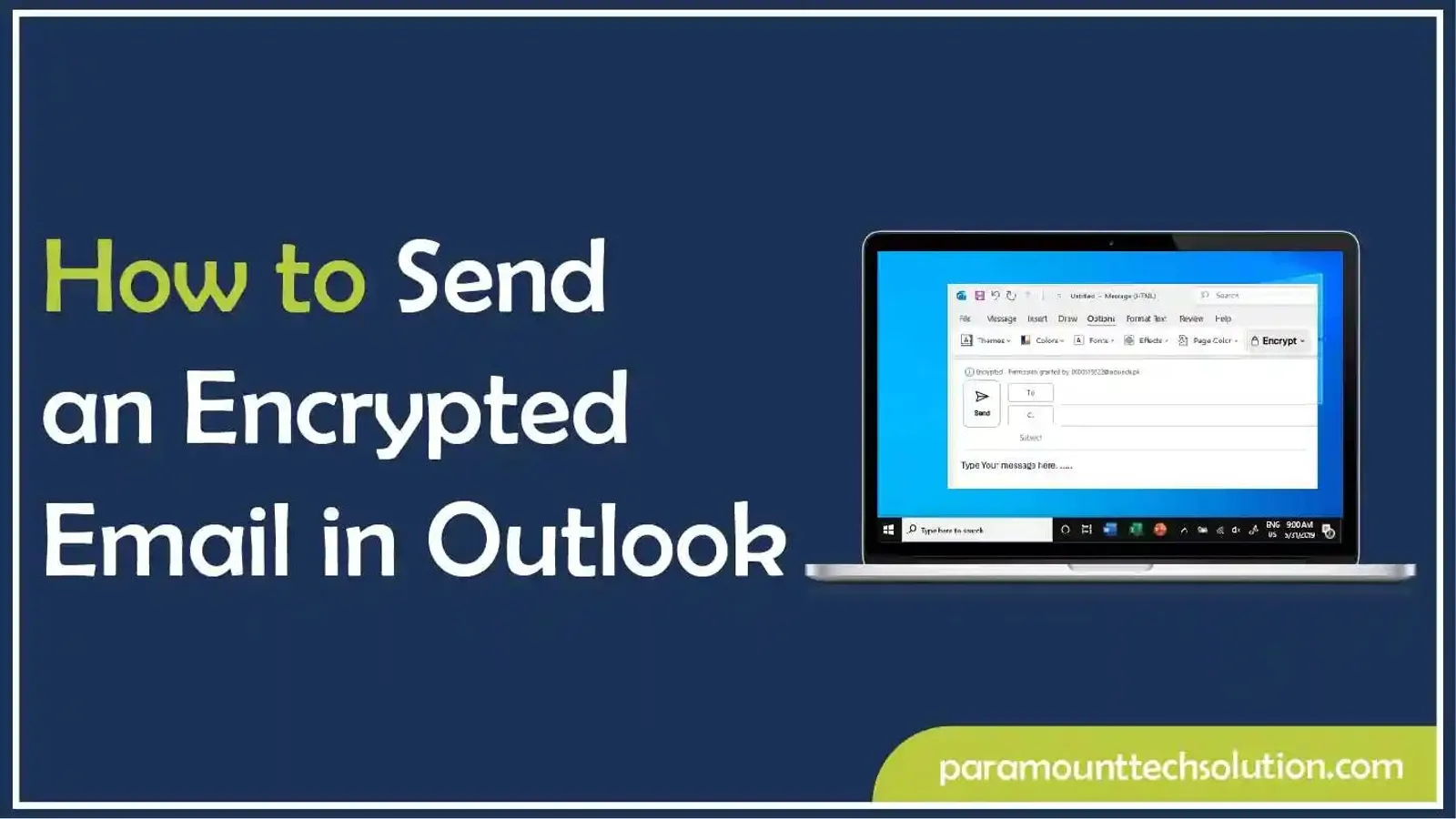
Email security isn't optional anymore - it's absolutely required. Outlook comes packed with powerful features like email encryption and Microsoft 365 protection. If you are looking to send a secure email in Outlook, then you're in the right spot. You can send secure emails and keep your sensitive info away from unauthorized access. In this blog, we’ll explain how to send an encrypted email in Outlook on any device to help you troubleshoot common issues and lay out best practices so your communications stay safe.
When you encrypt your emails in Outlook, your message turns into a coded format or ciphertext, that only the intended recipient can decode with the right key. This means no one else can snoop on your message, keeping your sensitive information safe and secure.
When you send an encrypted email from Outlook, the message is coded and secured in transit. The recipient can safely read the message by using the right key to unlock it.
“Also Learn: How to recall an email in outlook”
Sending an encrypted email in Outlook is key to protecting sensitive data in Outlook. It is a very useful feature for your privacy, security, reliability and meeting security standards.
Encryption scrambles emails into a code that's pretty much impossible to read. Only the people with the right decryption key can access the information. This helps protect against hackers, third parties or even email providers while ensuring you can confidently send secure in Outlook.
Using Outlook email encrypt features is especially important to protect your personal, financial and business info from being exposed. This way, you can steer clear of identity theft, financial scams and leaks of confidential stuff. It's important for anyone dealing with sensitive communication.
It helps you meet the legal, educational and industry-specific rules for protecting data. Plus, it helps you avoid fines and any legal trouble that might come from data breaches.
It serves as a key line of defense against both outside attacks and risks that might come from within. Even if someone tries to get in without permission, it helps keep data confidential.
Encryption shows a real commitment to protecting the privacy of clients and everyone involved. By practicing secure communication with encrypted Outlook emails, you build a solid reputation and give a competitive advantage.
It makes sure that emails aren’t altered while they’re being sent or stored. It also supports digital signatures, which help verify who sent the message and ensure it’s authentic.
Microsoft provides users with two main options that make it easy to send a secure email in Outlook and keep your data protected.
S/MIME is one of the most secure Outlook email encrypt types. It works by using certificates to encrypt your messages and digitally sign them. Both the sender and the recipient need to exchange digital IDs for this to work. This way, only the intended recipient can open your encrypted email, keeping your messages private.
OME is another commonly used email encryption in Outlook . It belongs to Microsoft 365 and enables you to choose options such as Encrypt Only or Do Not Forward. One of the best things about OME is that you can send encrypted Outlook emails to any person, even when they are not using Outlook.
“Explore: How to set an Away Message in Outlook”
Sending an encrypted email in Outlook is simple and keeps your messages private. Whether on Windows, Mac, web, or mobile, Outlook provides built-in tools to easily send secure and protected emails. Just a few clicks and your email’s safe and sound. Learn how to make email secure in Outlook on different devices!
If you wanna keep your email private in Outlook, pop open the app, type what you wanna say, then hit up the Options tab and tap that encryption button. That’s it! Your message is safe and sound before you send it. Here’s how to send email securely in Outlook on Windows or Mac!


Encrypt-Only: Locks up your message content and attachments.
Do Not Forward: Encrypts the message and the recipients can’t forward, copy, or print it.


To send an encrypted email from Outlook for Mac, you need a Microsoft 365 license and must configure the encryption feature first. After setting it up, create a new email > go to the Options tab > click the Encrypt button and select a desired encryption level. Here how to do that:
Obtain a Digital Certificate
You need a digital certificate installed in your Mac’s keychain. Without this, S/MIME encryption just won’t work.
Open Outlook and go to your account settings. Select your account. Set up your certificate for both signing and encrypting emails.
Encryption features aren’t available to everyone by default. A specific license level, such as Office 365 Enterprise E3, is required. If you can’t access encryption, check your license, as highlighted by Lesley University.




You can follow the same steps for sending a secure email in Outlook Mobile App on both iOS (iPhone/iPad) and Android. To encrypt an email in Outlook, open a new email, tap "Options," select "Sign and Encrypt," and ensure a valid digital certificate is installed on your device and compatible with the recipient.
Get Your Digital Certificate: Don’t skip this! You’ll need a real S/MIME digital ID from your organization's administrator.
Turn on S/MIME in Outlook: Head to your Outlook account settings. Find the S/MIME toggle. Flip that switch ON and you’re good to go.

It's just as important to know how to open and read an encrypted email as it is to send an encrypted email from Outlook. Outlook makes it quite easy for both its users and others who don't use Outlook to securely access protected emails.
If you use Outlook (Windows, Mac, web, or mobile), encrypted messages open directly in your inbox. It's super easy.
Recipients without Outlook can still view the message:
Replying works the same way:
You may face some problems while opening or sending protected emails. Here are the most common issues and quick fixes. To troubleshoot Outlook encrypted email issues, check:
Most of these issues are just Outlook being extra. Check your basics first, ask for help if you need it and try turning it off and on again.
Outlook email encrypt features offer some security but it has technical issues like compatibility issues with different versions and attachment size limitations. Key management is also risky, as Microsoft manages encryption keys and S/MIME can be easily read. Encryption only secures the content of messages and phishing and malware can still slip through, making it not foolproof.
If you’re still using the classic Outlook desktop, you’ve got access to some old-school encryption features. But move to the “New” Outlook for Windows or Outlook Web App (OWA) and yep those options disappear. Microsoft basically left the good stuff behind in the classic version, making it harder to send an encrypted email Outlook without issues.
Microsoft Purview Message Encryption with IRM protection is not recommended for use with S/MIME-signed or encrypted messages in New Outlook and OWA.
Some encryption tools, like Microsoft Purview Message Encryption, want you to subscribe to Microsoft 365 before you can send a secure email Outlook.
Both the sender and the recipient need to get and handle their own S/MIME certificates from trusted providers.
Purview-encrypted emails max out at 25 MB (attachments included). Trim that oversized file before you send an encrypted email in Outlook successfully.
In this setup, Microsoft controls your encryption keys, which means your data protection hinges on their infrastructure and policies - not yours.
While Microsoft Purview Message Encryption (or IRM) can restrict forwarding and printing, activating these controls typically isn’t straightforward. You’ll need extra Microsoft add-ons or have to configure specific policies, which adds complexity.
Encryption alone doesn’t defend against phishing or malware. Malicious emails can still arrive fully encrypted, which sometimes makes them harder for anti-malware solutions to detect or block.
If a private encryption key is compromised, the entire security model collapses. All encrypted messages tied to that key become vulnerable, putting sensitive data at significant risk.
Following best practices ensures that when you send secure email through Outlook, it’s not only private but also protected against misuse.
If Outlook's built-in email encryption isn't enough, consider services like ProtonMail or Tutanota for end-to-end encrypted communication. Thunderbird with OpenPGP offers advanced encryption without changing your email address or provider or third-party encryption solutions like Virtru or Egress for robust protection.
These providers offer end-to-end encryption and, in many cases, zero-access encryption. The goal is that only you (and your recipients) can read your mail.
ProtonMail offers end-to-end encryption and zero-access encryption for all your emails. Plus, it comes with some extra features like an integrated VPN and a password manager. All of its servers operate under strict privacy laws.
Tuta is built with open-source technology. It Offers end-to-end encryption for emails, calendars, subject lines and uses cryptography that's resistant to quantum attacks.
Hushmail is a well-known provider that prioritizes privacy and has a strong reputation for delivering secure email services.
Mailfence offers secure email along with built-in encryption and comes with extra features like an encrypted calendar and document storage.
If you prefer to keep your existing email address but want to add encryption, these clients support OpenPGP - a widely recognized standard for secure email.
Mozilla Thunderbird is a free and open-source email client. It has built-in OpenPGP integration - something that used to require the Enigmail add-on and it also supports strong encryption and digital signatures.
Mailspring, which is cross-platform, offers a modern user interface and supports OpenPGP as well. On the other hand, K-9 Mail is a well-liked email client for Android that works with OpenKeychain for encryption.
For organizations using mainstream email platforms (like Microsoft 365 or Outlook), these add-ons and services can integrate advanced encryption and policy controls.
Virtru offers smooth encryption that fits right into your current email routines. It focuses on preventing data loss and gives you specific control over access. A lot of companies are already using it.
Egress / Paubox / Proofpoint provide solid solutions with multiple layers of security, compliance tools, and top-notch encryption rules. They're crafted to safeguard sensitive communications, especially when you're dealing with larger volumes.
How do I send an encrypted email in Outlook?
To send a private email in Outlook,
Encrypt-Only: Locks up your message content and attachments.
Do Not Forward: Encrypts the message and the recipients can’t forward, copy, or print it.
How do you send a secure email in Outlook with attachments?
To send a secure email with attachments in Outlook, just make sure to turn on encryption before hitting send, and that way, your attachments will stay protected.
How to send encrypted or secured email in Outlook for business use?
To send a secure or encrypted email in Outlook for your business, you can use Office 365 Message Encryption. It’s designed for providing top-notch security.
How do I send an encrypted email from Outlook online?
To send a protected email through Outlook online, just click on Encrypt in the menu before you send it off.
How to send an encrypted email on Outlook to Gmail or Yahoo?
To send a safe email from Outlook to someone using Gmail or Yahoo, you just send a secure link. That way, they can easily access and read your message.